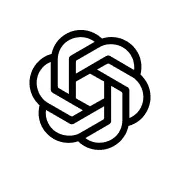After successfully passing my Power BI PL-300: Microsoft Data Analyst exam, I wanted to share a quick summary of the resources and strategies that helped me prepare , all within a week of focused revision. The official documentation can feel quite intensive, but once you identify the core topics and focus on the practical skills being tested, the exam becomes much more manageable.
Although I was already comfortable with report building and data preparation, I found the database security, semantic models, and data governance areas to be the most time-consuming. These required deeper understanding beyond simply using Power BI Desktop.
Topics Covered in the Exam
The PL-300 exam tests four key skill areas:
- Prepare the Data (25–30%)
- Model the Data (25–30%)
- Visualise and Analyse the Data (25–30%)
- Manage and Secure Power BI Assets (15–20%)
A full breakdown can be found in Microsoft’s official study guide:

My Study Approach
1. Microsoft Practice Assessment
I started with the Microsoft Practice Assessment to understand the question style and identify gaps in my knowledge.
Each question includes links to the official documentation, which made it easy to review weak areas directly. I repeated the assessment daily until I was consistently scoring above 90%.
Tip: Don’t treat the practice test as a score goal — use it as a map to pinpoint what you don’t know yet. Review every question, especially the ones you get right by guessing.

2)ChatGPT Custom Tutor (PL-300 Pro Coach)
Next, I used ChatGPT – Data Analyst PL-300 Pro Coach, a custom AI assistant tailored for the exam.
I copied the bullet-point syllabus into ChatGPT and asked it to generate practice questions, step-by-step scenarios, and explanations. This helped me understand the reasoning behind each process ,not just memorise answers.
The exam focuses heavily on application, especially data transformations, DAX calculations, and troubleshooting server or access issues this method helped me prepare for that level of thinking.
Tip: Ask ChatGPT to “explain the concept like you’re teaching a beginner.” If you can re-teach it yourself, you’ve mastered it.
3)360 Practice Questions
Finally, I discovered the 360 Practice Questions resource just a day before my exam, but it was incredibly useful. I recommend splitting these questions across several days to give yourself time to review and reinforce key concepts.
I used this alongside ChatGPT to deepen my understanding of each topic. When I got a question wrong, I’d paste it into ChatGPT and ask for a step-by-step explanation referencing Microsoft’s documentation. This helped bridge the gap between theory and practical problem-solving.

Trouble Topics & Key Concepts
During revision and practice exams, certain areas repeatedly came up , especially those that test understanding, not memorisation. Here’s a breakdown of the most important topics to master:
1)Data Connectivity & Storage Modes
Import Mode
- Stores a local copy of your data in Power BI.
- Best for small to medium datasets and reports needing fast performance.
- Pros: Fast query performance, full DAX and modeling support.
- Cons: Requires scheduled refreshes and uses memory storage.
DirectQuery Mode
- Keeps data in the source — Power BI queries it live.
- Pros: Always up-to-date, no data duplication.
- Cons: Slower visuals (depends on source performance), limited transformations.
Dual (Composite) Mode
- Mix of Import and DirectQuery. Some tables cached, others live.
- Pros: Balanced performance and freshness.
- Cons: Adds complexity, may require fine-tuning relationships.
💡 Tip: Use Import for lookups and static tables, DirectQuery for large fact tables, and Dual for flexibility.
2)Security, Governance & Data Access
Row-Level Security (RLS)
- Restricts data access based on user roles.
- Defined in Power BI Desktop and managed in the Service.
- Often tested with DAX filters like:[Email] = USERPRINCIPALNAME()
Sensitivity Labels
- Classify and protect data (e.g., Confidential, Public).
- Integrated with Microsoft Purview and visible in Power BI Service.
Data Gateway
- Bridge that connects on-premises data sources to the Power BI Service.
- Two types: Personal (for single users) and Enterprise (for shared use).
- Be familiar with configuration, refresh scheduling, and security roles.
3)Data Modeling & DAX
Calculated Columns vs Measures
- Calculated Columns: Stored in the model; used for row-level calculations.
- Measures: Calculated on the fly; more efficient and recommended for aggregation.
Common DAX Time Functions:
DATESYTD()– Returns cumulative totals from the start of the year to the specified date.DATEADD()– Shifts a date by a specified interval (e.g., previous month).SAMEPERIODLASTYEAR()– Compares the same range in the previous year.
💡 Tip: Always ensure a proper Date table is marked as “Date Table” in the model before using time intelligence functions.
Performance Optimisation:
- Use the Performance Analyzer in Power BI Desktop to identify slow visuals and DAX queries.
- Simplify measures, reduce unnecessary columns, and disable auto date/time when not needed.
4)Data Preparation & Transformation
Append vs Merge Queries
- Append – Stacks datasets vertically, same as a "UNION" (adds rows).
- Merge – Combines datasets horizontally (adds columns based on a join).
- Commonly used in Power Query for unifying data sources.
Column Quality, Profile, and Distribution
- Helps you visually inspect data quality (missing values, outliers).
- Access from the View tab → Data Preview in Power Query.
- Essential for exam questions on data profiling and cleaning.
Query Folding
- Refers to Power Query pushing transformations back to the data source for efficiency.
- Not all transformations fold — check by right-clicking the last applied step → View Native Query.
- Important for performance and DirectQuery models.
5)Deployment, Monitoring & Pipelines
- Manage Power BI content across Development, Test, and Production environments.
- Key for version control, testing, and controlled release of dashboards.
Performance Monitoring
- Use Performance Analyzer to review DAX query times.
- Monitor refresh logs and dataset performance in the Power BI Service.
💡 Tip: In the exam, questions about troubleshooting performance often require identifying the most efficient method (e.g., reducing visuals, enabling query folding, or using aggregations).
6) Power BI Workspace Roles & User Types
Understanding workspace roles is vital for the Manage and Secure Power BI Assets section of the exam.
Remember: Admins manage security, Members/Contributors create and publish content, and Viewers consume reports. Questions may test your ability to assign appropriate roles in different scenarios.
Key Takeaways
- Focus on understanding concepts, not memorising steps.
- Expect scenario-based questions covering security, optimisation, and data preparation.
- Practise hands-on in Power BI Desktop — real experience helps more than reading.
- Learn the differences between Import, DirectQuery, and Dual — these appear in multiple exam questions.
- Review workspace roles and security permissions, as they’re frequently tested in governance scenarios.
Final Thoughts
Preparing for the PL-300 in just a week was intense but definitely achievable with focus and the right plan. What made the biggest difference for me was not just memorising facts but actually understanding how everything connects — from data preparation and modeling to security and optimisation.
Using a mix of hands-on practice, official documentation, and tools like ChatGPT to break down tricky topics really helped reinforce the concepts. I also found that revisiting problem areas like row-level security, data gateways, and DAX time intelligence functions built a stronger foundation overall.
If you’re preparing for the PL-300, treat it like a chance to really sharpen your data storytelling and analytical thinking. Power BI isn’t just about visuals — it’s about transforming raw data into meaningful insights, and that’s exactly what this exam tests.