In this post, I'll show how Join tool in Alteryx works step by step. It's crucial to understand Join tool, because it's a basic one and without this knowledge you'll be struggling to use multiple data sets in Alteryx workflows.
Join Tool only looks at columns you specified. It goes row by row.
If values equal, it puts them to output in J Anchor.
L anchor output contains mismatches rows from Left column.
R anchor output contains mismatches rows from Right column.
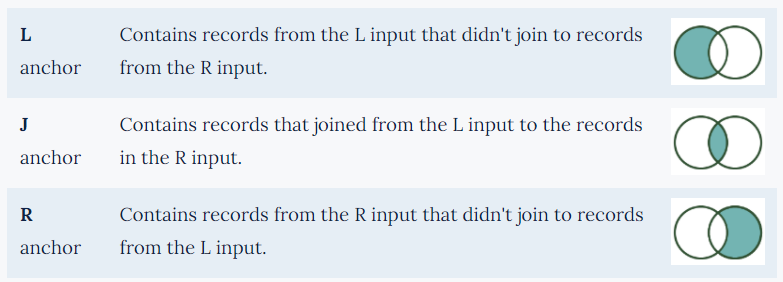
In the gif below, you can see each step Join do.
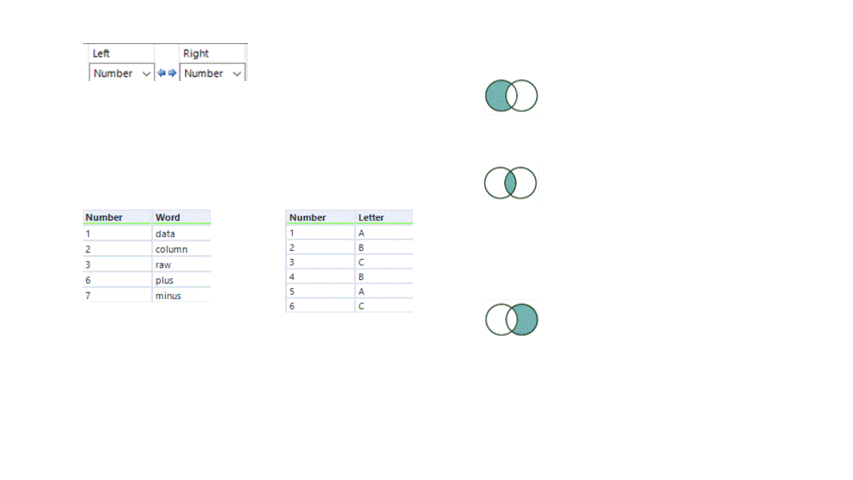
For using Join tool, you need to know the columns you'll want your data sets to be joined. In the configuration panel, each Input has a dropdown list where you can select fields (columns).
First tricky part — if you have more than one key columns.
In the example below, we have two data sets with unique combination of columns — 'Number' and 'Letter'.
Let's see what will happen if we choose only 'Number' as a Fields to join.
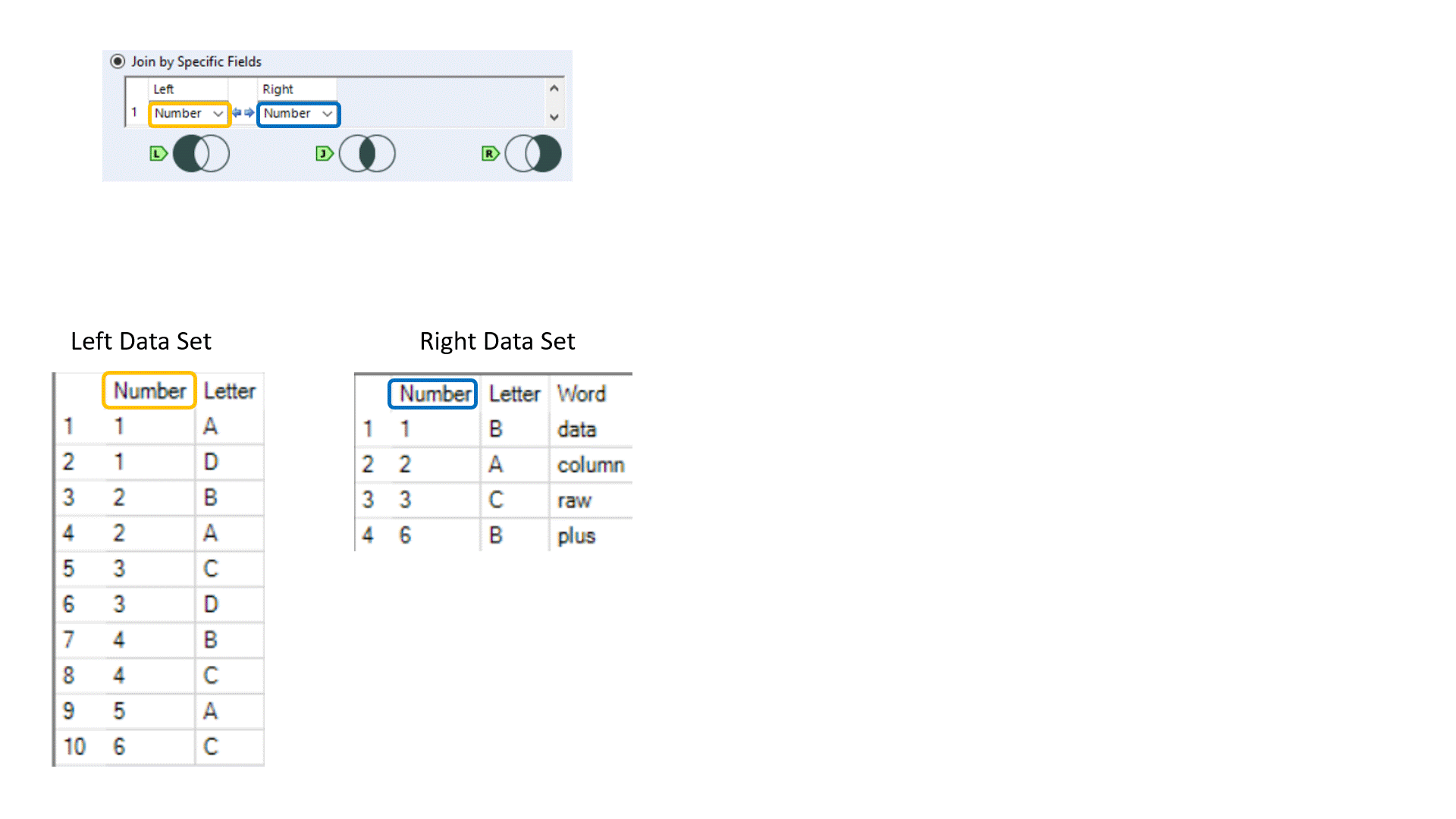
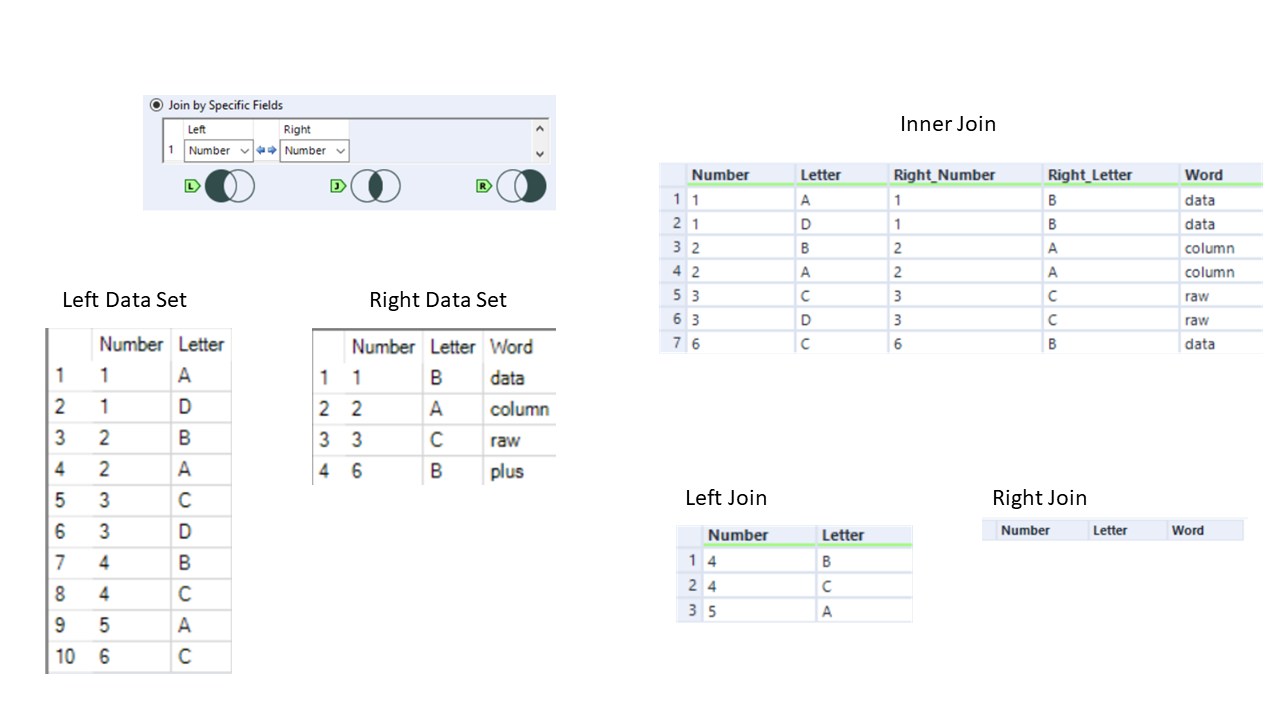
As you can see, in Inner Join we have more information, than we need.
Correct output should be like this:
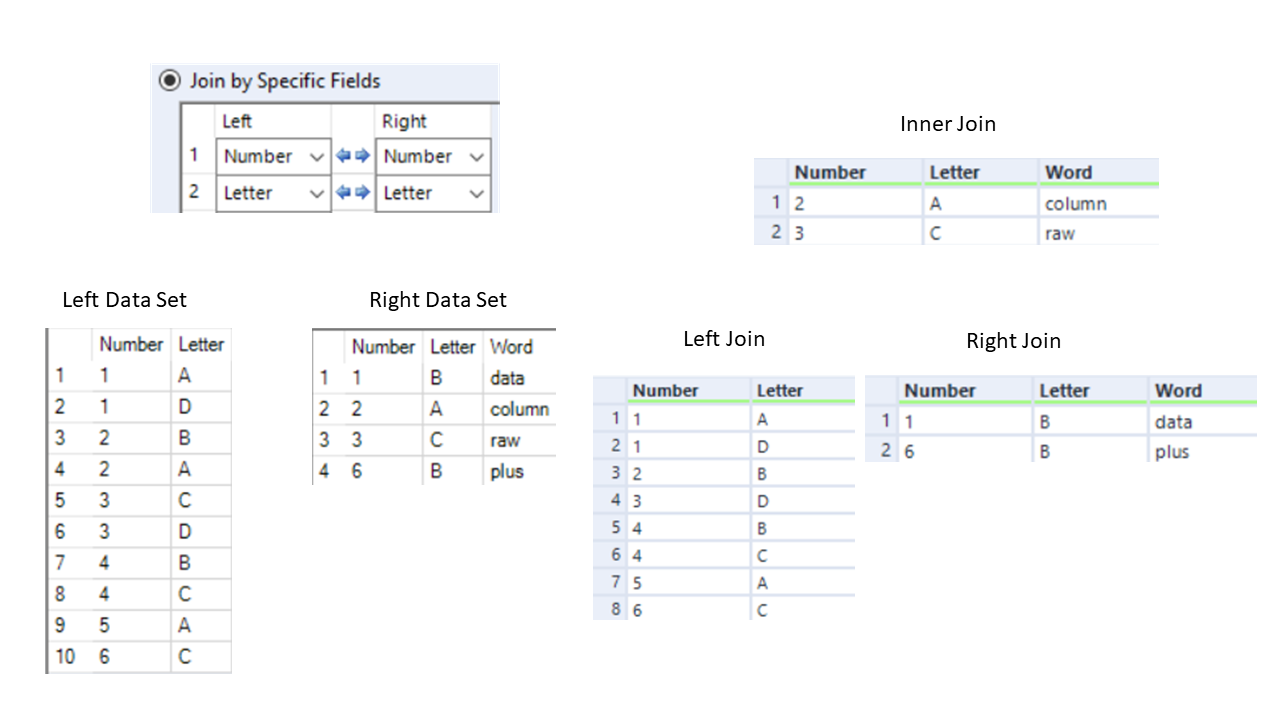
Now you know how Join Tool works, and you can choose field to specify wisely.
