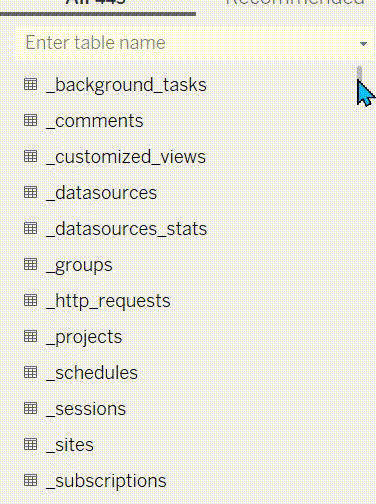This blog will be exploring what a tableau server repository, who can access it, what the view is on server and finally showing how you can access this on tableau.
What is a Tableau server repository?
The Tableau Server repository is a PostgreSQL database that stores data about all user interactions, extract refreshes, and more. You can enable access to the repository and use the data in it to help analyze and understand Tableau Server's performance. If the repository is down you should be worried because nothing on the server will work because this is where everything is stored.
Who can access this?
This can be accessed by Server administrators to analyze the usage of the Server, and answer important questions about which dashboards aren’t being used, who’s accessing data they shouldn’t, and whether the Server is performing optimally. Tableau creates some Default Admin views automatically for the Server, which can be accessed in the “Manage all Sites” – “Server Status” section on Server.
This link below talks more about how to get access to the repository: https://help.tableau.com/current/server/en-us/perf_collect_server_repo.htm
This is what I followed to access the repository.
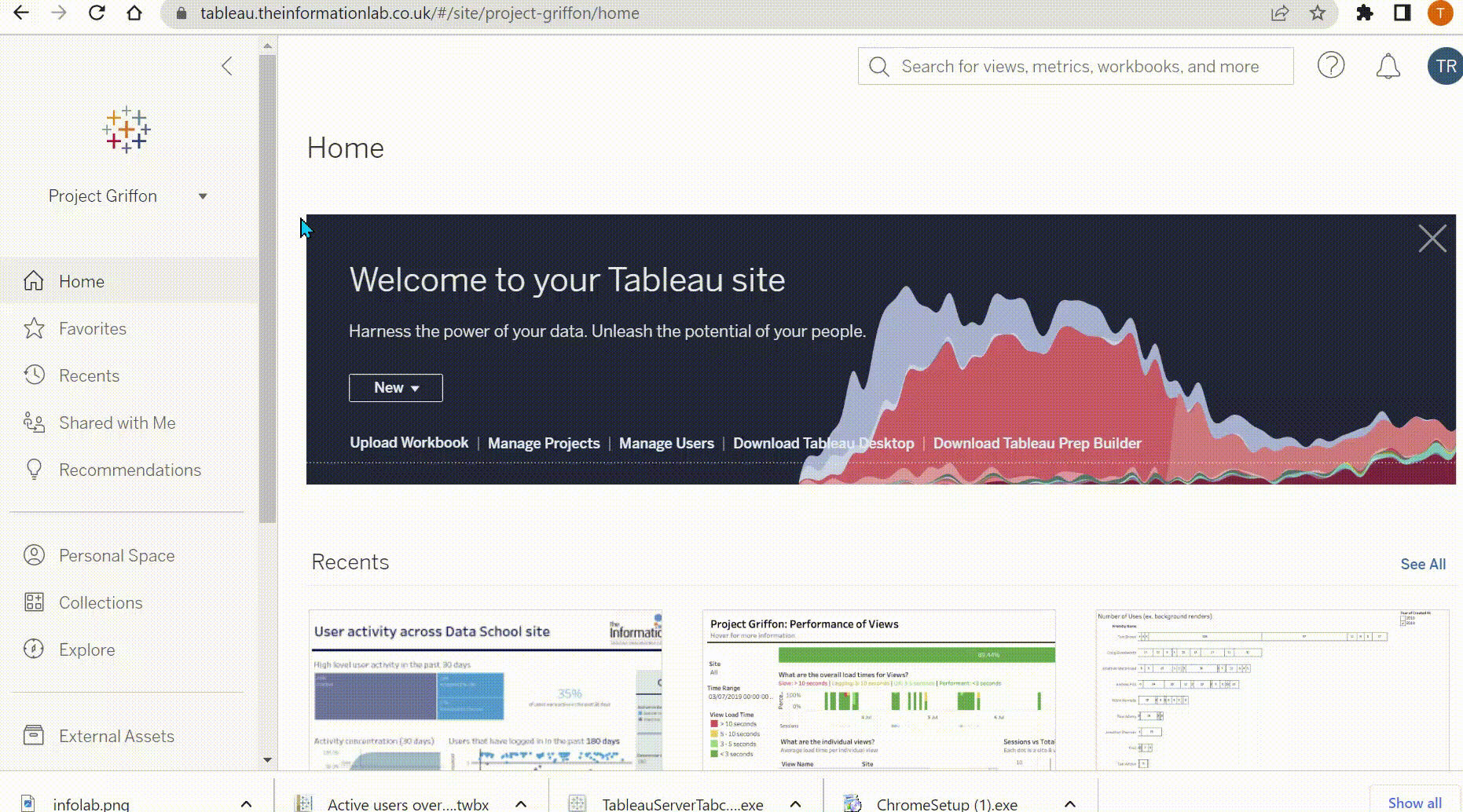
However, you can create your own views by accessing the database yourself in Tableau Desktop to answer some questions that may have been missed by these views or if you think it can be improved.
The database for the repository contains hundreds of tables which can be accessed by anyone with credentials in Tableau Desktop.
Step 1: Go into tableau and connect to PostgreSQL
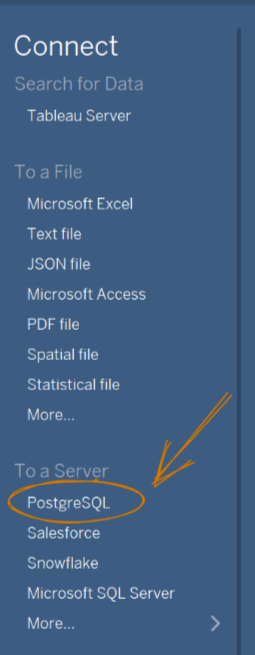
You’ll then be prompted to enter in the credentials for your database, including Server URL, Port Number (normally 8060), Database (which you’ll want to keep as “workgroup”), and the username and password for the user option. For this we used “readonly”. Readonly is the read-only access, meaning you can’t save back to the Server (this is the safest option to log into). Your company will also have a password for this. Below shows what the credentials will look like:
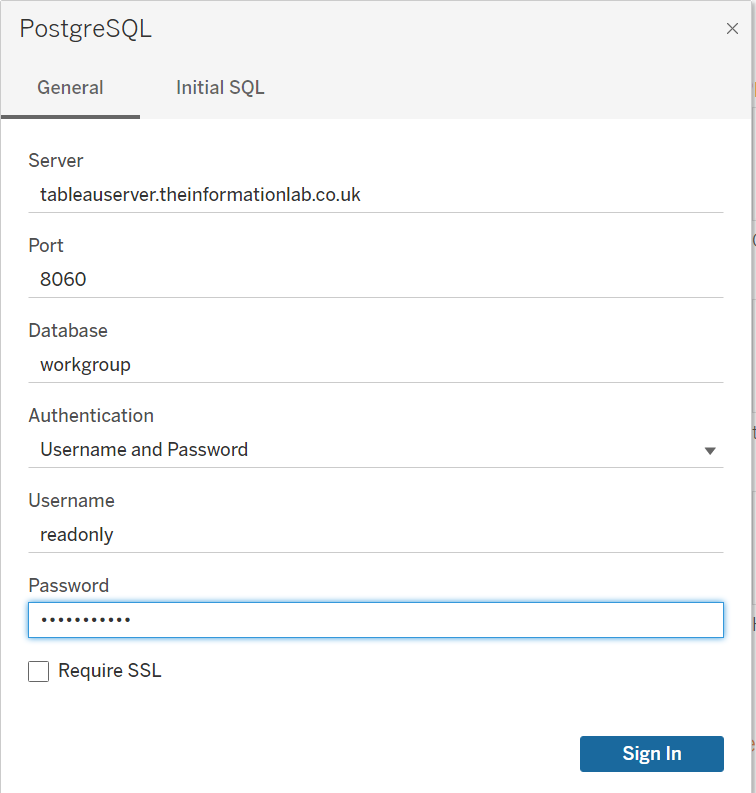
Once you’ve entered the credentials you have access to all the tables mentioned, which you can join to analyze your server usage: