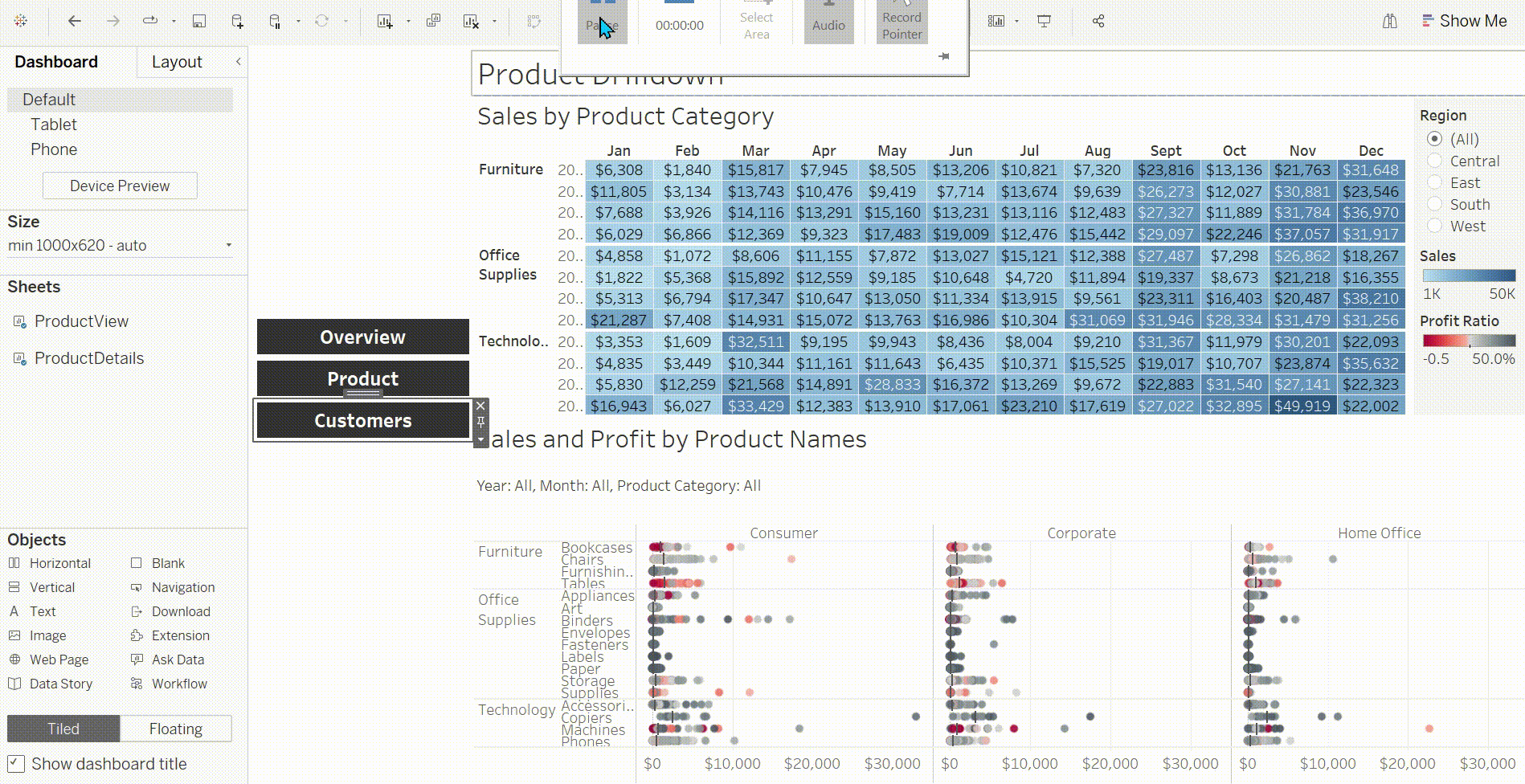When doing projects we have been producing one dashboard with navigation buttons to switch between dashboards. I am going to go through a tutorial on how to create these buttons. This is handy because it means your not having to switch between multiple tableau tabs and keeps all the dashboards organized as it can be packaged into one folder. Below shows you what we wish to achieve with the buttons (usually you would base this on same template but I have just created these quickly to show how to change.)
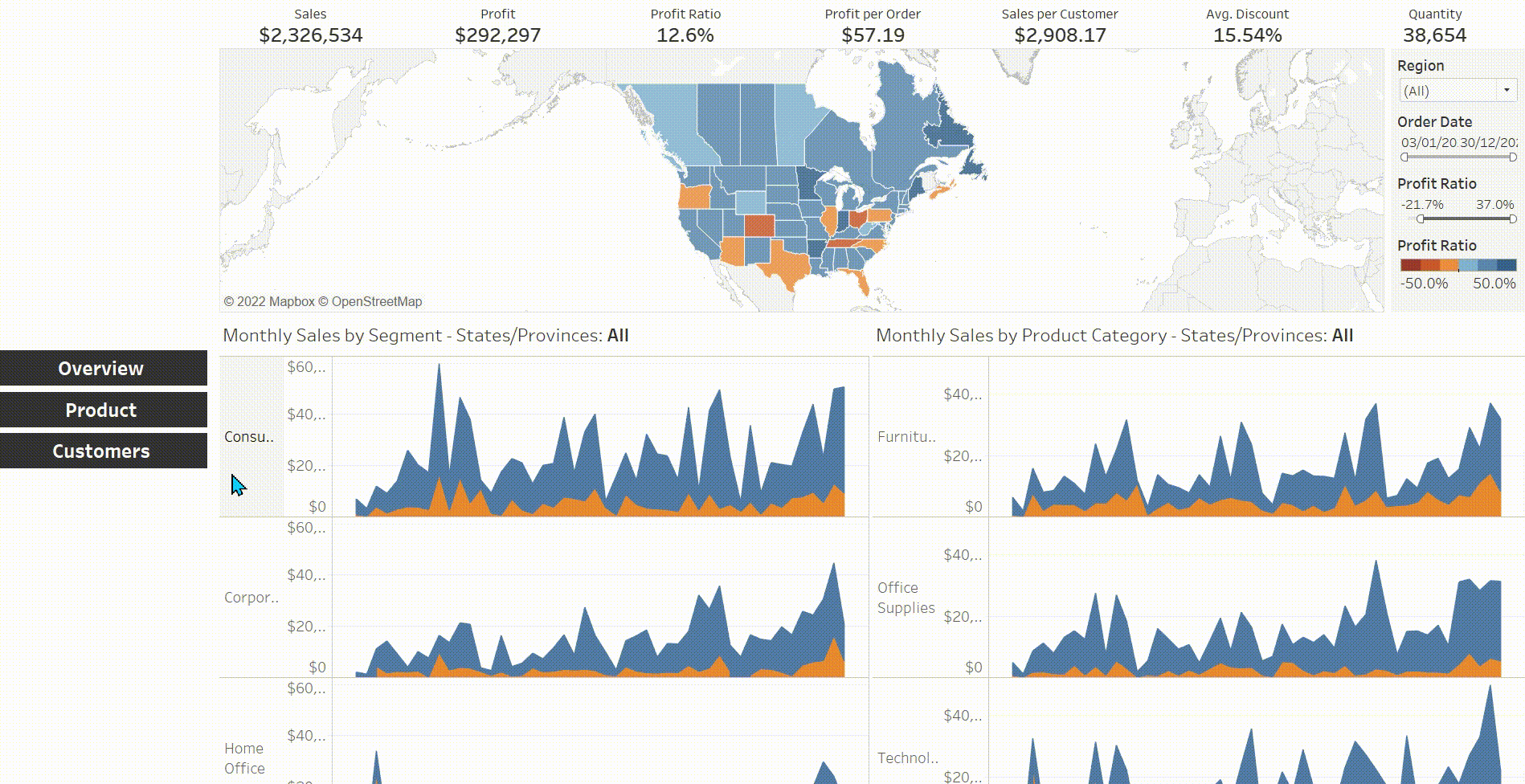
Step 1: Drag on the navigation button to the dashboard to where you wish the button to be. This is where it is in the objects tool selection:

This is what the buttons look like when they are dragged on:
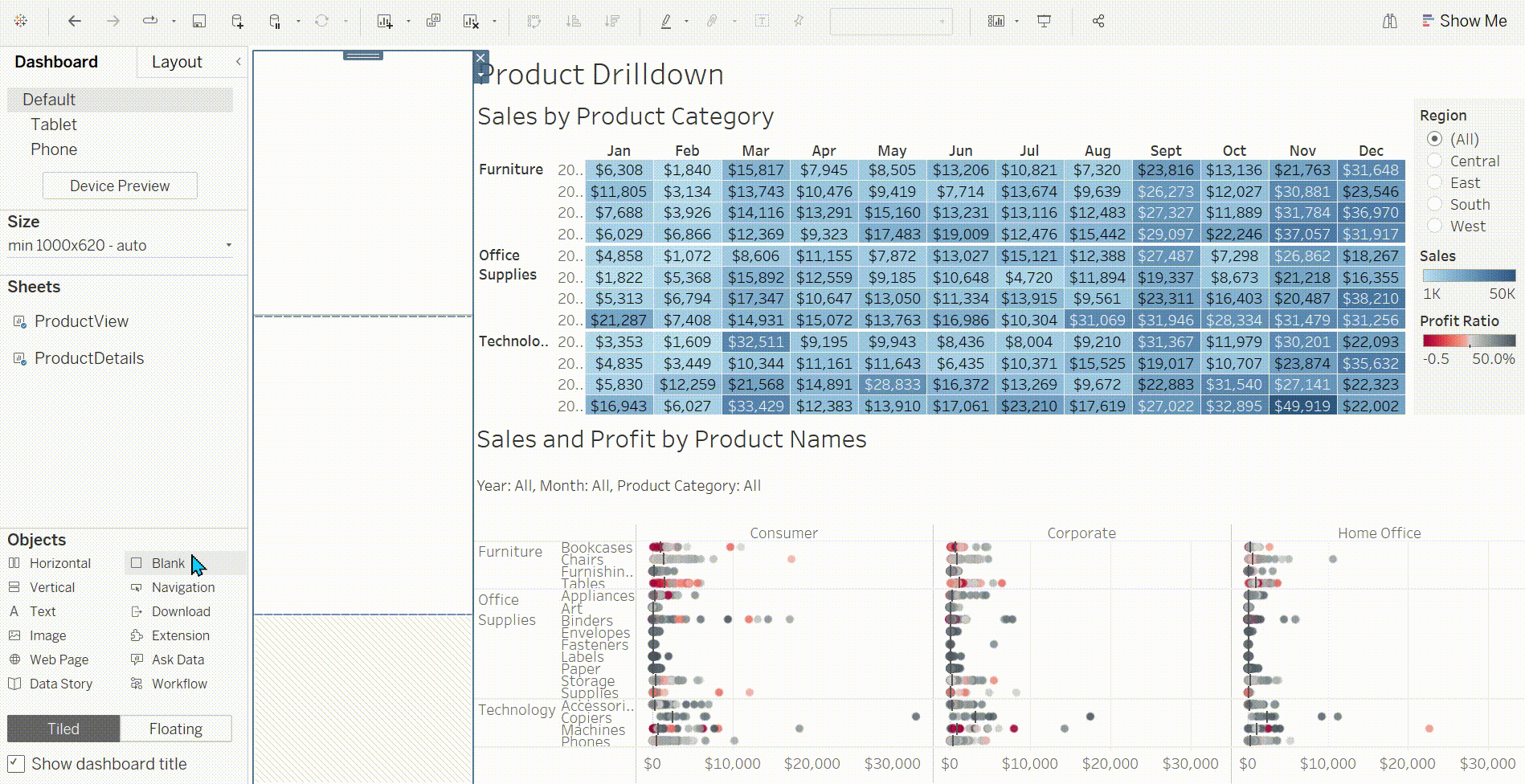
Next we right click on the navigation button and edit the button. We then select which dashboard we would like to navigate to. Then rename this and do it for all the navigation buttons.
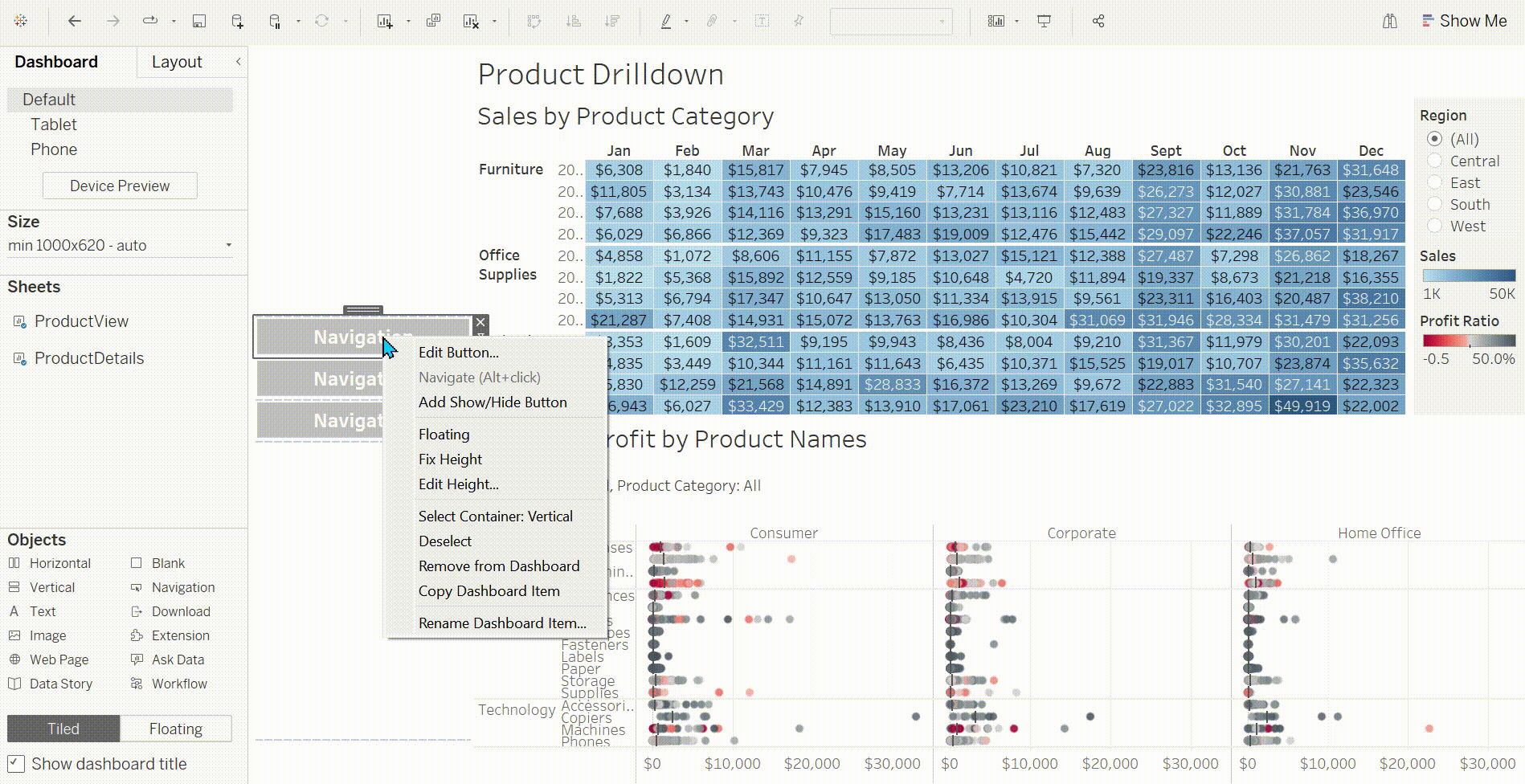
Finally do this for every sheet then go into presentation mode and you can test these new buttons.