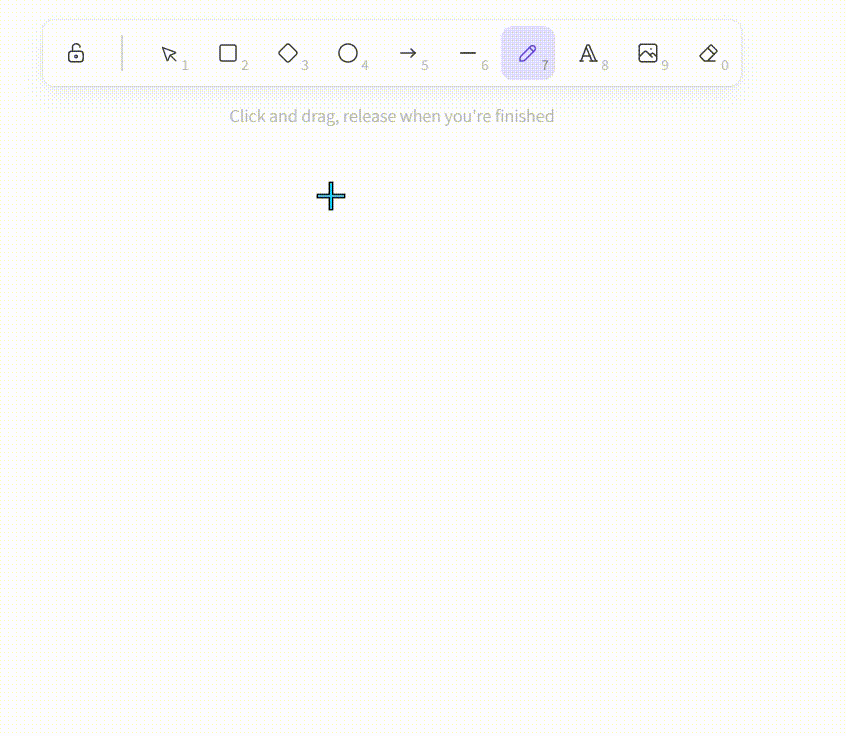Step 1: Go into PowerPoint and add a new slide.
Step 2: go to record and press Screen record.

Step 3: This is the view you will get when you click this. You can choose the screen size what you wish to record with select area.
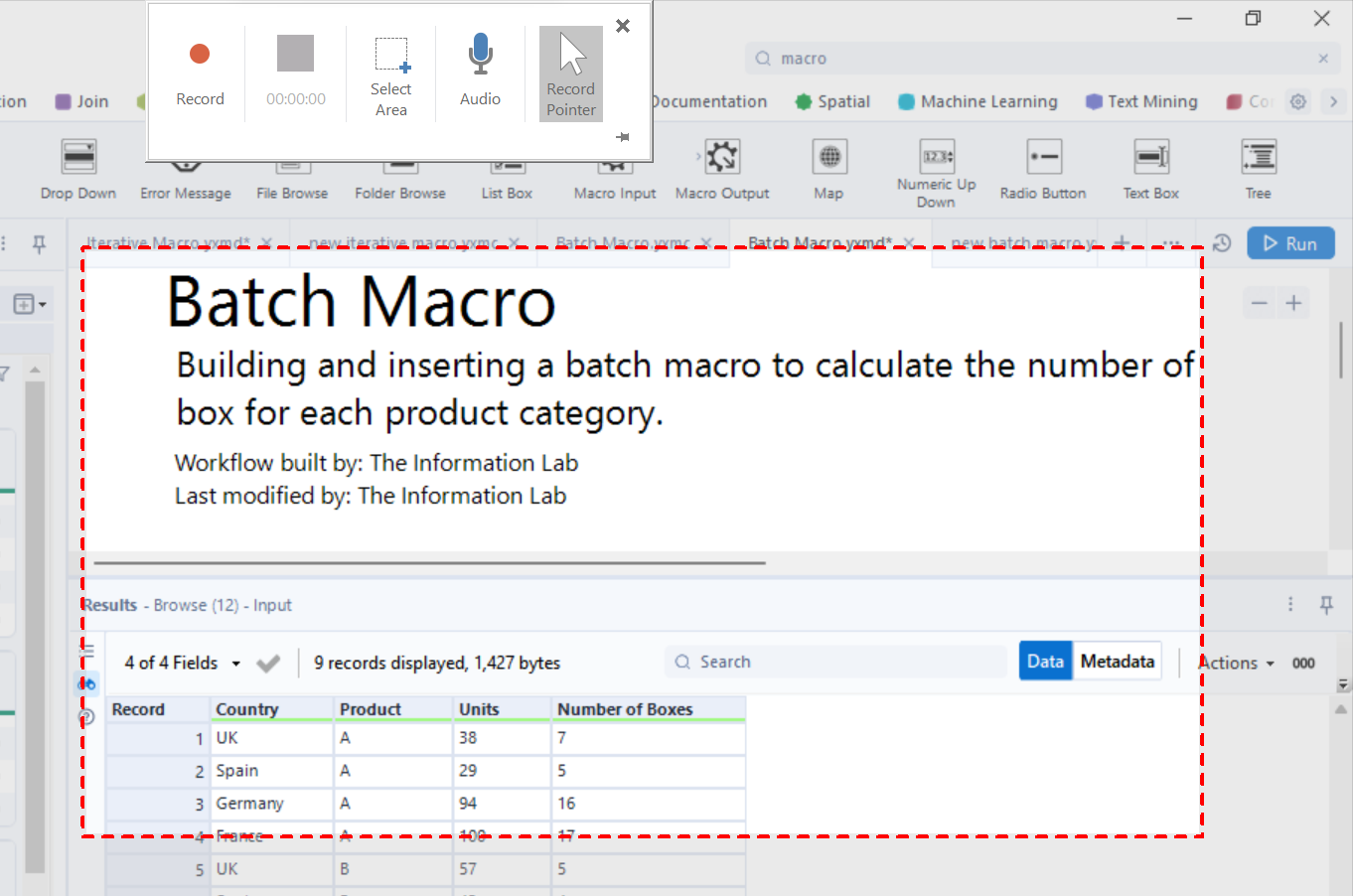
Step 4: Record whatever your interested in and what you wish to demonstrate.
Then press windows , shift and Q at the same time to stop the video. This will automatically be added to your powerpoint.
Step 5: Right click and save this video as a media file.

Step 6: Once this is done find a website that will convert mp4 to GIFs. I use https://www.veed.io/convert/mp4-to-gif
Next When it comes to adding it to your blog what you need to do is when you press enter after a sentence this plus button will appear:

press this and press gallery and insert gif. The following will come up.
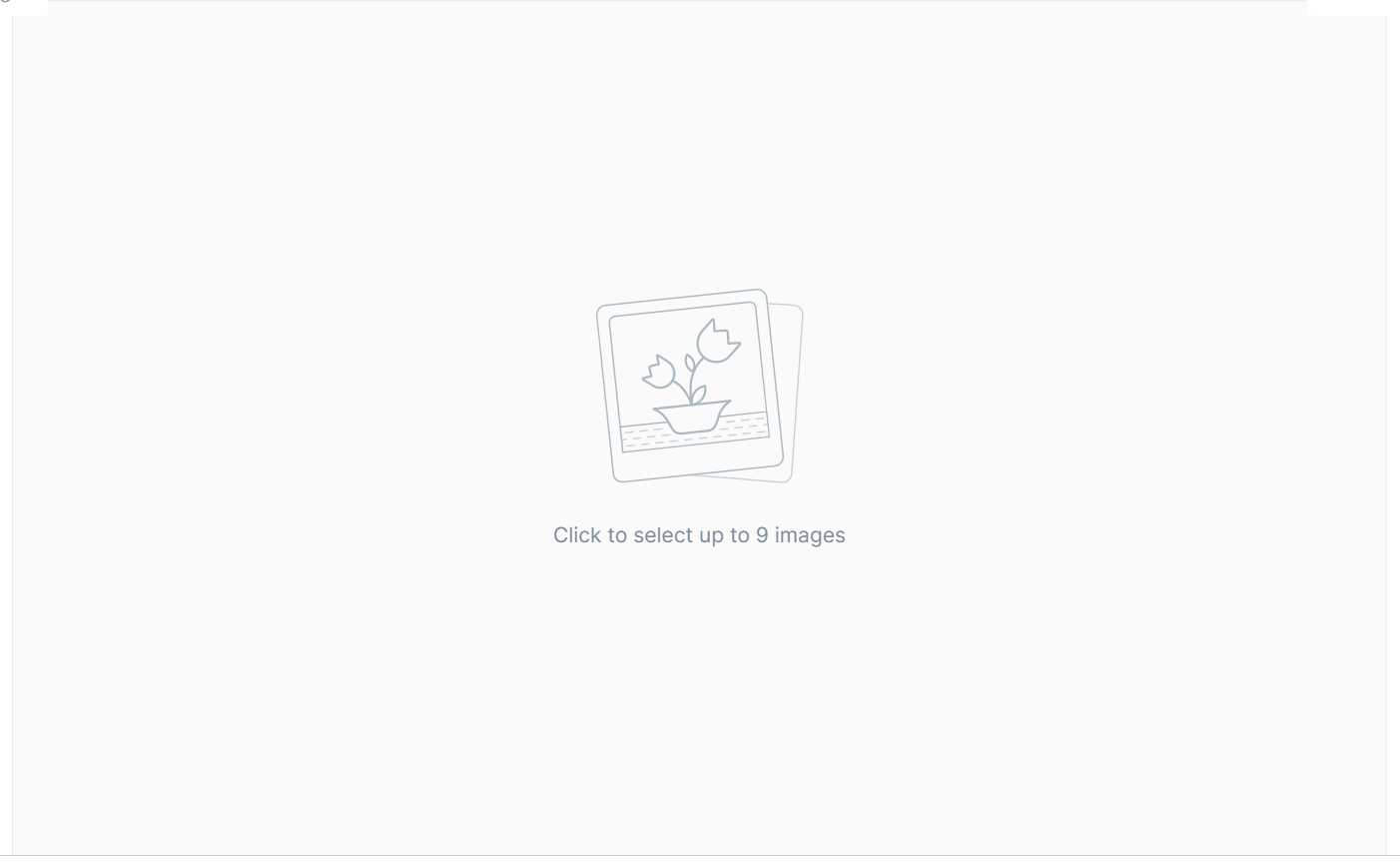
Then double click this and add the GIF.