Overview
A problem I have come across multiple times in my time with Tableau is that when I want the user to select a data point, the rest of the data is 'greyed out', as only that mark is now selected. This has several downsides:
- It might not go with all of that formatting that you have spent the last 2 hours on
- It greys out other marks and makes them hard to see, requiring an extra click from the user to get it back to its original
- It has a information box that pops up and can be in the way of your viz
- If you have another sheet which is filtered by this action then it takes away focus
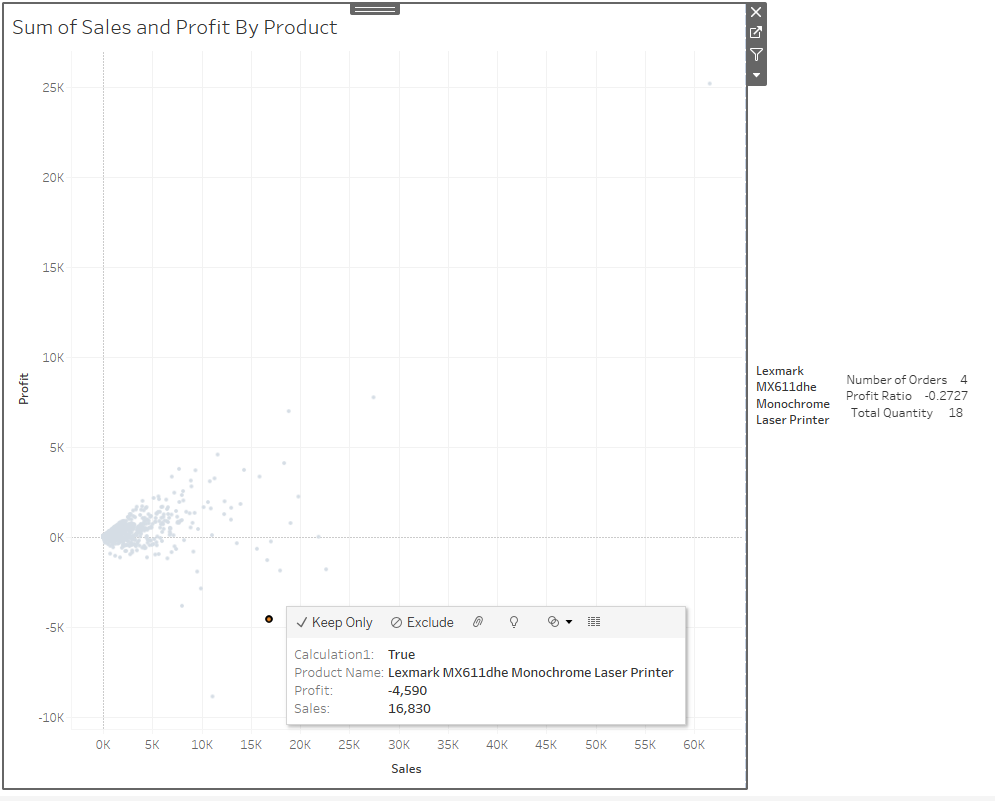
Solution
1)
Create 2 calculated fields:
True: TRUE
False: FALSE
They are as simple as they sound, but will be really useful for the next steps. Simply write TRUE in the 'True' calculated field, and then FALSE for the 'False' calculated field.
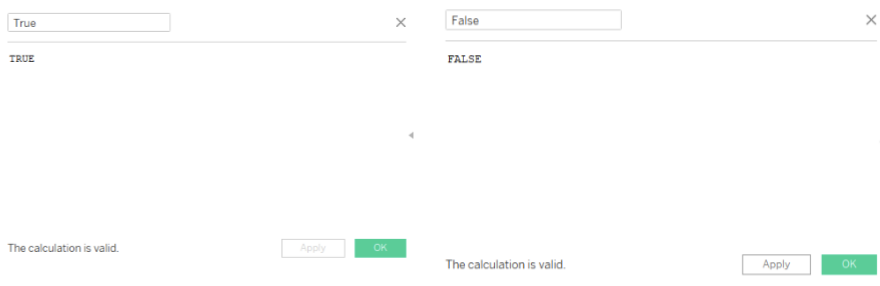
2)
Next we add these calculations to detail on the marks card:
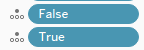
3)
The next step is to create a highlight action, which can be done on the worksheet.
To do this, we go to the worksheet tab at the top, and select actions.
We then create a highlight action which has the default settings, with run action on 'hover'. We change the Target Highlighting to 'Selected Fields', and select 'True':
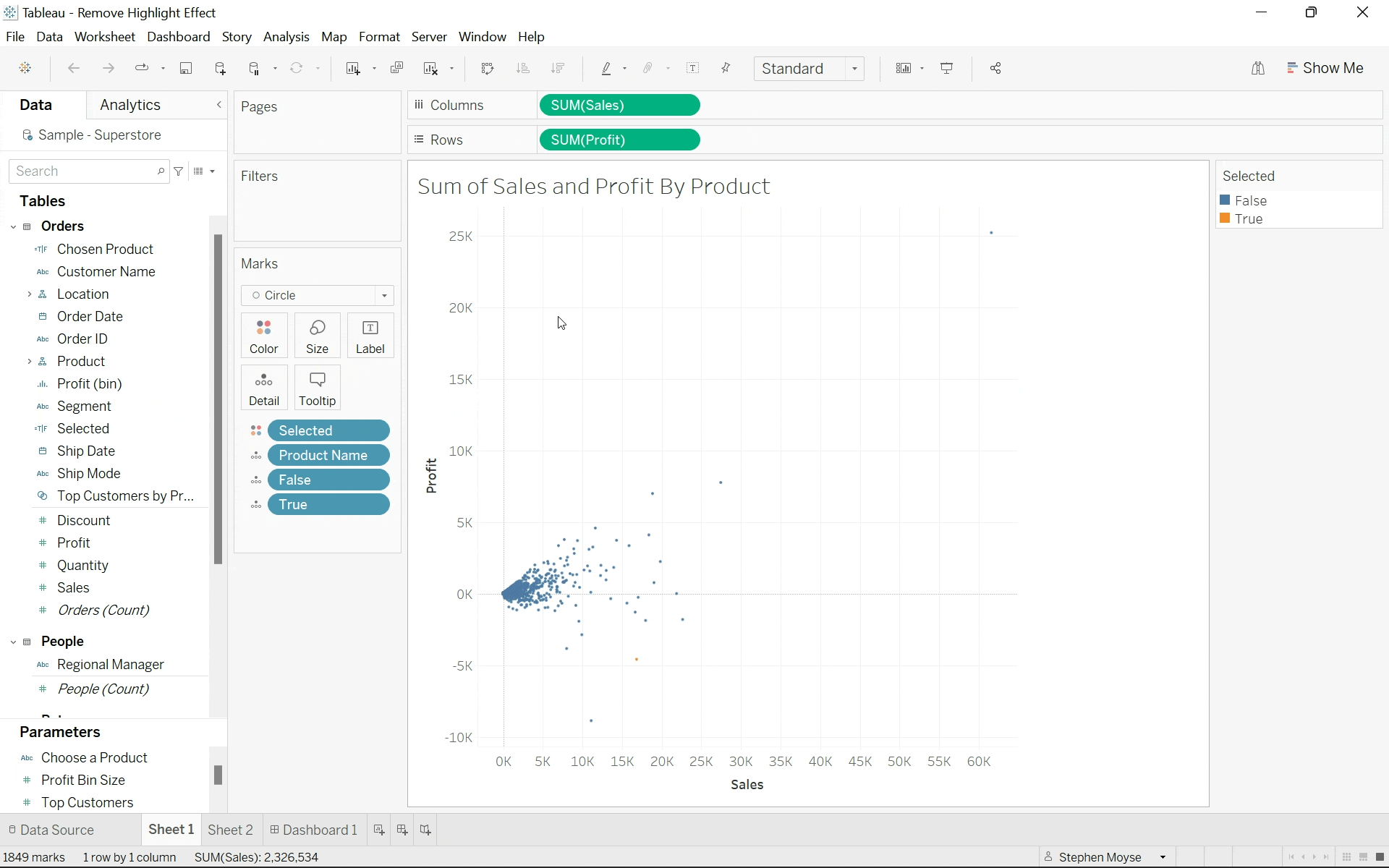
4)
The final step is to create a filter action, from the same action menu as shown in the previous step.
From here, we create a filter action, with the custom configuration:
- Run action on: Select
- Clearing the selection will: Show all values
- Target Filters, Selected Fields: True (source) & False (target)
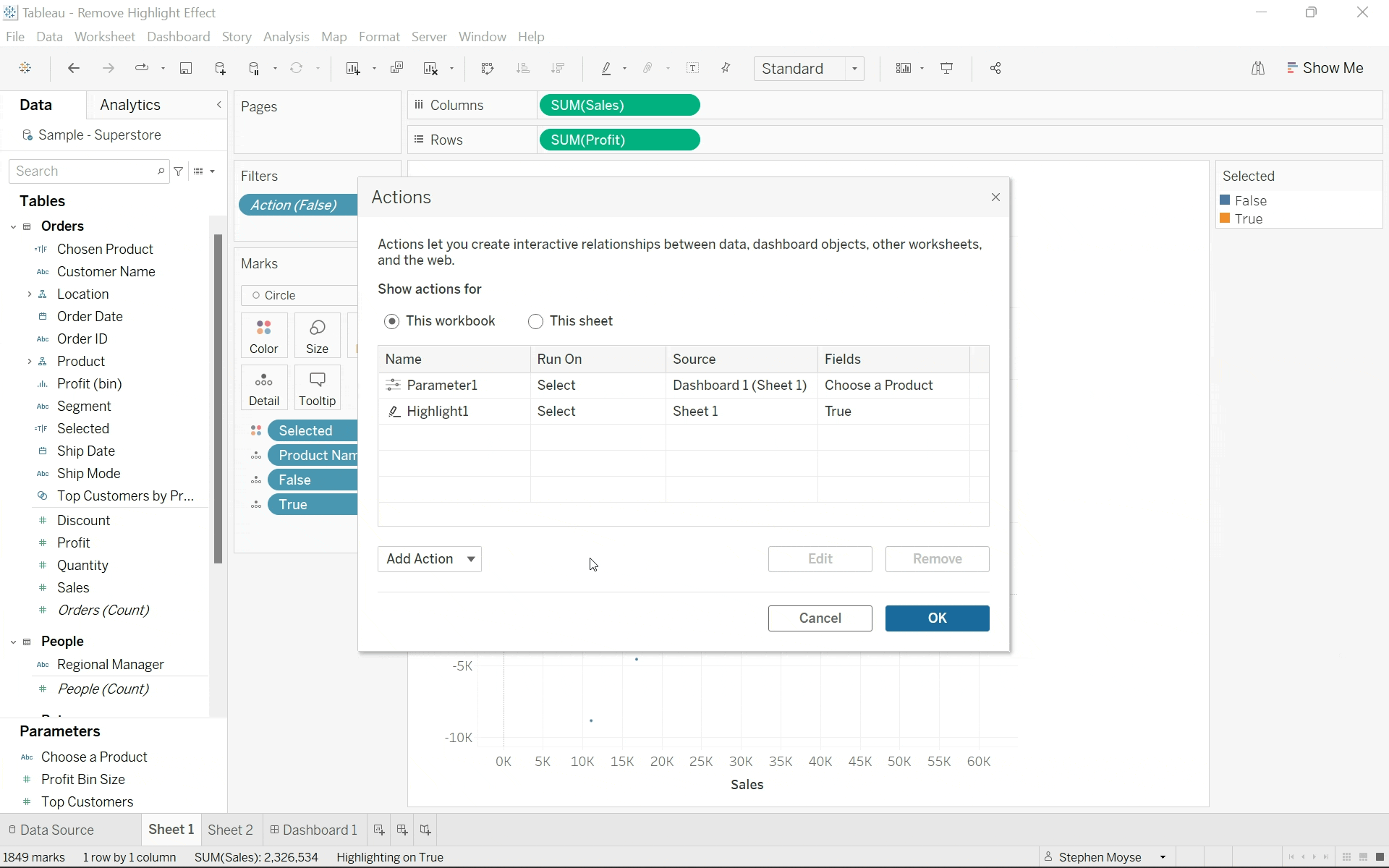
And you're done! Hopefully, now when the user selects a data point, it will change the selection to that point but remove the highlighting effect and greying out effect we had before!
