This guide explains how to create a menu structure in Tableau using buttons to navigate between dashboards.
- Prepare Initial Sheets:
- Create your main button sheet(s).
- Create three example visualization sheets (e.g., using the Superstore dataset).
- Create a separate sheet for an arrow-shaped "back" button.
- Set Up the Main Dashboard:
- Add the three main navigation buttons (from your button sheets) to your primary dashboard.
- Distribute them evenly for a clean layout.
Should look something like this:
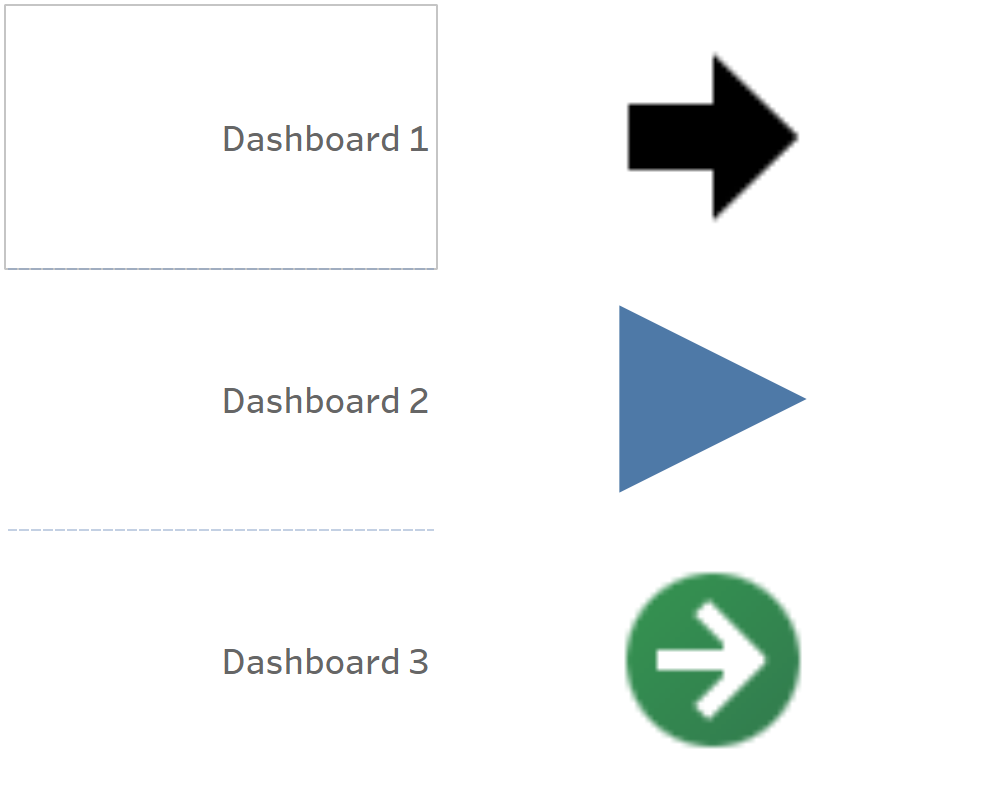
- Create Target Dashboards:
- Create three new blank dashboards.
- Add one of your example visualization sheets to each of these new dashboards.
- Implement Forward Navigation Actions:
- Create three "Go to Sheet" dashboard actions to link the buttons on your main dashboard to the respective visualization dashboards.
- To create each "Go to Sheet" action:
- Navigate to Dashboard > Actions.
- Click "Add Action" and select "Go to Sheet."
- Provide a descriptive name for the action (e.g., "Go to Sales Dashboard").
- In the "Source Sheets" section:
- Ensure your main dashboard is selected.
- From the list of sheets within it, select the specific button sheet that will trigger this action.
- In the "Target Sheet" section, select the destination dashboard (one of the three you created).
- Ensure "Run action on" is set to "Select."
- Click "OK."
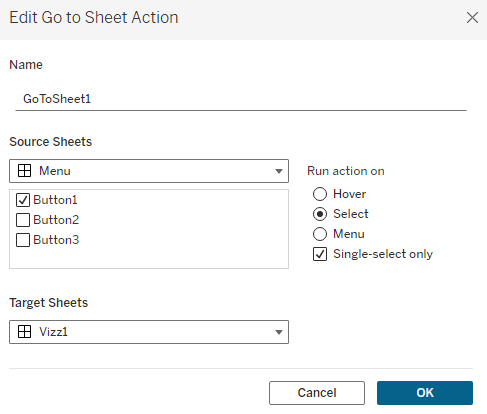
Repeat for all three navigation buttons, linking each to its corresponding dashboard.
- Add and Configure Back Buttons:
- On each of the three visualization dashboards, add the "back" button sheet you created earlier.
- Create a "Go to Sheet" action on each of these visualization dashboards to link their "back" button to your main (menu) dashboard.
- Follow the same sub-steps as before, but:
- The "Source Sheet" will be the "back" button sheet on the current visualization dashboard.
- The "Target Sheet" will be your main dashboard.
- Follow the same sub-steps as before, but:
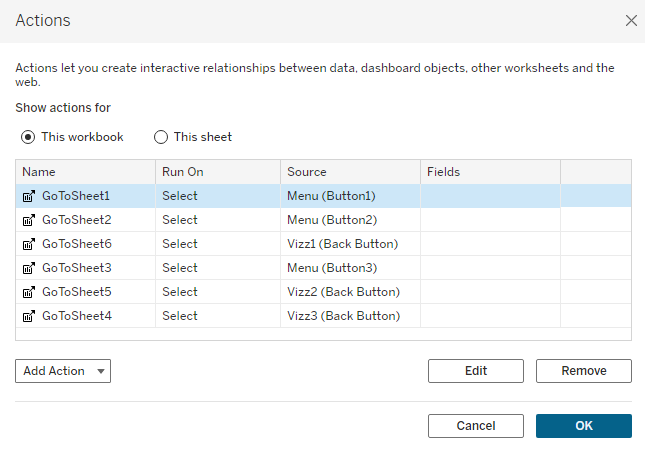
Tip:
- When designing your button sheets, ensure the content (the button shape/image) is distributed evenly so it appears centered and visually appealing.
Outcome: You should now have a basic menu structure. Clicking the buttons on the main dashboard will navigate to the respective visualization dashboards, and clicking the "back" button on those dashboards will return you to the main menu.
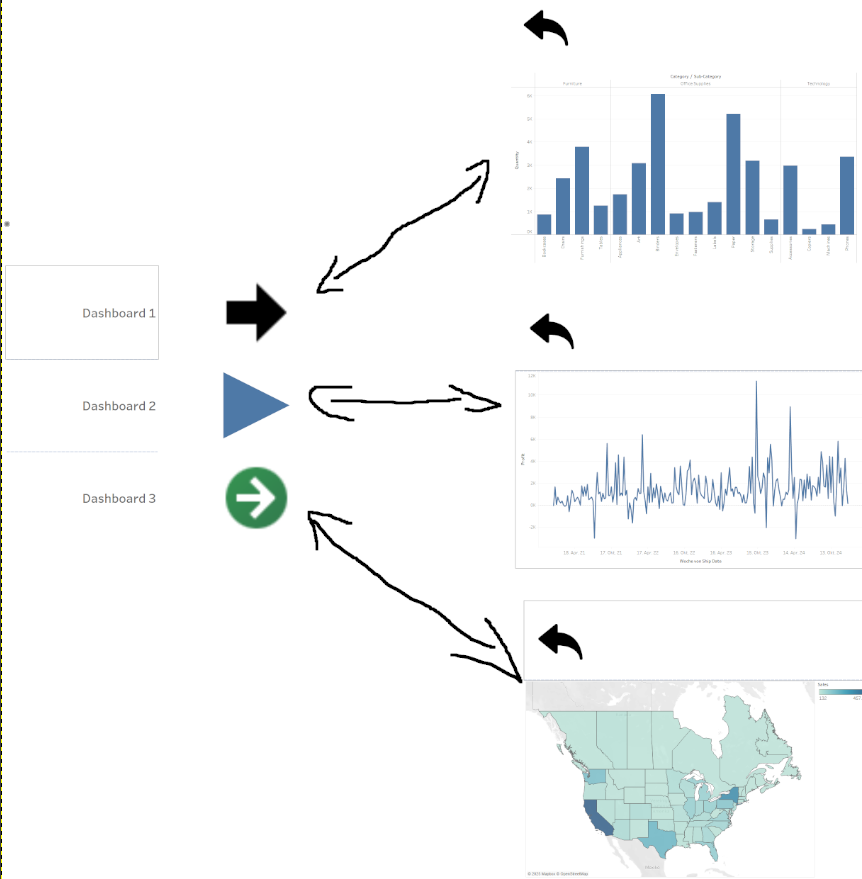
Additional Notes:
- This basic structure can be expanded to create more complex menu systems.
- For menu structures within a single dashboard (as opposed to navigating between multiple dashboards), you might explore using Dynamic Zone Visibility, which is a more advanced technique I might touch upon in a future Blogpost.
