Today, I wanted to share how you can customise the appearance of a macro in Alteryx Designer.
The default appearance of a macro is a blue circle (see below), but there are many other icon options you can choose from within Alteryx Designer. You can even customise Macro's with your own custom pictures & icons.
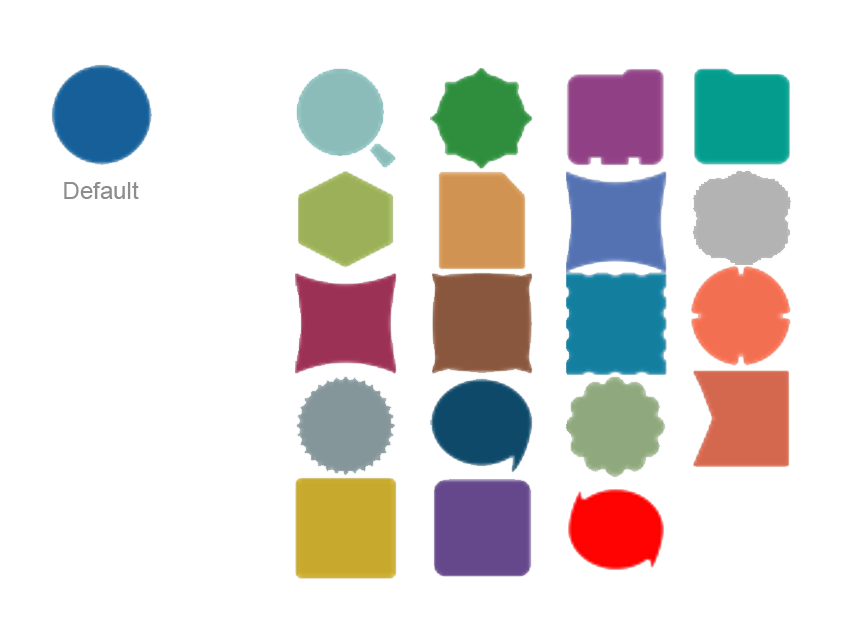
Here's how:
In order to begin customising the appearence of your Macro, first have your Macro workflow open in Alteryx.
STEP 1
Click on the View panel at the top, and select "Interface Designer". This will open up the Interface Designer pane. (A shortcut for opening this is Ctrl + Alt + D)
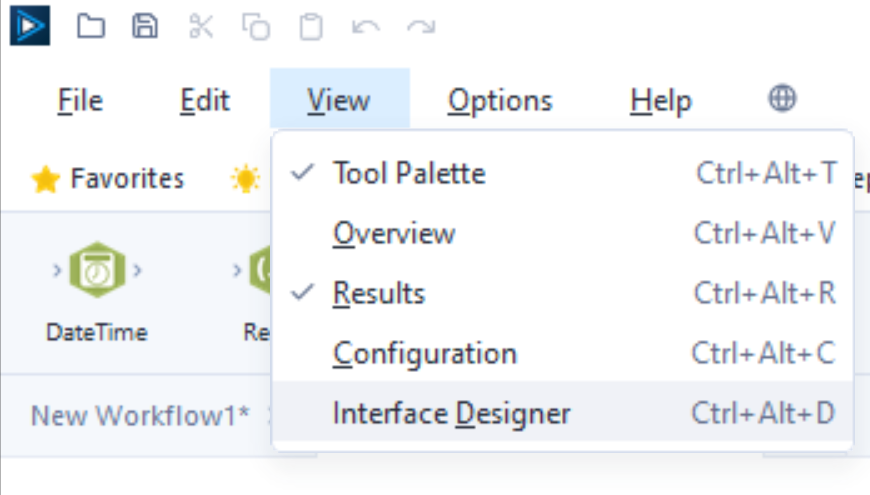
STEP 2
From here, click on the ⚙️ "Properties" icon on the left pane. This will open up the area where you can customise the look of your macro.
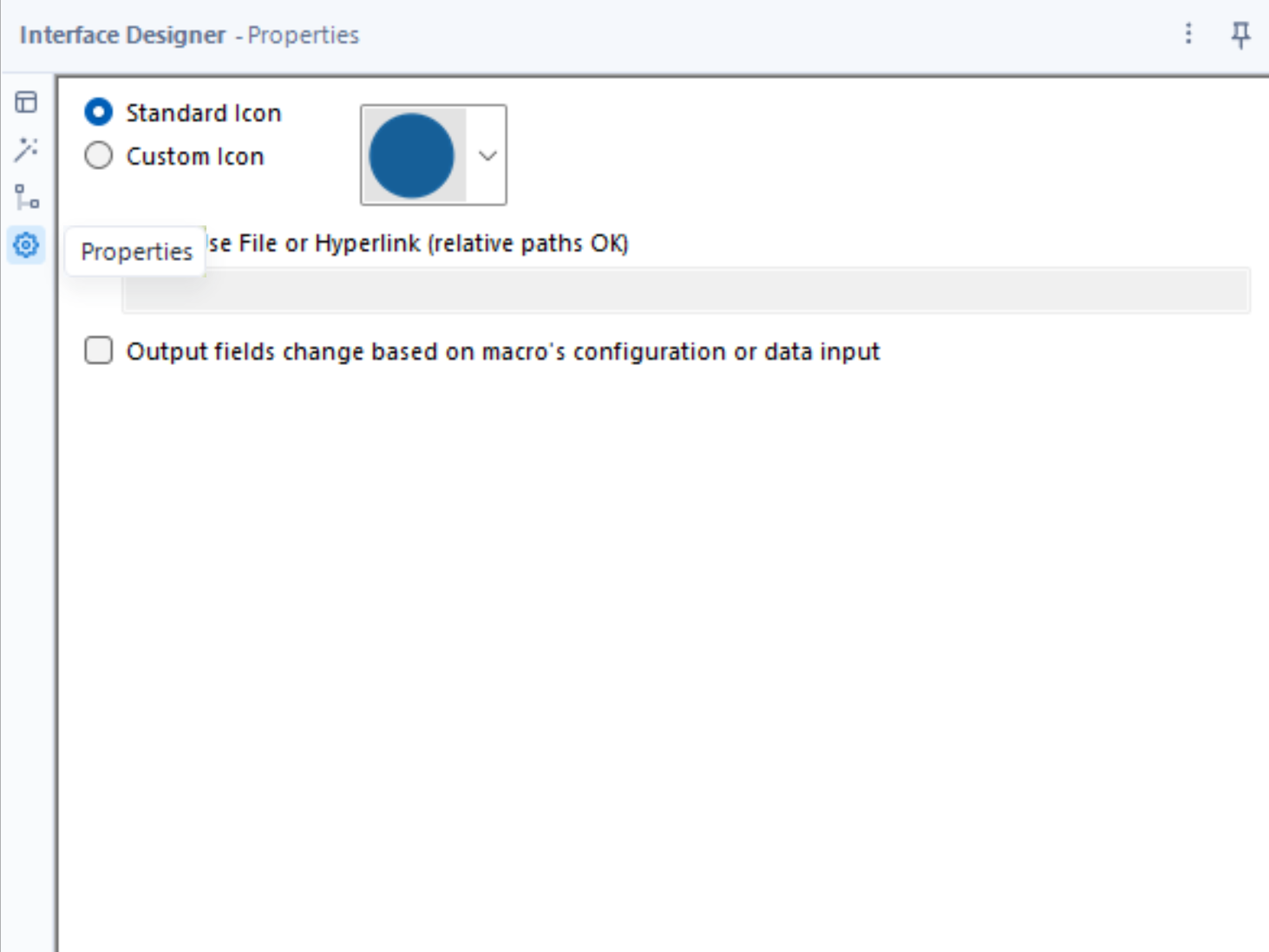
STEP 3
Select from either a "Standard Icon" or "Custom Icon".
By selecting Standard Icon, you can now select from a range of available icon styles built into Alteryx, using the drop down.
Selecting Custom Icon on the other hand will allow you to choose your own image. Select "Browse" and upload your custom image.

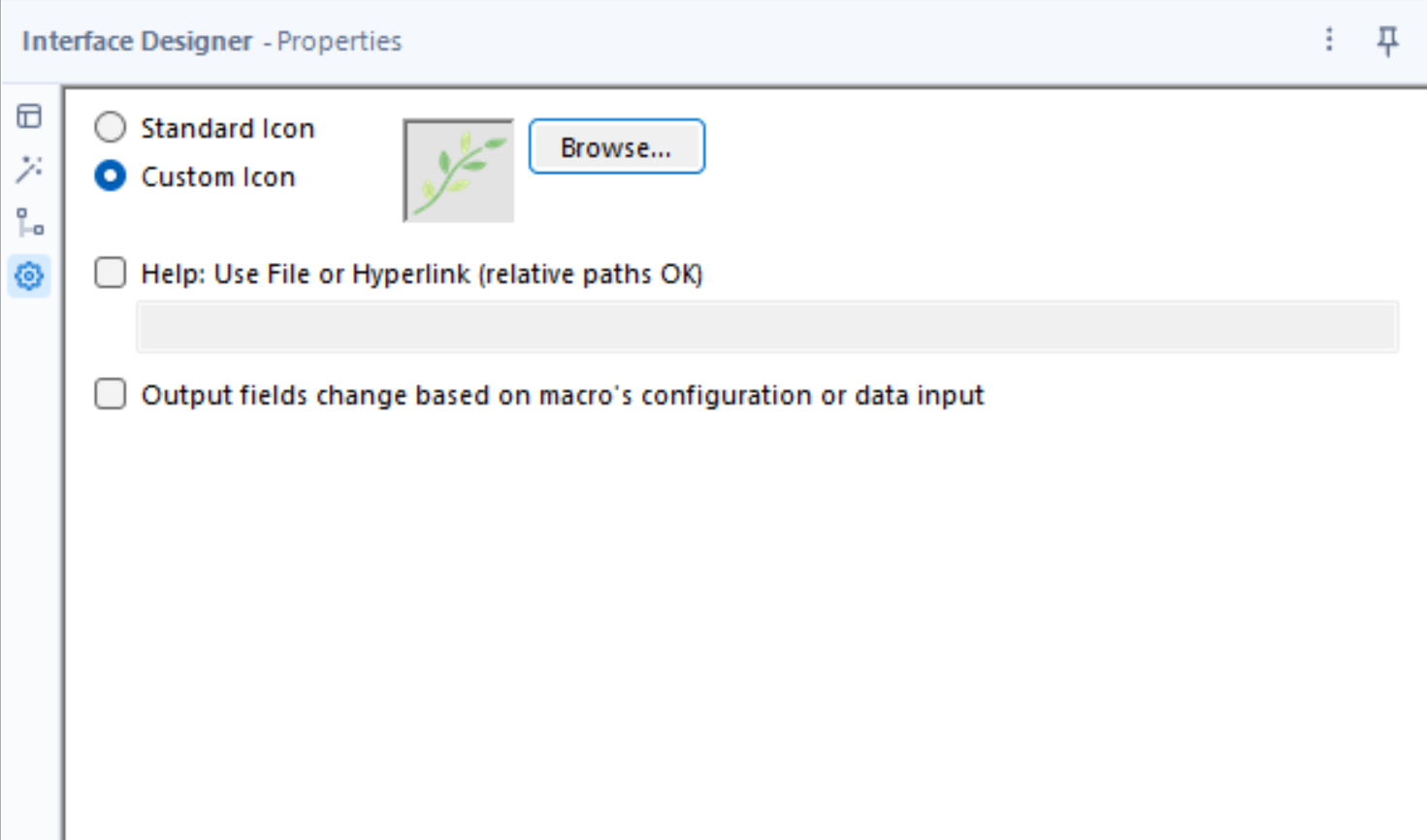
TIP - for custom icons
I usually head to flaticon when I'm looking for a nice icon, they have such a great variety of icon designs.
Et voilà - that's how you can customise a macro in Alteryx Designer! :)

