On demand palettes are extremely useful when creating your viz, you can easily access your favourite colours to inject a own personal touch to your design.
1) Find your colours
Personally I use Coolors to create my palette as it provides a broad range of colours which match together and it includes their Hex codes (which we will need later!)
Once on Coolors, simply press the space bar to generate random colours or click on an individual pane to browse different shades. You can lock in your favourite at the bottom whilst you search for more.
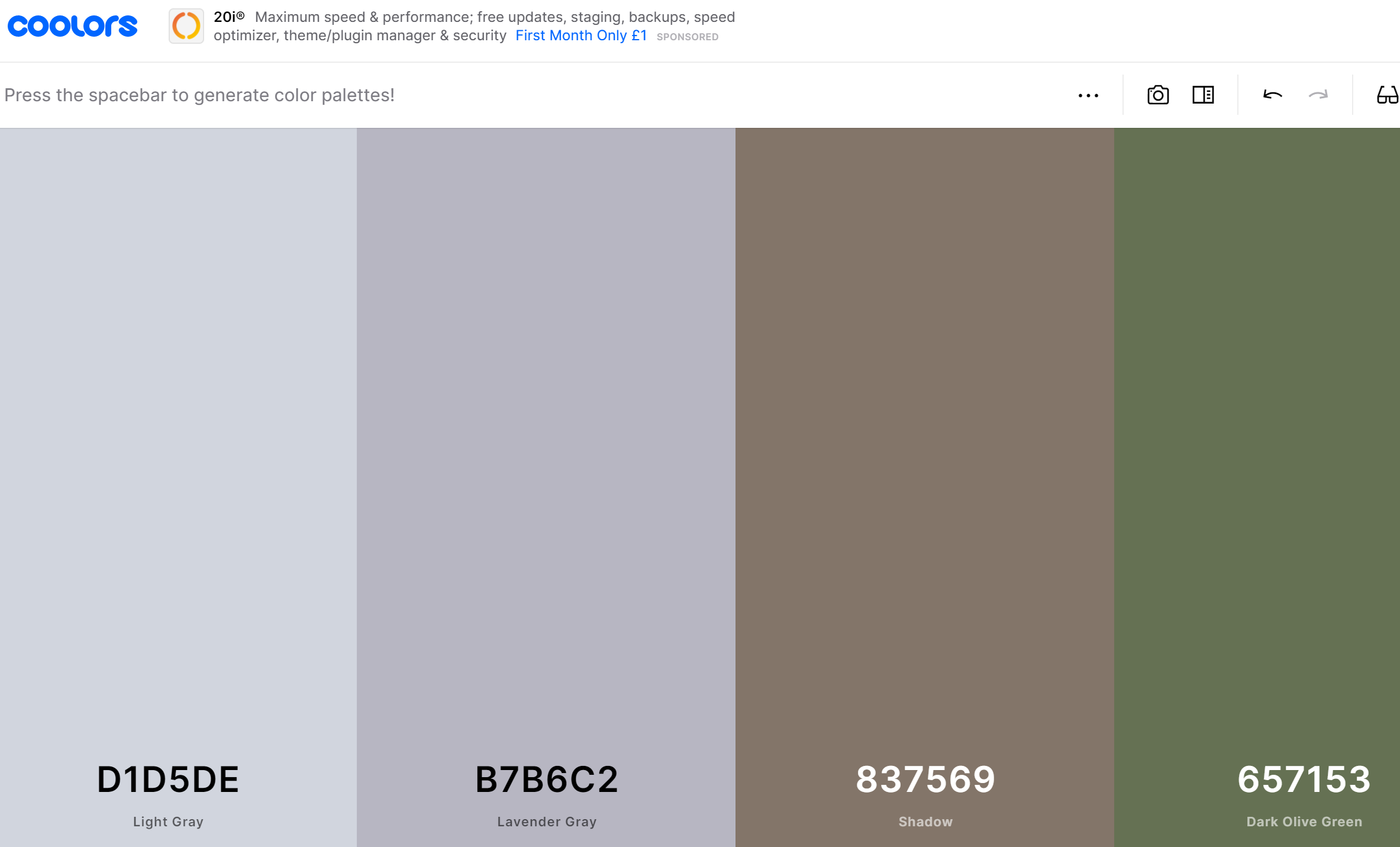
2) Add Hex codes to your tableau repository
Open up your tableau preferences as a text file (Tableau > My Tableau Repository > Preferences). Once inside you will see some code as shown below:
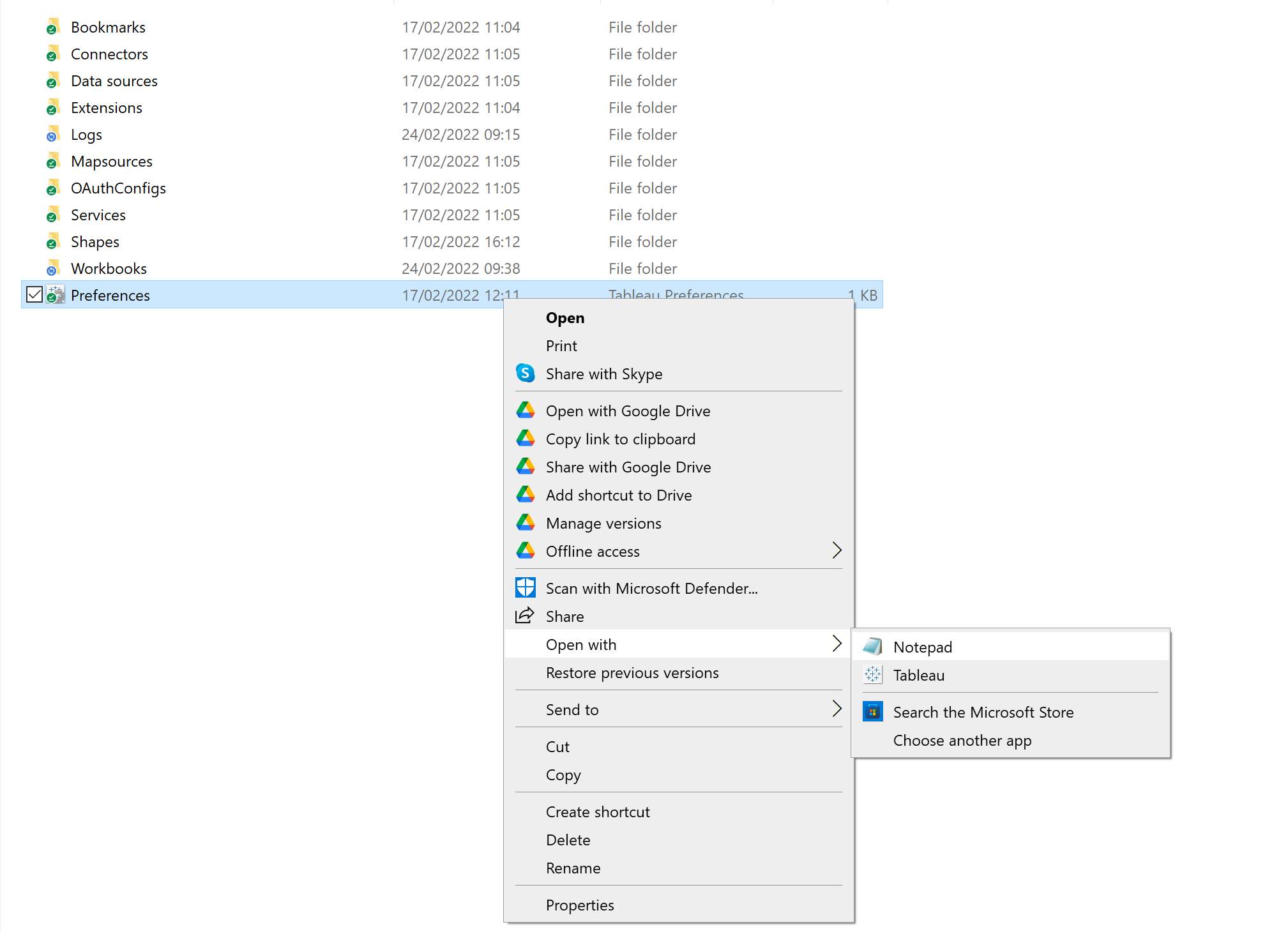
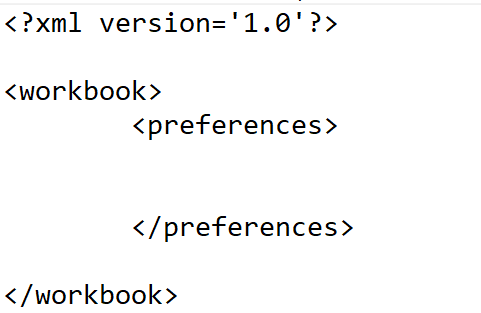
In between <preferences> </preferences> we'll be inputting our Hex codes from coloors in the following format:
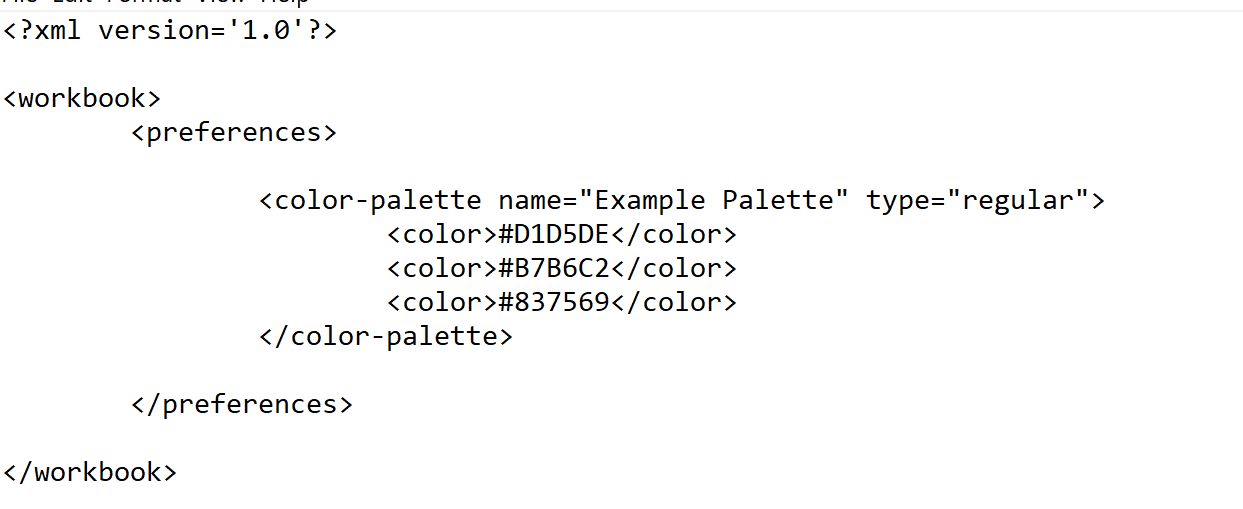
Choose your own name and hex codes and save the file. In my example I have set the type to 'regular', however 'ordered-sequential' and 'ordered-diverging' are also options which I encourage you to explore.
3) Open up Tableau
For the repository to update you will need to restart Tableau. Once open, create a chart and test out your new palette! Your custom palette can be found under 'Select Colour Palette'.

If you wish to add more palettes simply go back to your preferences and another using the same format above:
<color-palette name = ...
... </color-palette>
