Today at The Data School I got the opportunity to test out Power BI. Power BI is a tool that can connect, model and visualise data.
When building charts, one of the first things I noticed is that when selecting a point, it automatically filters the surrounding charts based on where you clicked.
This can be a great tool and really enhance interactivity and the discovery of trends when creating a report. However, it may be distracting and when it came to checking some individual points. There were times when I didn't want the other charts to filter as well or wanted less interactivity. Although this is the default setting it can be turned off easily is you know where to look.
Firstly we want to select the chart that we want to remove its influence on other charts.
We then select "Format" which is displayed at the top of the screen and on the pane below there should be an option called edit interactions.
When you select edit interactions three options will show up on the top right hand side of the other charts in your dashboard. These options allow you to select whether you would like the initially selected chart to have an impact on the other charts.
The three options are:
None - Means that there will be no effect on the chart after data points are selected.
Highlight - This will just highlight the selected points which show up in the other charts.
Filter - This was the default option and will automatically change the chart match the selected data point.

For example if I initially selected the line chart in the screenshot below and then on the three options that popped up for the bar chart selected "none". This means the bar chart would not filter when points on the line chart are selected. However, selecting a bar on the bar chart will still filter the line chart so the same process will need to be followed for the reverse action. This can be done by selecting the line chart and selecting none. The tree options will remain there until the Edit Interactions is deselected by clicking on it again.
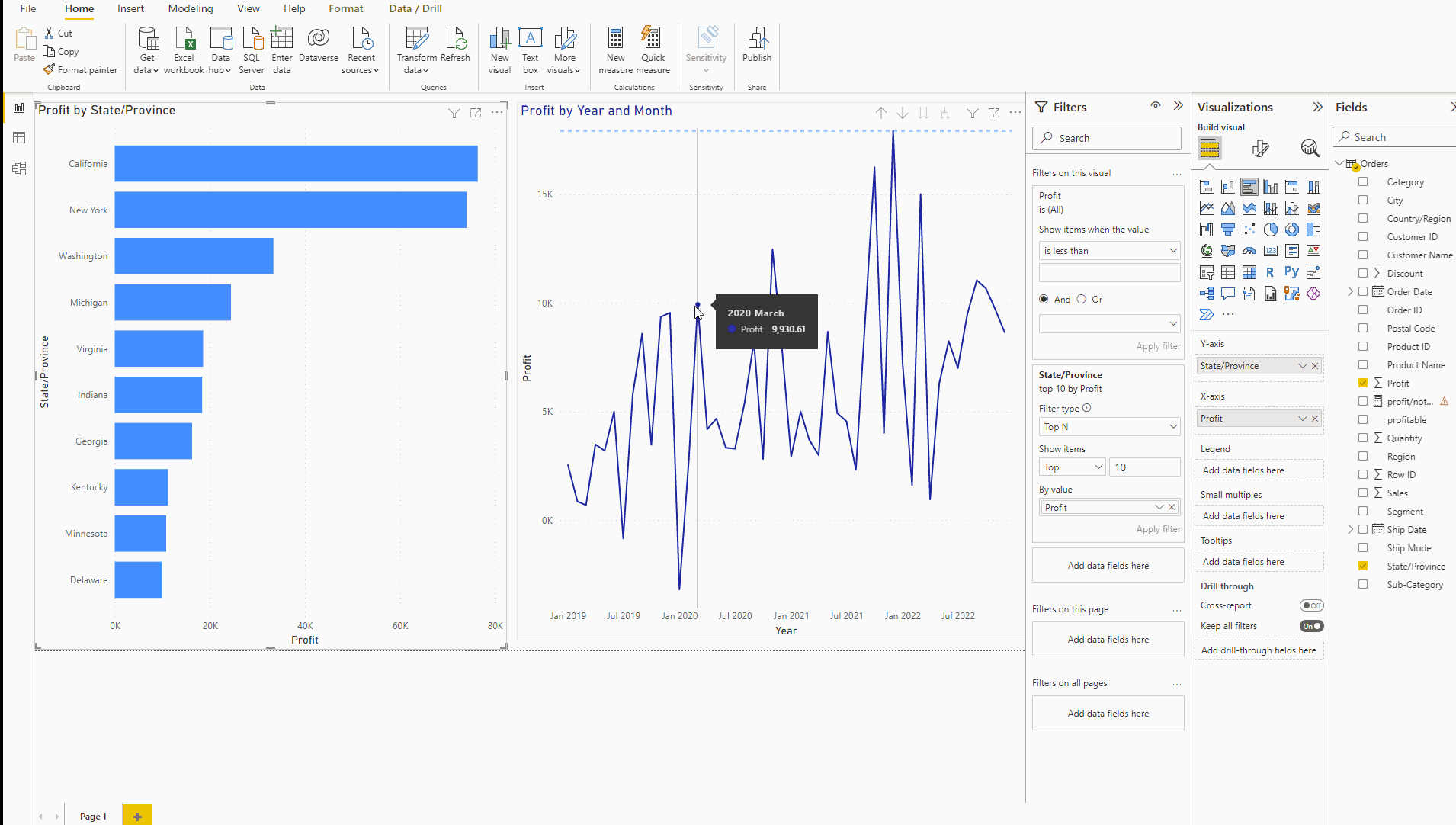
The screen recording above shows the default cross filter action and then how you can turn this function off.
