Another Tableau training session is complete thanks to Andy Kriebel! Learning more about sorting, quadrant charts and sets led us to adding our own color palettes into Tableau. For my application, I used Google to generate a random color palette and copied each individual HEX code into Tableau. At the end of it, I designed a really nice color palette but had no idea how to save it! Learning how to add your own color palettes really can be a time saver, especially if you focus on the design elements of your viz.
Opening the Preferences File with a Text Application
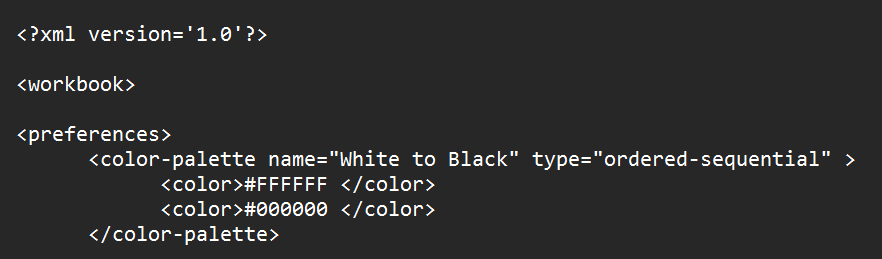
When we add our own color palettes, we need to format it like this.
Color Palette Options
- Coolors - https://coolors.co/, generates random color palettes
- Tableau Magic - https://color.tableaumagic.com/, generates a color palette from an image and writes the code for you
- Canva - https://www.canva.com/colors/, generates a color palette from an image
Different Color Palette Options:
- Regular - a normal color palette that can be assigned to discrete data
- Diverging - transitions from multiple colors and applies to both discrete and continuous data
- Sequential - transitions from one color to another with a neutral color in between, assigned to continuous data
Copy the HEX codes into the format above, save the file and restart Tableau. Once you open Tableau - all your new color palettes will be there!
