Today is the third day of the dashboard week. Each day we receive a dataset from our mentor, from public sources, and work on an dashboard during the day. We have learned that it is nice to have the data source cited in the dashboard, so that your audiences know from which data is the dashboard created.
Many people copy the link of the source on the bottom of the page. If you are familiar with university paper, you should have known the footnote. It is something similar to that. This way is plain, direct, and it always works! But today’s blog is a quick tip showing you an alternative way how to cite it in another way: through a linked symbol.
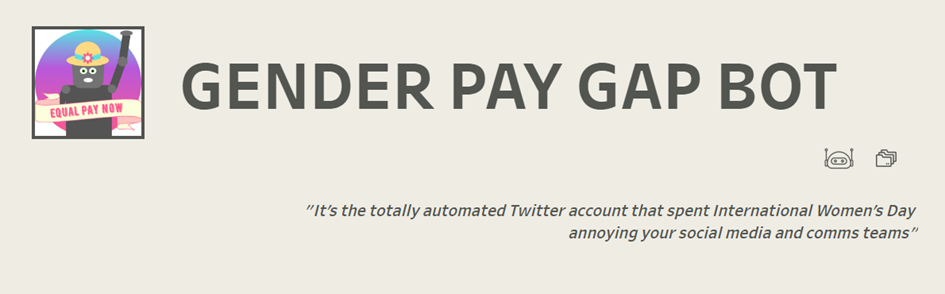
As an example, our topic today is the a Tweeter account called Gender Pay Gap Bot. It uses dataset from GOV.UK. So I want to link these two links on my dashboard, each with one symbol respectively (see photo). For each symbol you actually need to create a worksheet.
Now, let do it step-by-step.
1. Find the icon and put it in your shape folder in My Tableau Repository.
By this you make the icon Tableau shape. You can read more about how to create your own custom shape here.
2. In Tableau, create a string Calculated field.
It could be anything between the quotation marks “ ”. For example, I created a new calculated field call Dataset and write in “Dataset”
3. Open a new Worksheet. In marks card, change type to “Shape”. Drag the field Dataset to Shape, choose your icon. You can also put it in Color and choose its color because the shapes are in black.
4. To embed the link, go to Worksheet Actions -> Go to URL.
In “Source Sheets”, choose your worksheet with your icon.
In URL, paste the link you want users to be directed to by clicking the icon.
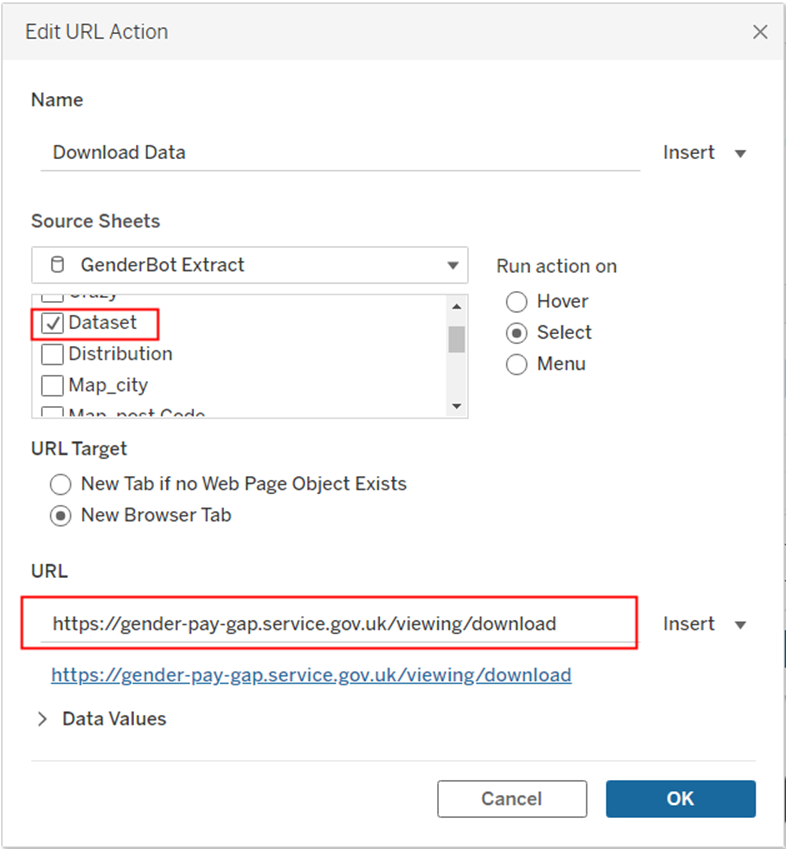
You can also add some instruction in Tooltip to give views more information.
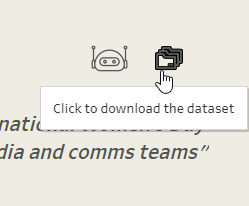
5. Put your Worksheet on the Dashboard.
Don’t forget to modify the size because we want only to see a small symbol.
Now each time users click in the icon, it will link to the website.
