Usage
Sets in Tableau can be used for many things. One of those is to create a smaller group of variables within a field/column. This can be useful if we want to show only these variables, or if we want to highlight them among other variables. When we highlight these variables, we still can show other variables in the chart, whereas if we use filter, we can show this group of variables, but the other variables from the same field usually will be excluded / not shown.
There's also these sort of situations where we want to apply color to a group of variables within one field. For example, we have some positive and negative values, and we want to put green for positive andred for negative, something in that direction.
Another one of the most frequent use-cases is to create an action within a dashboard (or within a sheet too) that controls which variable will be shown in a chart. There's this option in the action menu, that we can use to change values in a certain set. By using that, we can assign, add, and/or remove variables to/from a set.
Create a Smaller Group of Variables
In superstore data, we want to show only 5 Customers that generated most profit. To do that, right click on the [Customer Name] - create - set.
- Change the name to your liking. For example: "Top 5 Customer".
- Click on the "top" tab. Choose "by field".
- Choose "top" or "bottom", in this case, choose "top". Put in the number of entries, in this case, 3.
- Choose the column name. In this example, we can use "profit", and with calculation methode "sum".
- Click OK.
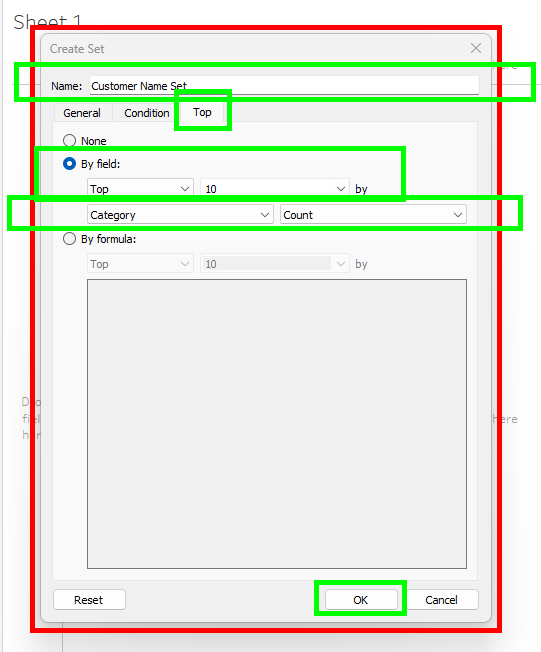
Now you have your set. I'll call the set as "set". To use that, simply drag the tablet to either rows or columns, like usual, and create your chart. A quick example:
- Drag "set" into rows. You'll see it as IN/OUT tablet.
- Right click on the tablet on the rows - show members in set. You'll then see your top 3 customers.
- Drag "profit" to columns to show your profit. You'll see the top 3 person that generated most profit, along with the profit generated.
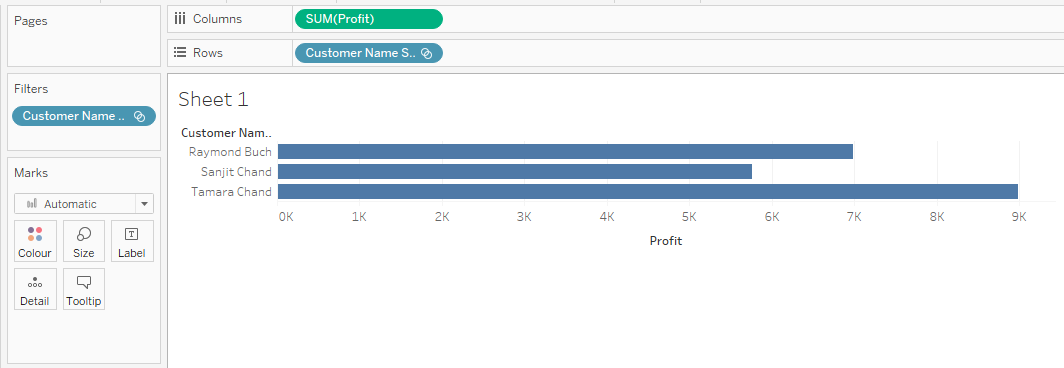
There you go, the very basic concept of "Set". You'll see more advanced use-cases and tutorials in my next article. Don't forget to hit like & subscribe button!
