In this article, which is part of a Power BI Series (here you can read the previous article) we will take a look at another powerful tool from the Power BI Ecosystem, namely Power Query. We will find out what Power Query is and what makes it so useful in the Power BI ecosystem.
Power Query is a powerful data connection and transformation tool which enables users to access, transform, and clean data from different sources before importing it for analysis.
Power BI can connect to virtually any type of source data, including (but not limited to):
- Flat files & Folders (csv, test, xls, etc.)
- Databases (SQL, Access, Oracle, IBM, Azure, etc)
- Online Services (Sharepoint, GitHub, Google Analytics, Salesforce, Power BI Service, etc)
- Others (Web scraping, R scripts, Spark, Hadoop etc)
Power Query is a very important tool in the Power BI ecosystem because it is the primary tool within Power BI Desktop for data preparation. It enables users to integrate and combine data from diverse sources into a unified dataset. Power Query's wide array of transformation options, including filtering, sorting, merging, pivoting, and applying custom transformations using the "M" language, allows users to manipulate data effectively. Its user-friendly interface, with a series of intuitive steps to perform data transformations, makes it accessible to a wide range of users, from beginners to advanced analysts. The steps applied in Power Query are recorded as a series of query steps. Optimizing the data preparation process, Power Query significantly reduces the time spent on cleaning and shaping data manually.
To use Power Query, after connecting to your data set, you need to press the Transform Data button.

Once connected, Power Query offers a user-friendly interface to transform raw data. Users can perform various transformations like filtering, sorting, merging tables, adding custom columns, removing duplicates, pivoting, unpivoting, and applying data type changes.
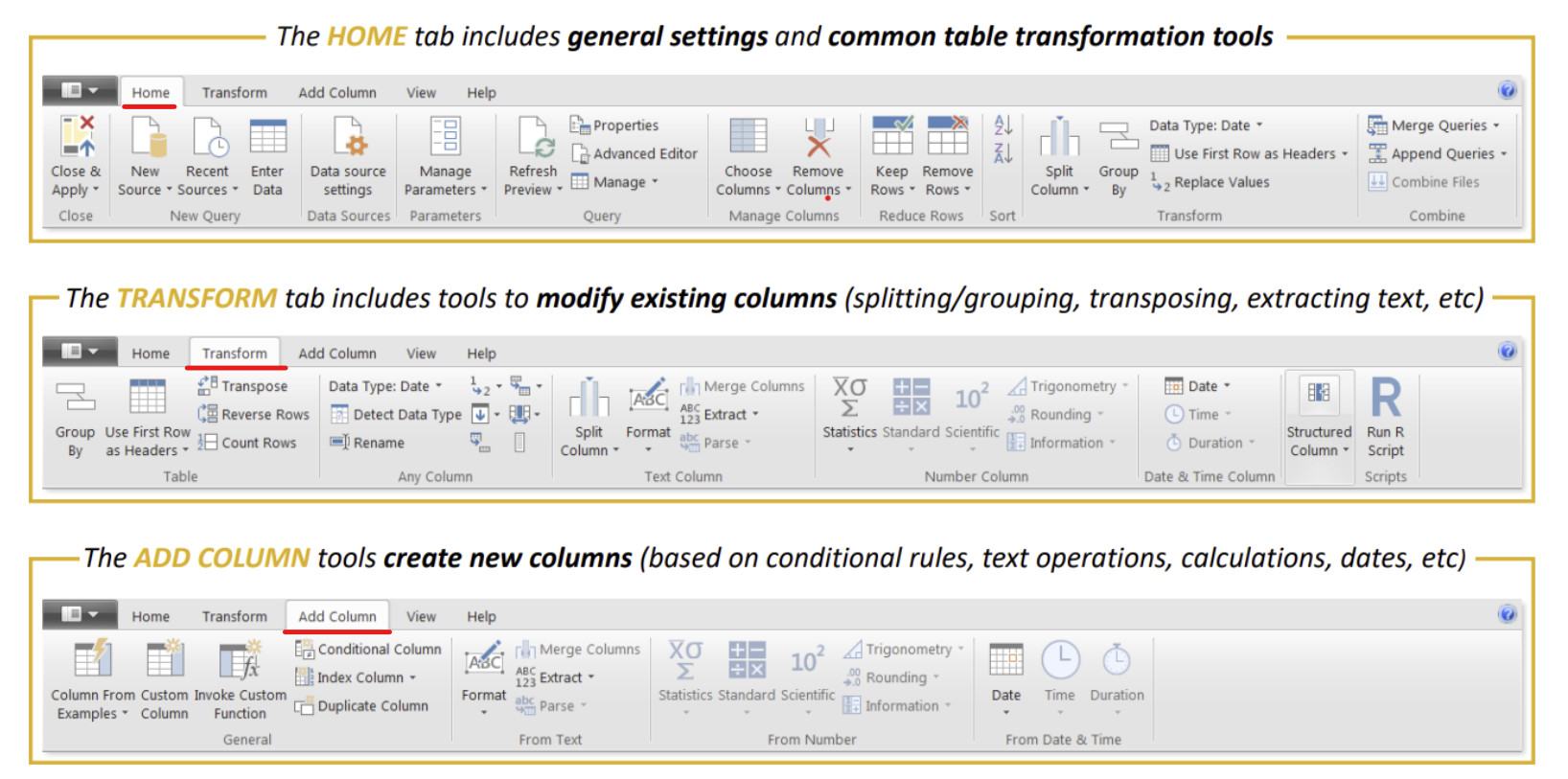
It allows for data cleaning tasks such as removing errors, null values, or unwanted columns. Additionally, users can shape the data by splitting columns, merging data from different sources, and performing advanced transformations using its formula language, "M."
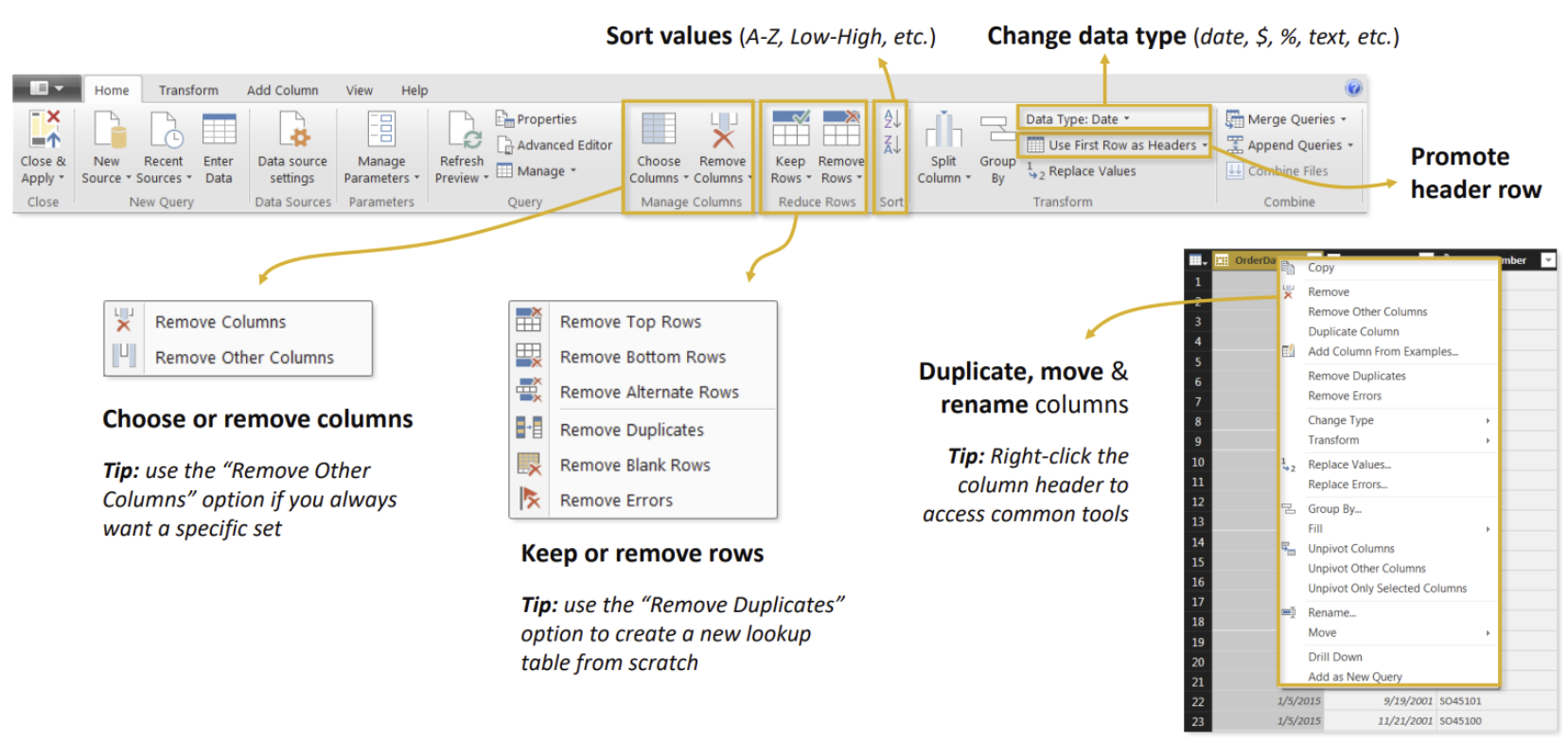
Power Query records each transformation step as a query, allowing users to view, edit, and rearrange the steps to modify data transformation sequences. The applied steps represent the sequence of transformations applied to the data before loading it into Power BI Desktop.
In essence, Power Query serves as the foundation for preparing and shaping data within the Power BI workflow. Its role in data integration, transformation, and its user-friendly interface significantly contributes to the efficiency and accuracy of data analysis and visualization within the Power BI ecosystem.
I hope this article helped understanding what Power Query is and how it works, because before being able to use Power BI Desktop to create results, it is crucial that the data being used is correct and clean.
In the next article, I will continue the journey through Power BI's ecosystem by diving into its central piece, Power BI Desktop.
