I really like one feature in Alteryx which is Analytics App. The user does not need to be a professional code, but they can build an Analytics App. The Analytics App relates to the Alteryx Macro that I wrote 2 blogs before. You can take a look of those blogs here (Part 1, Part 2). In the Alteryx Macro blogs, I mentioned some Interface tools and Interface Designer, but not much in detail.
In this blog, I am going to go deeper in introducing Interface tools and Interface Designer in Alteryx. I will split the Analytics App in Alteryx topic into 3 parts. This blog is the first part. For the Analytics App in Alteryx topic, I will share about:
1/ What is Analytics App in Alteryx? (Part 1)
2/ Introduce some Interface tools (Part 1)
3/ Build a simple Analytics App in Alteryx (Part 2)
4/ Build a Chained App in Alteryx (Part 3)
Let's get started!
1 / What is an Analytics App in Alteryx?
An Analytics App is an execute file which allow the user to use/ run the workflow without knowing or having to build the workflow. The user only needs to input some values and the analytics app will output the result based on the specified values.
An Analytics App is:
- File extension: .yxwz (for Wizard)
- Include a User Interface
- Users don't need to build a workflow
- Can upload and run in Public Alteryx Gallery or Server
2/ Introducing some Interface tools
In the Alteryx Macro blogs, I introduced the Macro Input, Macro Output, Control Parameter, Action and the Numeric Up Down tools in the Interface Palette. In this part, I am going to share more Interface tools in that palette.
- Interface tools
There are many Interface tools if you click on the Interface palette menu (Image 1). You can check the detail for each tool here.

Check Box tool: use the Check Box tool to display check box option. The result will return True if the Check Box is checked and False if unchecked (Image 2).

Condition tool: use Condition tool to test the input values and return True if met the condition; otherwise return False (Image 3).
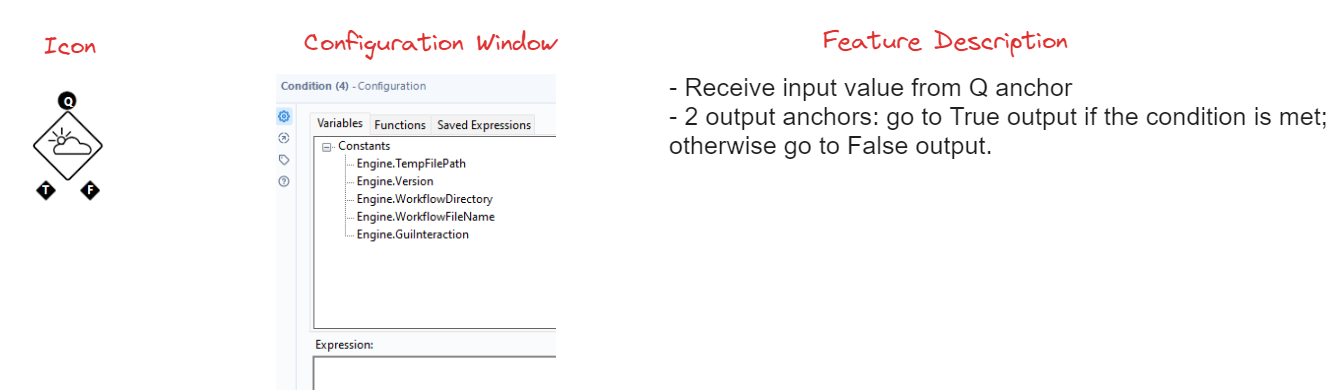
Date tool: use the Date tool to update the date value (Image 4).

Dropdown tool: use the Dropdown tool to display single value from the list (Image 5).
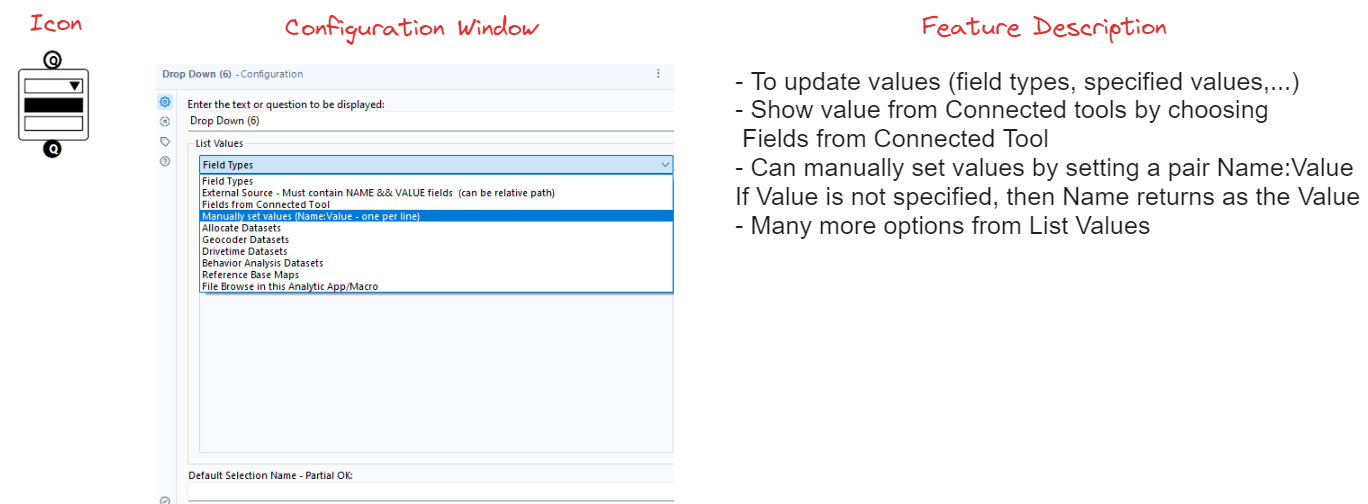
Error Message tool: use Error Message tool to output the error message if the condition is met (Image 6).
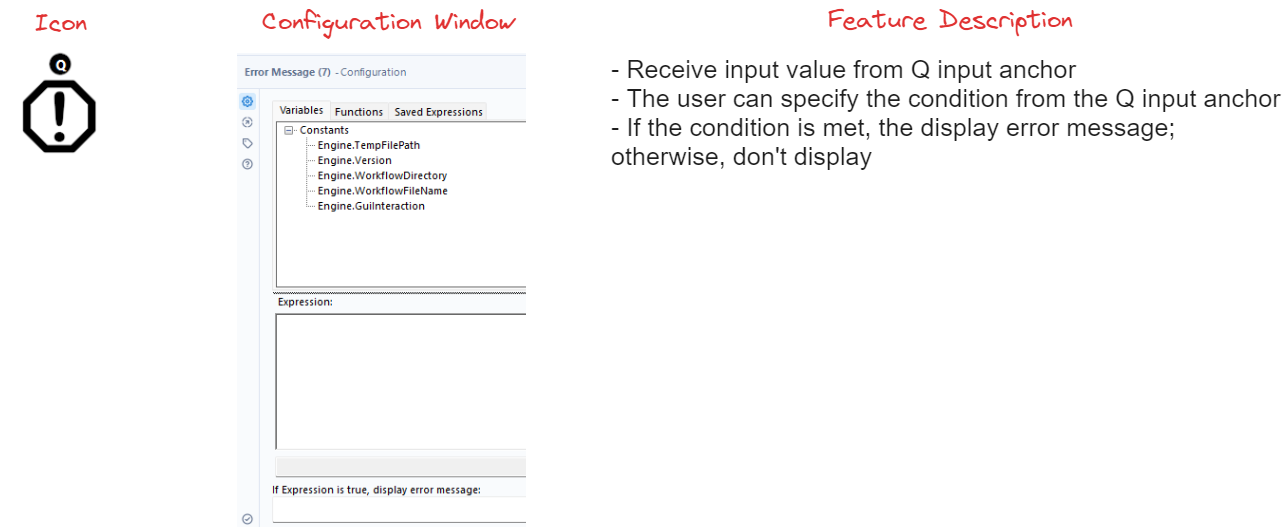
File Browse tool: use File Browse tool to enable the user to browse new input file or write an output to a specified location (Image 7).
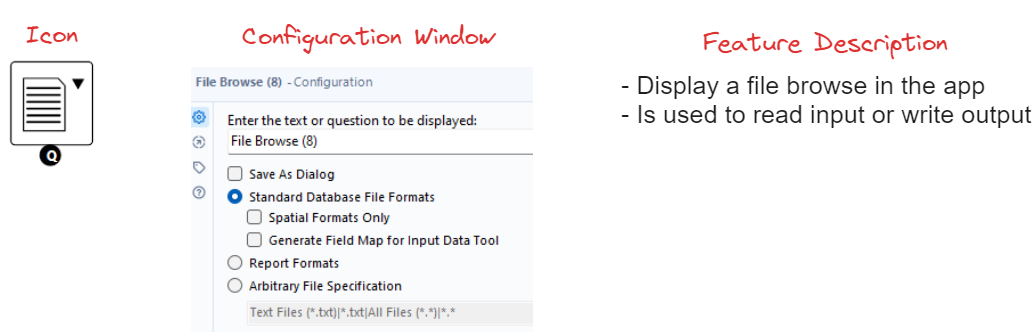
List Box tool: enable the user to choose multiple selections from the list. Features are same as the Dropdown tool, but multiple selections in the List Box tool (Image 8).
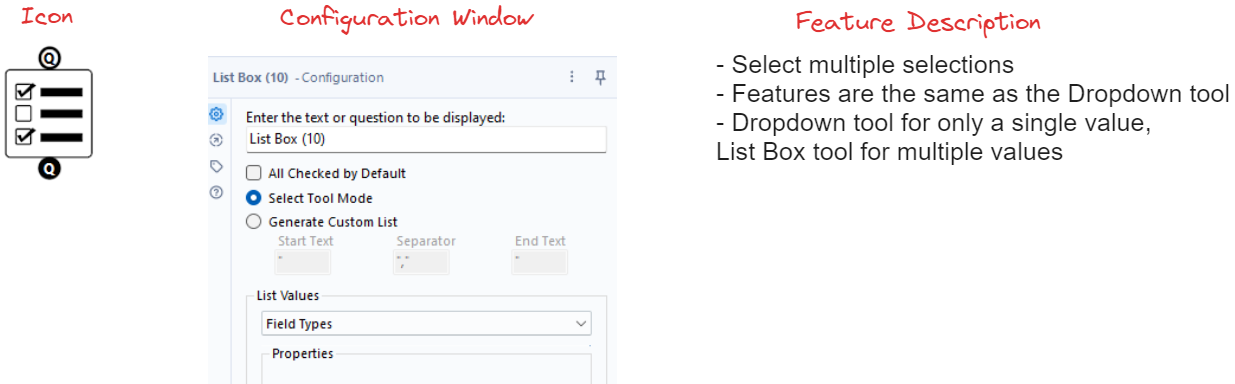
Numeric Up Down tool: enable the user to control the numeric value. The user can specify the min/ max value, increment value and the decimal places (Image 9).
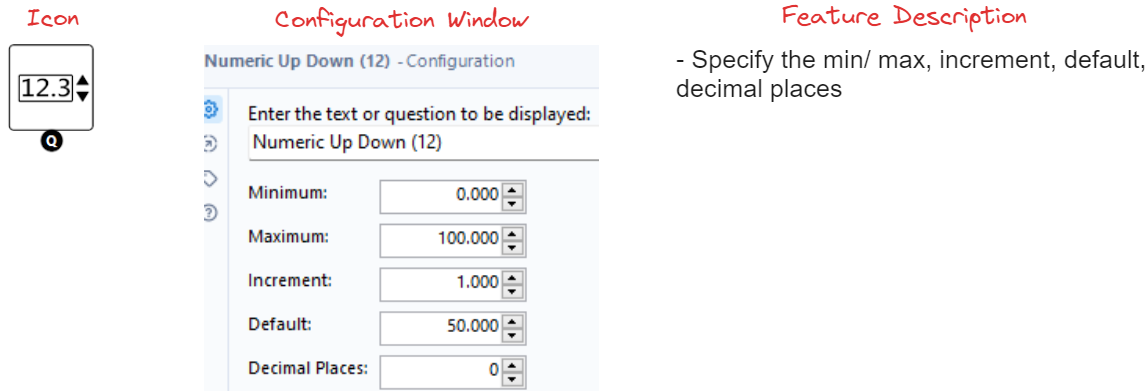
Radio Button tool: The feature is the same as the Check Box tool. If the option is selected, it returns True; Otherwise, return False. The user can set many options to choose by using multiple Radio Button tools (Image 10).
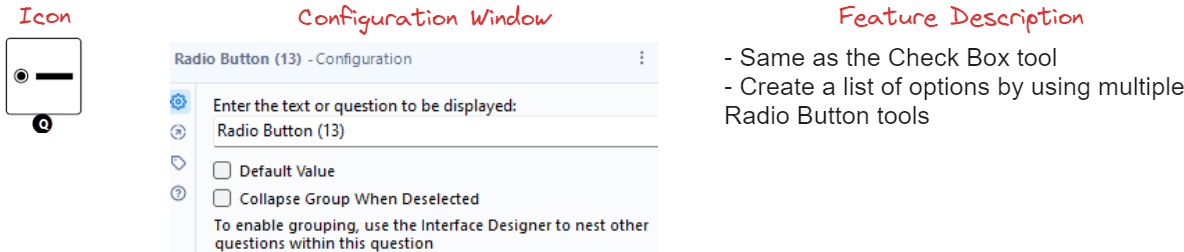
Text Box tool: enable the user to enter the text or question. There are 3 options: Mask Text, Multiline or Hide Control (Image 11).
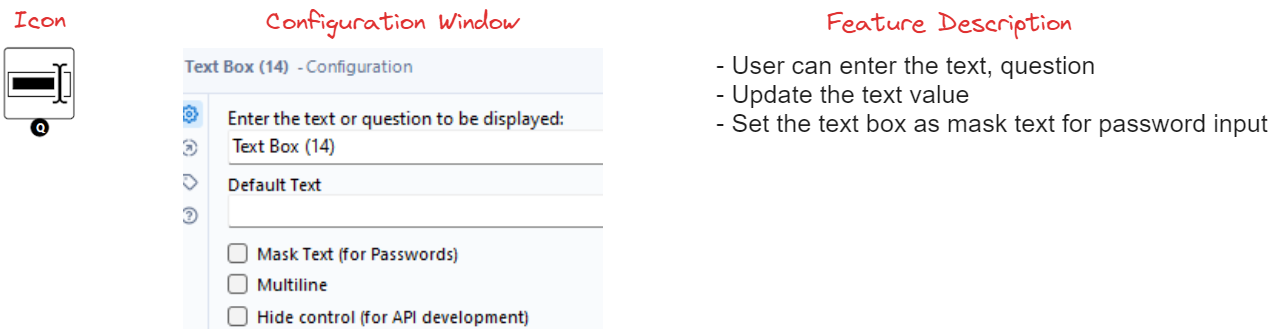
Tree tool: to display the hierarchical data structure. Values returned from the tree are separated by a new line character (\n). Image 12
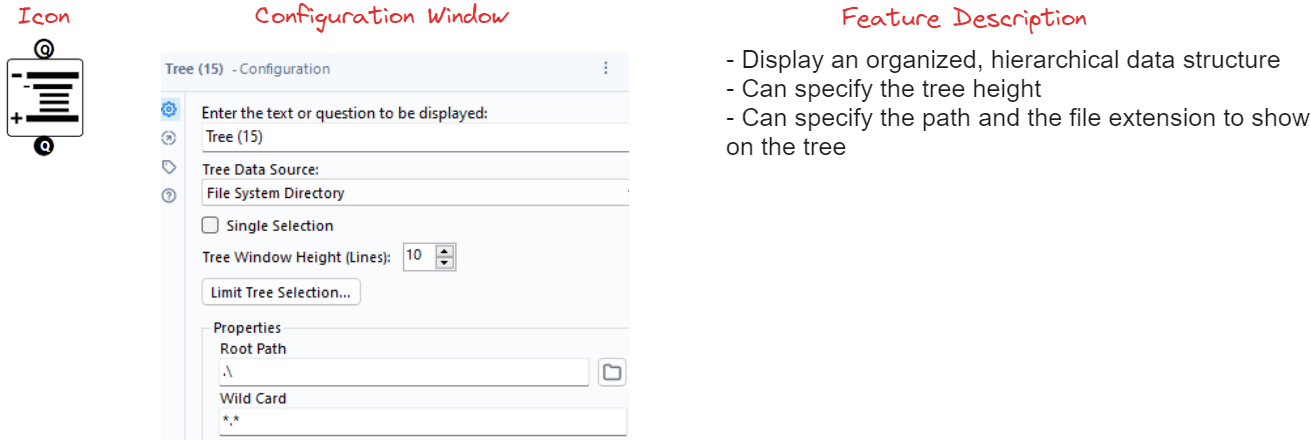
Those are some common tools in the Interface palette which are useful to build an analytics app in Alteryx.
The Analytics App in Alteryx is an interesting topic. I would like to share in more details, so I split the topic into 3 part. In this first part, I shared what is the Analytics App in Alteryx and some Interface tools to build an app. In the next blog, I will share how to build a simple app in Alteryx step-by-step.
I hope you enjoy this blog and see you soon in the next blog!
