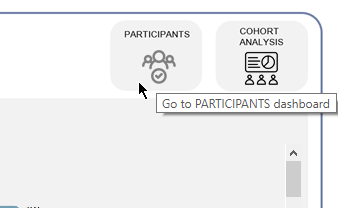The "Navigation Button" in Tableau is a very useful button that allows you to switch one dashboard (or worksheet) to another. This button can be found among the "Objects" buttons at the bottom left of the Dashboard Pane. Just like other Objects tool, this can either be brought to the dashboard as tiled or floating object. By default, it usually looks like a text box with a grey background.
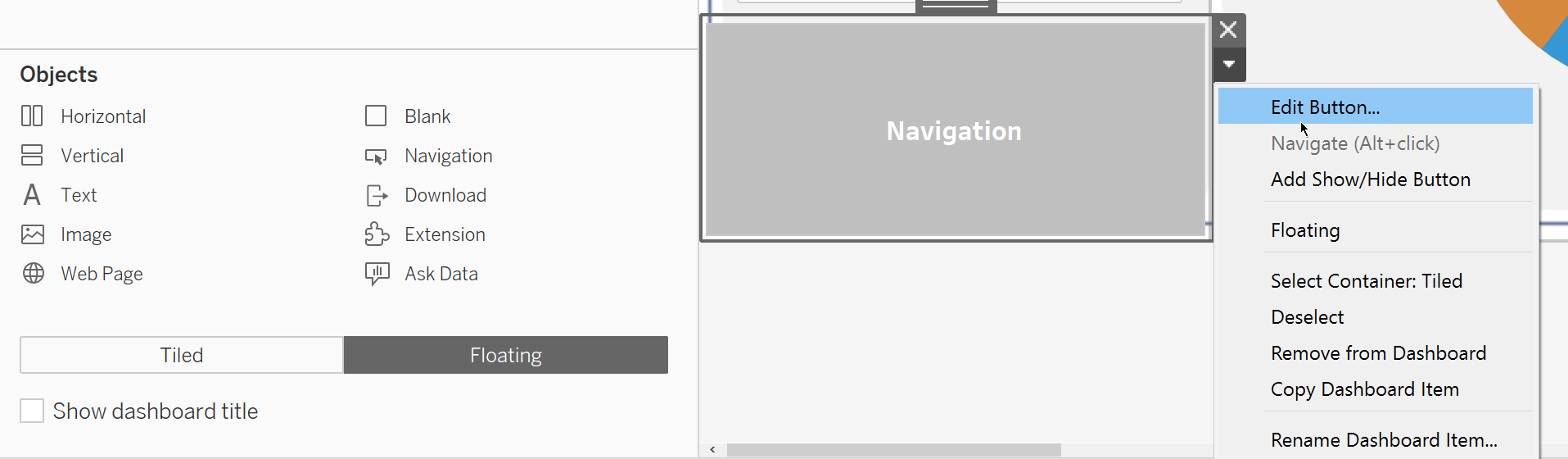
To set it up and also make it look nicer, we can click on "Edit Button", then here we set "Navigate to" to which dashboard this button will switch to. Then, instead of plain text, we can use the "Image Button" to bring in an image file. And then under "Tooltip" we can put some instruction text or indicator which dashboard this button will switch to. Follow the same steps if you wish to add more Navi buttons to switch to another dashboard.
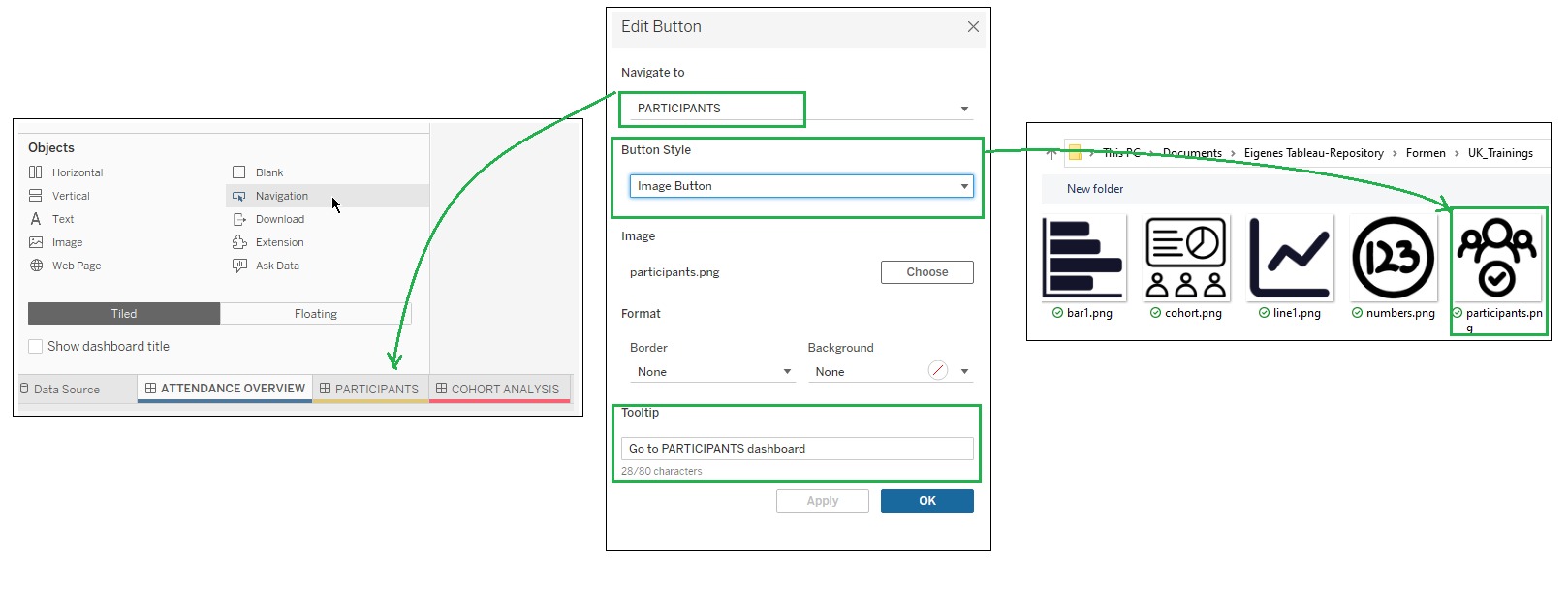
Here's how my navi buttons look like in my dashboard.