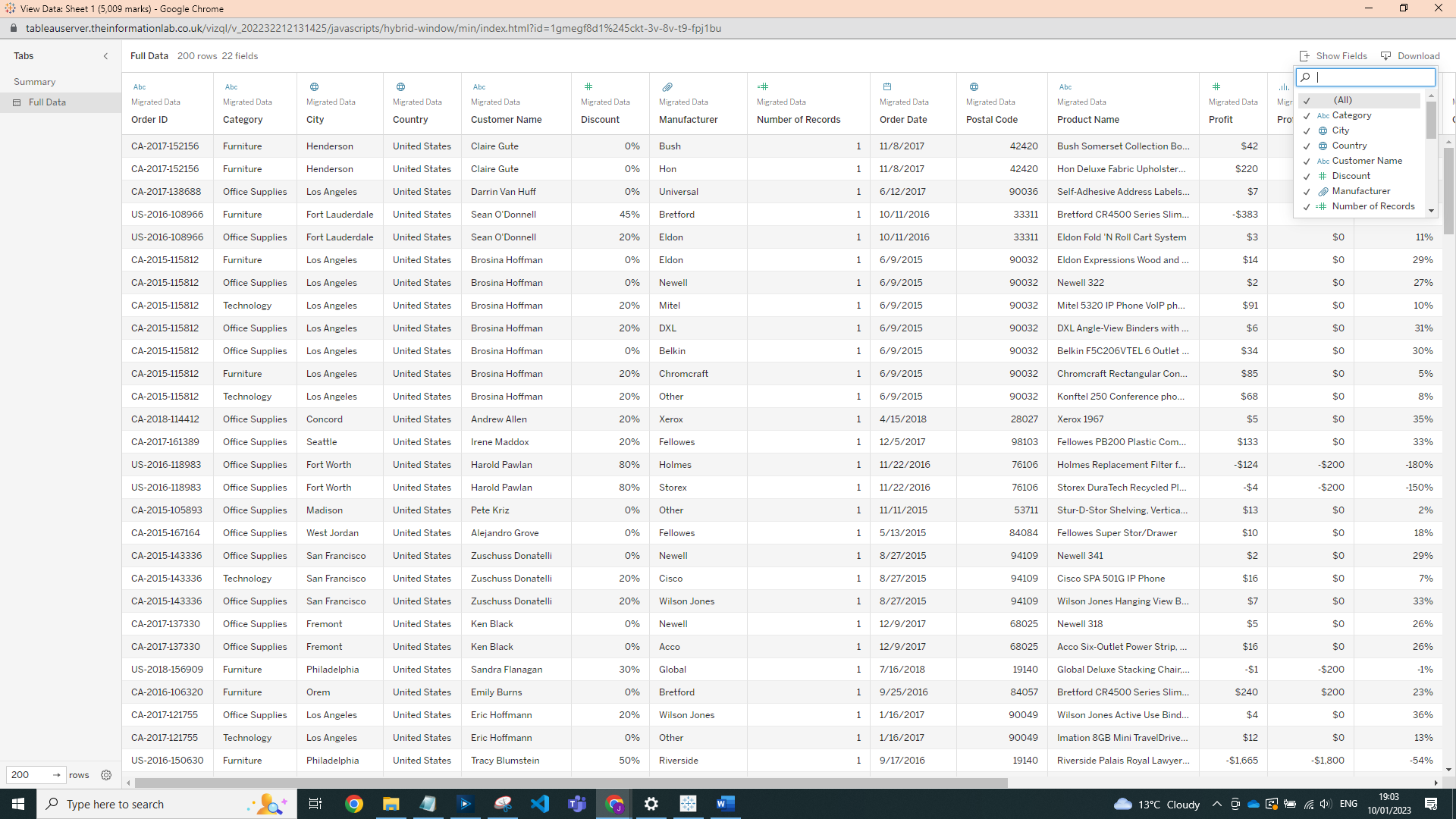In Tableau Desktop it is relatively straightforward to view full data, all that you need to do is right click on the data source and select 'View Data':
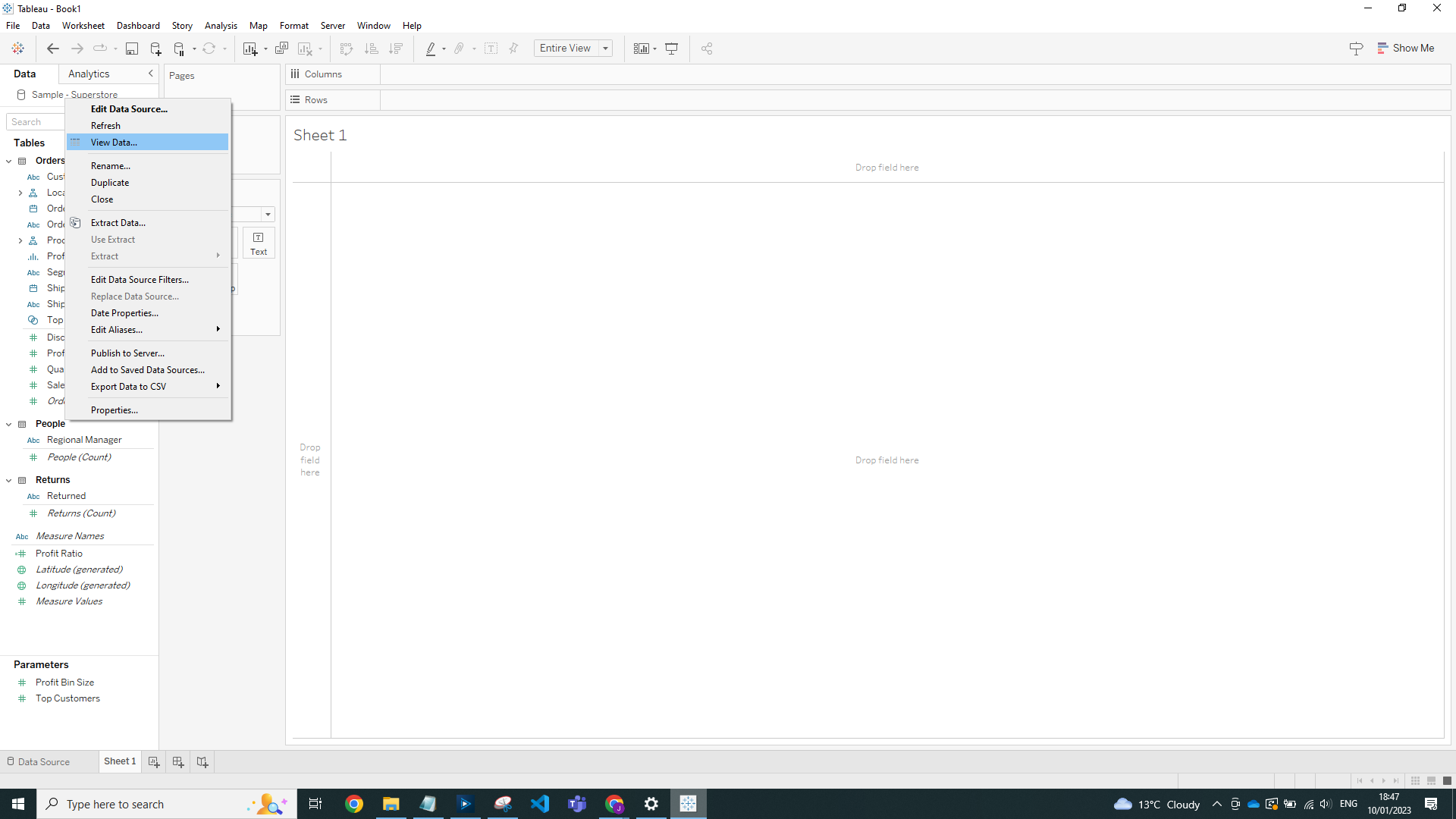
However, currently in Web Edit we are unable to do this. A workaround for this is to open a new workbook and drag a field onto view:
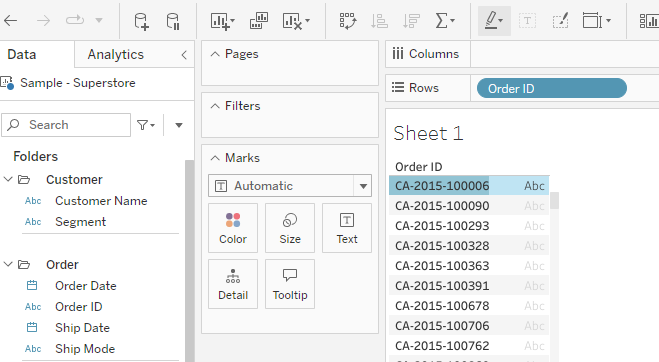
Then, once you hover over, you should be able to select the 'View Data' lines on the far right of the pop up, highlighted below:
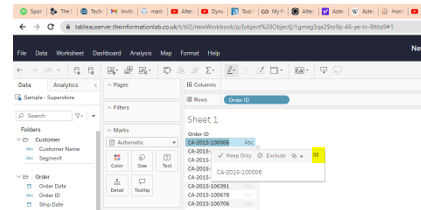
On this view you can select 'Full Data', and then 'Show Fields':
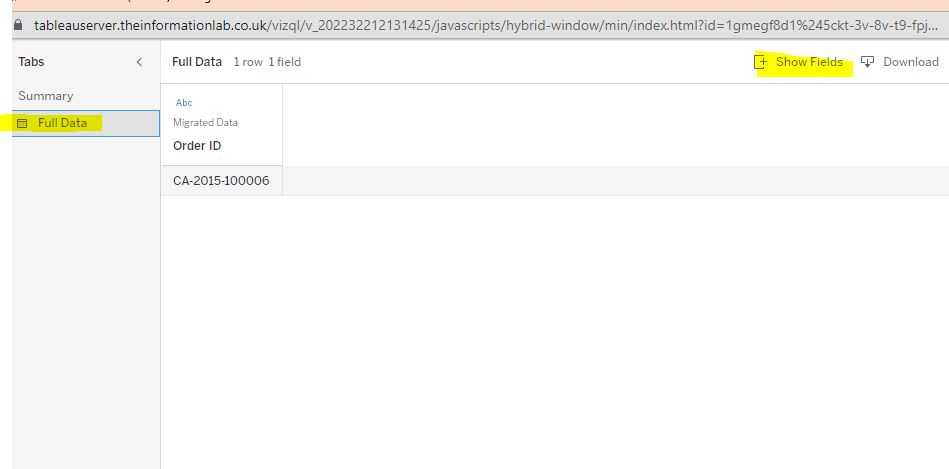
If you scroll to the top of this dropdown - you will be able to select 'all':
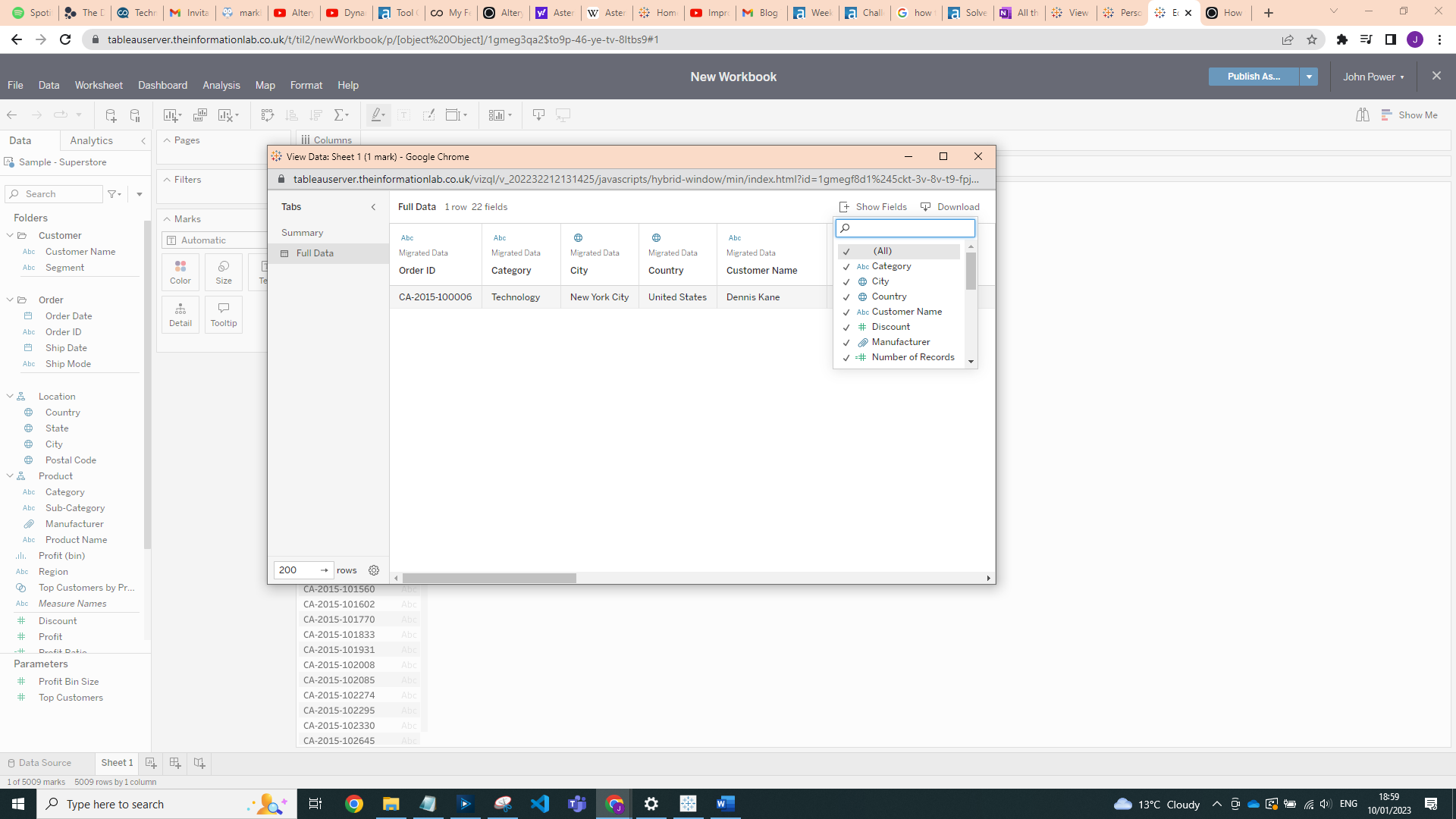
From here you can now see all the Data relating to the Order ID you selected (or whatever it was that you selected). If you wanted to see the data for all of the Order ID, you would follow the same steps, but you would first highlight all of the Order IDs:
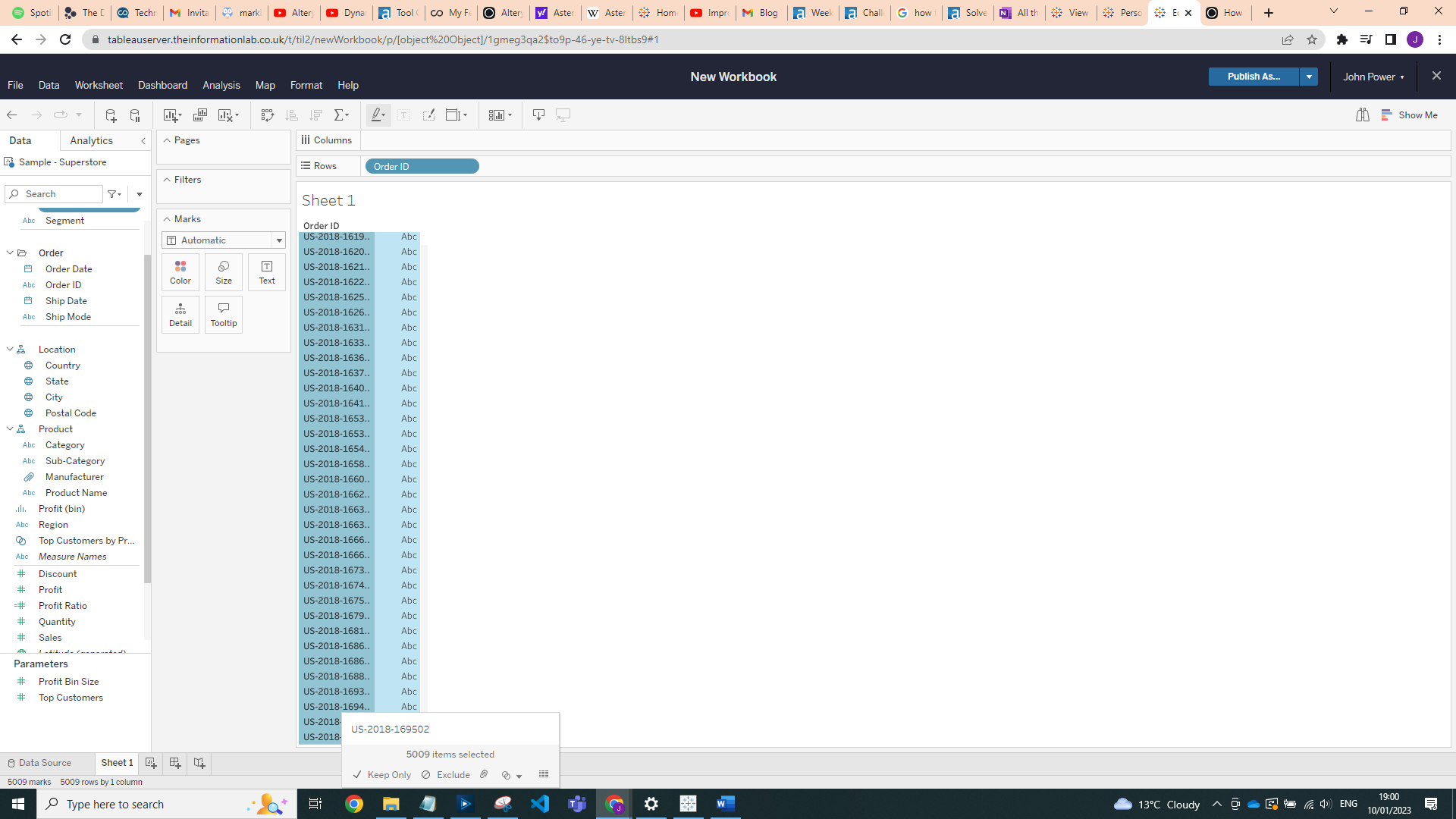
This would then pull back all the underlying data: