It has been great fun learning Tableau in my training. This is a compilation of my 10 favourite Tableau tips I've learned so far. A few of them I discovered on my own, but most of them I learned from the two great Tableau Zen Masters, Andy and Carl during my training.
1. Drop fields with keyboard shortcuts
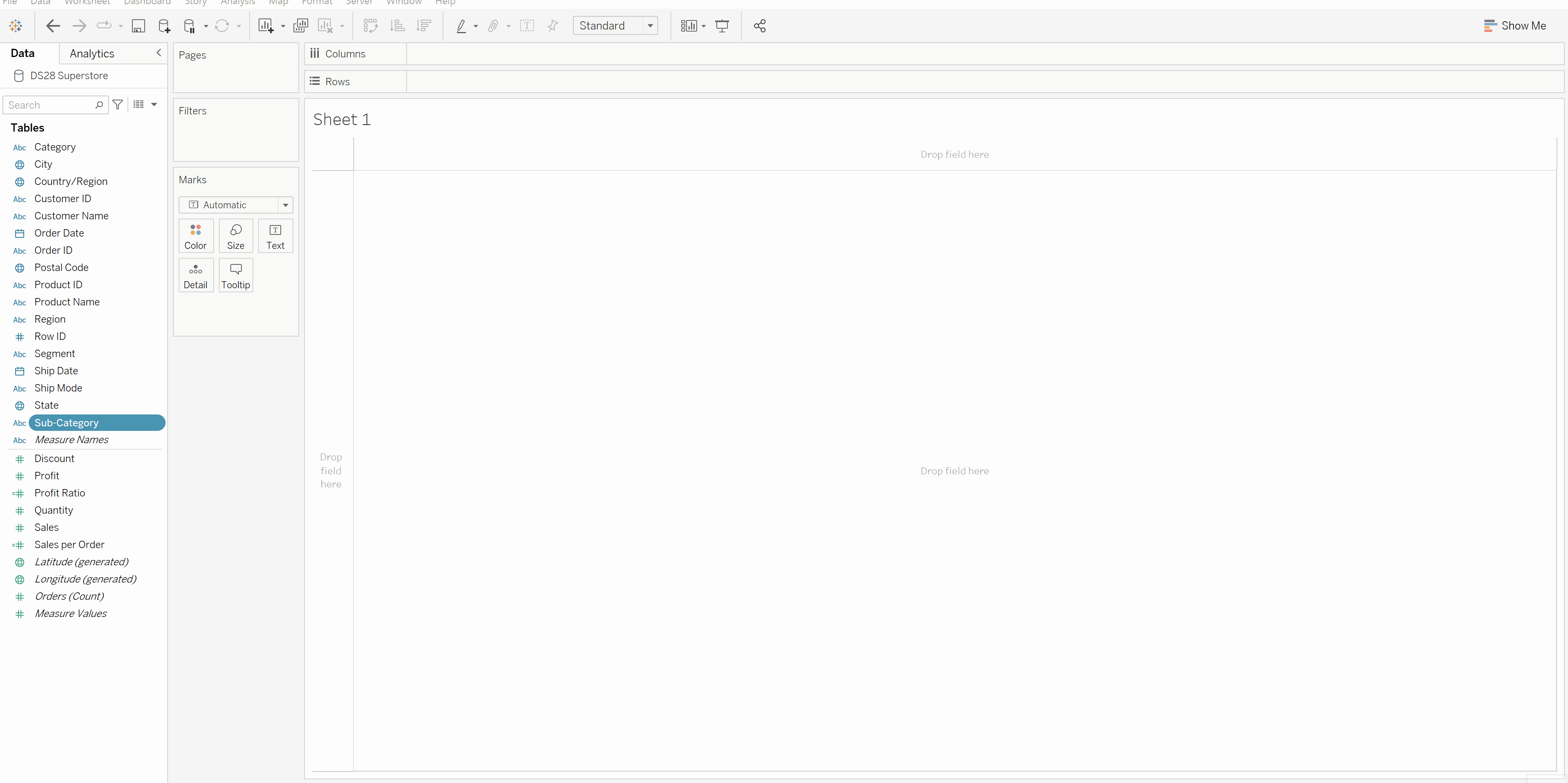
Tableau's Drag & Drop interface is great but I love using the keyboard shortcuts to drop the fields to columns/rows more as I don't think it's fair for my right hand to do all the heavy lifting alone :D
Here are the keyboard shortcut keys:
- To drop a field to the rows shelf: use (Alt + Shift +R) for windows and (Option + Shift + R) for Mac
- Top drop a field to the columns shelf: use (Alt + Shift + C) for windows and (Option+ Shift + C) for Mac
2. Deselect all worksheets in one go in the edit actions dialog box
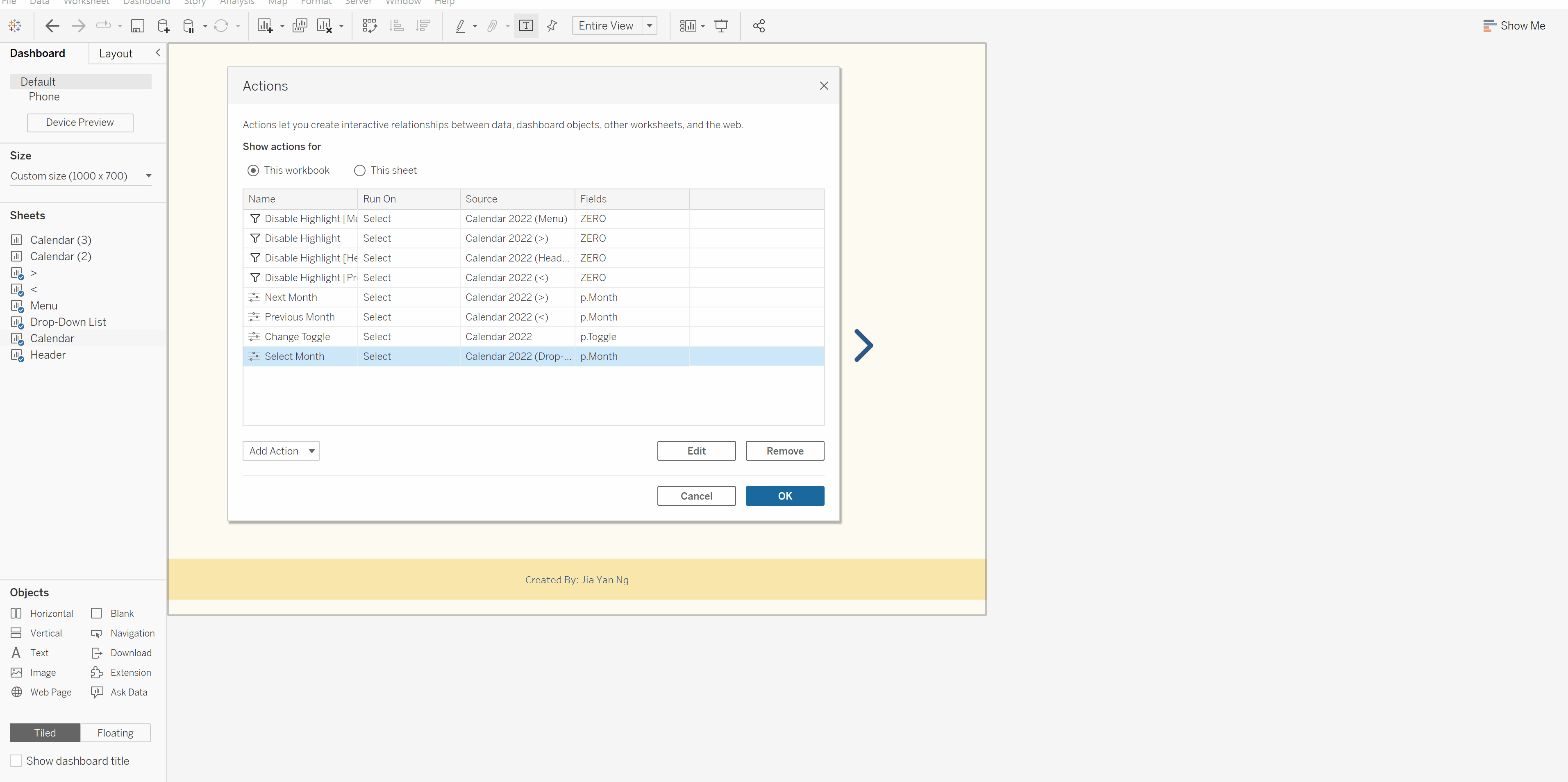
Unlike the dialog box from the filters, there is no "None" or "All" button that allows us to select or deselect all of them in the edit actions dialog box , which I find extremely inconvenient, especially if you have already created many worksheets, since all the sheets we have created are selected by default.
3. Create Calculated Field from Ad Hoc Calcs
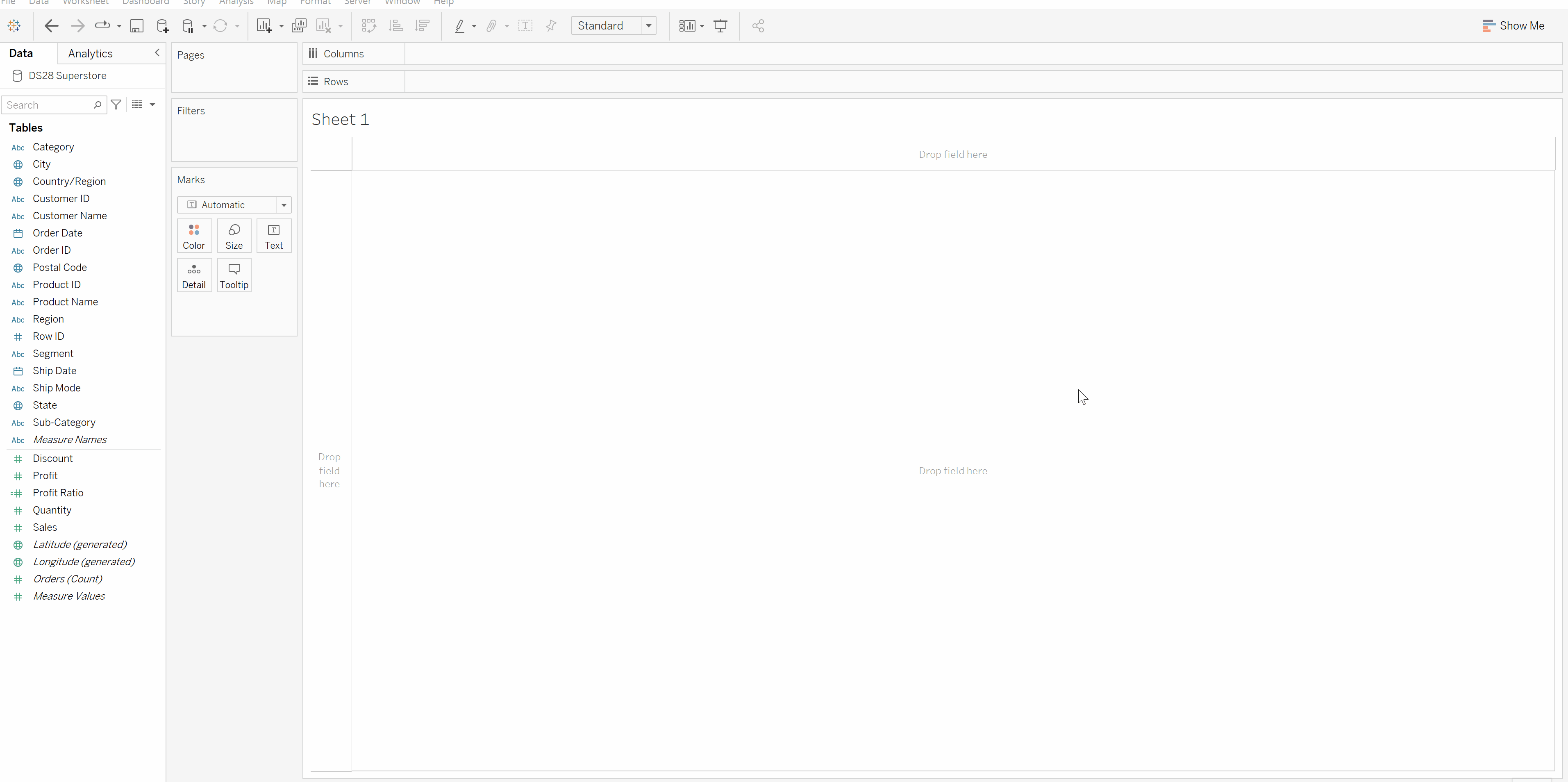
Ad Hoc Calculations are great to use during exploration phase but what if we want to save them? We can simply drop the ad hoc calcs to the left panel and then a calculated field will be created automatically!
4. Colour the customized icon with Measure Names field
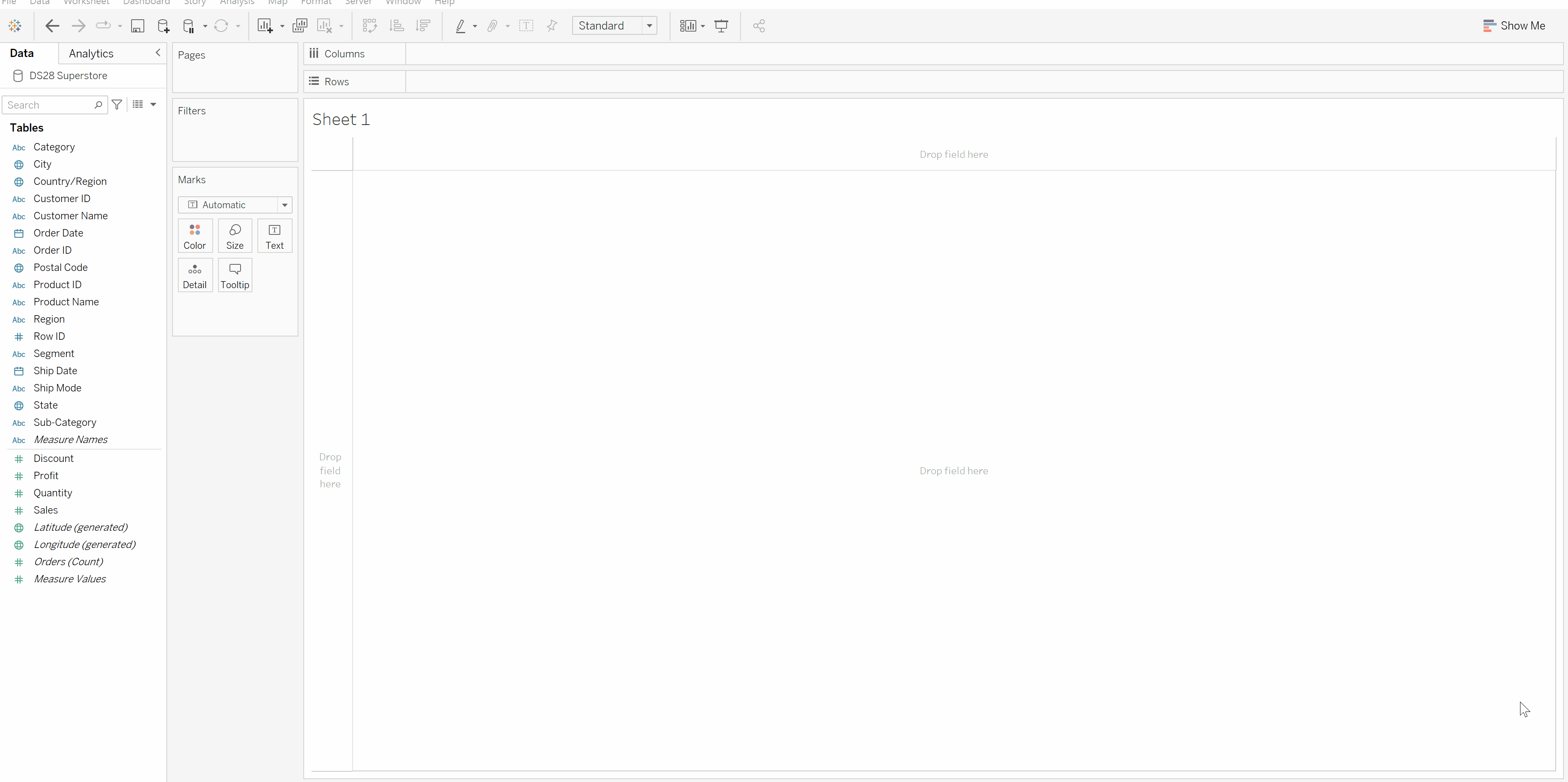
This is the tricks I used heavily for my application to the data school :D And I discovered this trick by accident. I find it pretty neat as I just have to download any icon with black colour and then pick any colour in Tableau to match the theme I want.
5. Create Parameter List from field automatically
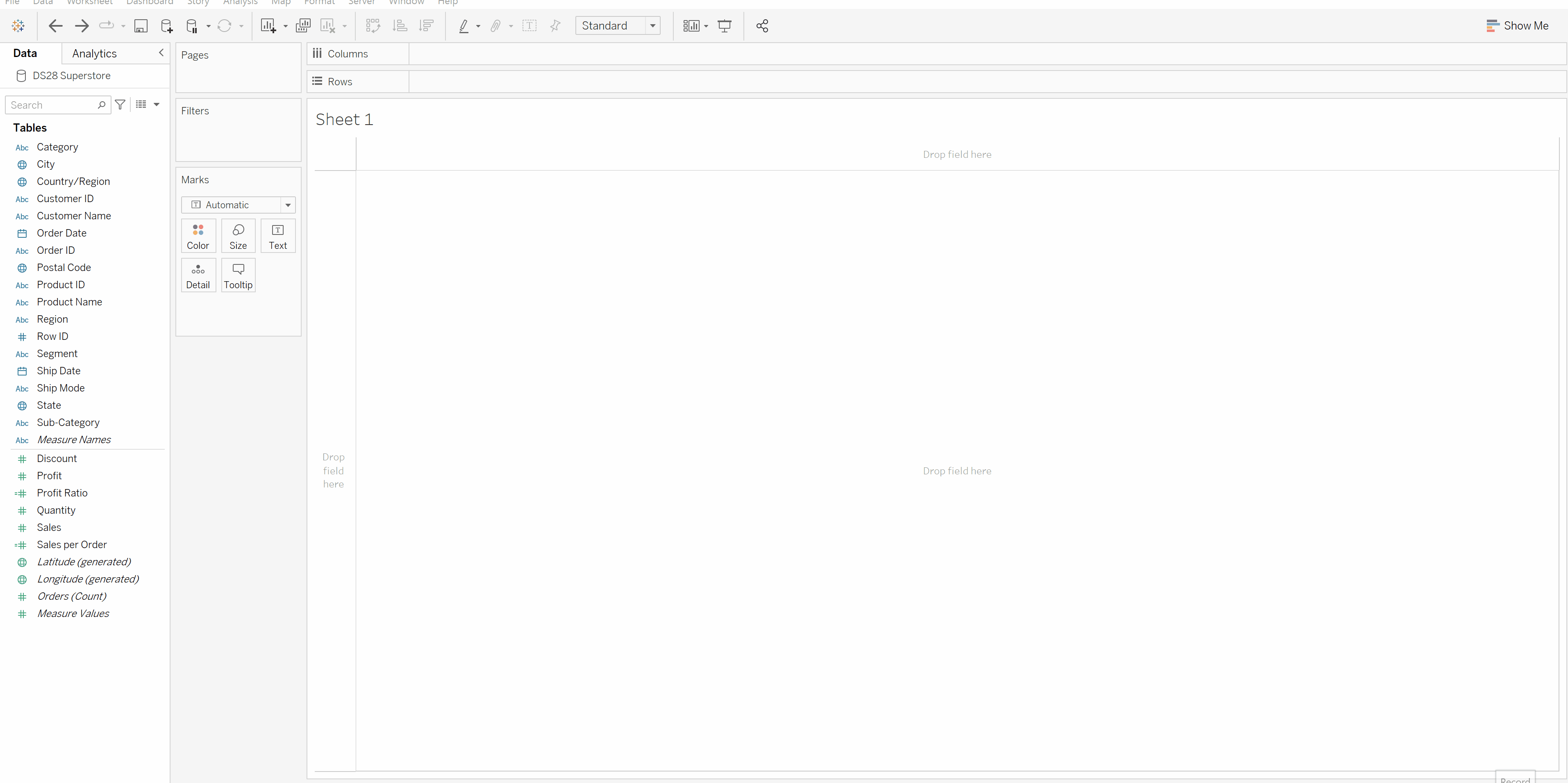
I discovered this trick during the exercise in my training. When we want to create a parameter with a list of options from a particular field, instead of creating the list manually, we can simply right-click on the field and then go to "Create" and then select "Parameter" - and voila! A list of values from the field will be created automatically.
6. Peekaboo Calcs (named by Autumn Battani)
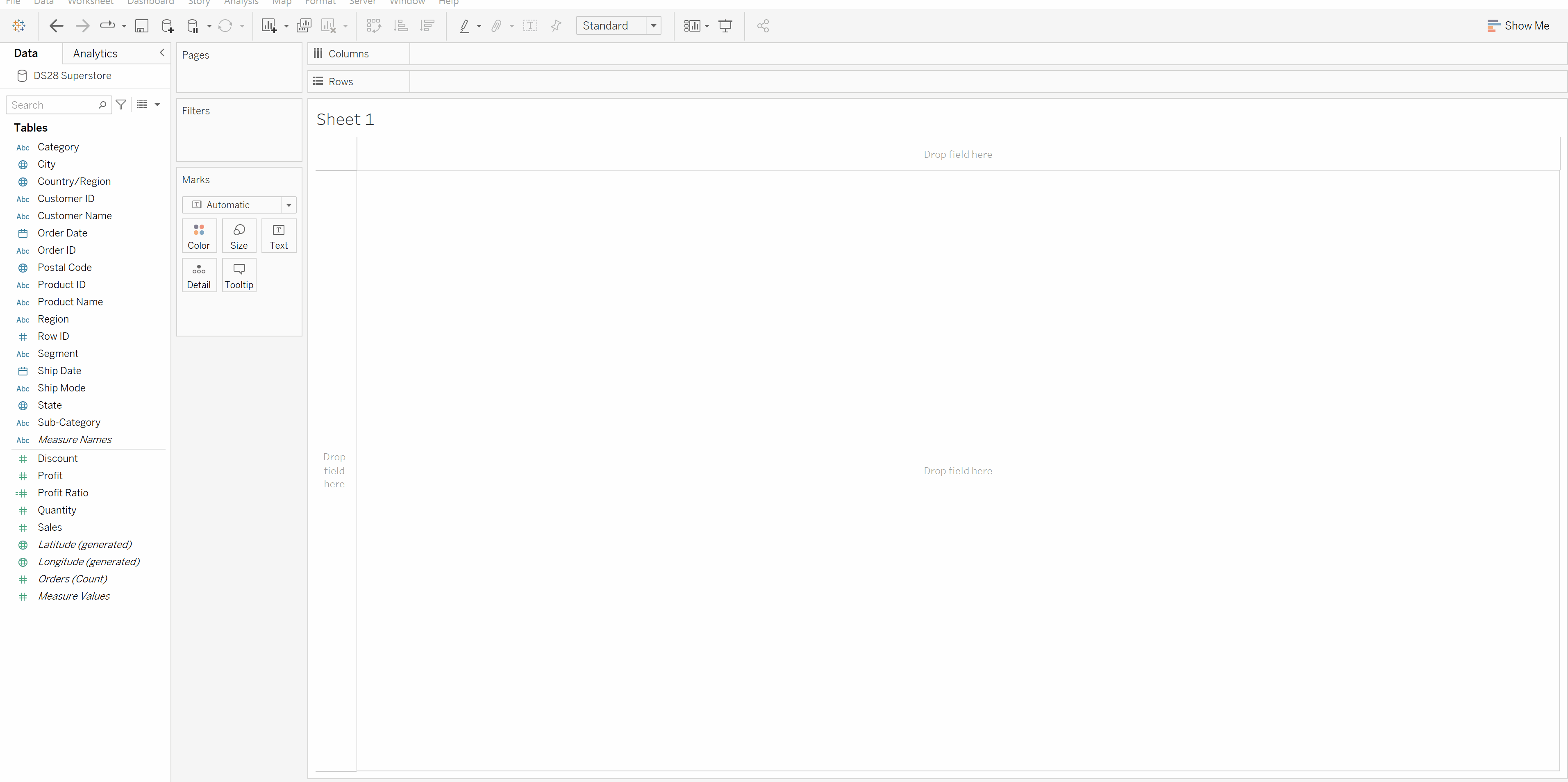
I learned this trick from Autumn's Ten Tiny Tableau Tips blogpost. I find it pretty cool that we can also view the formula of the calculated field we created in the side window!
7. Customize the view of a parameter
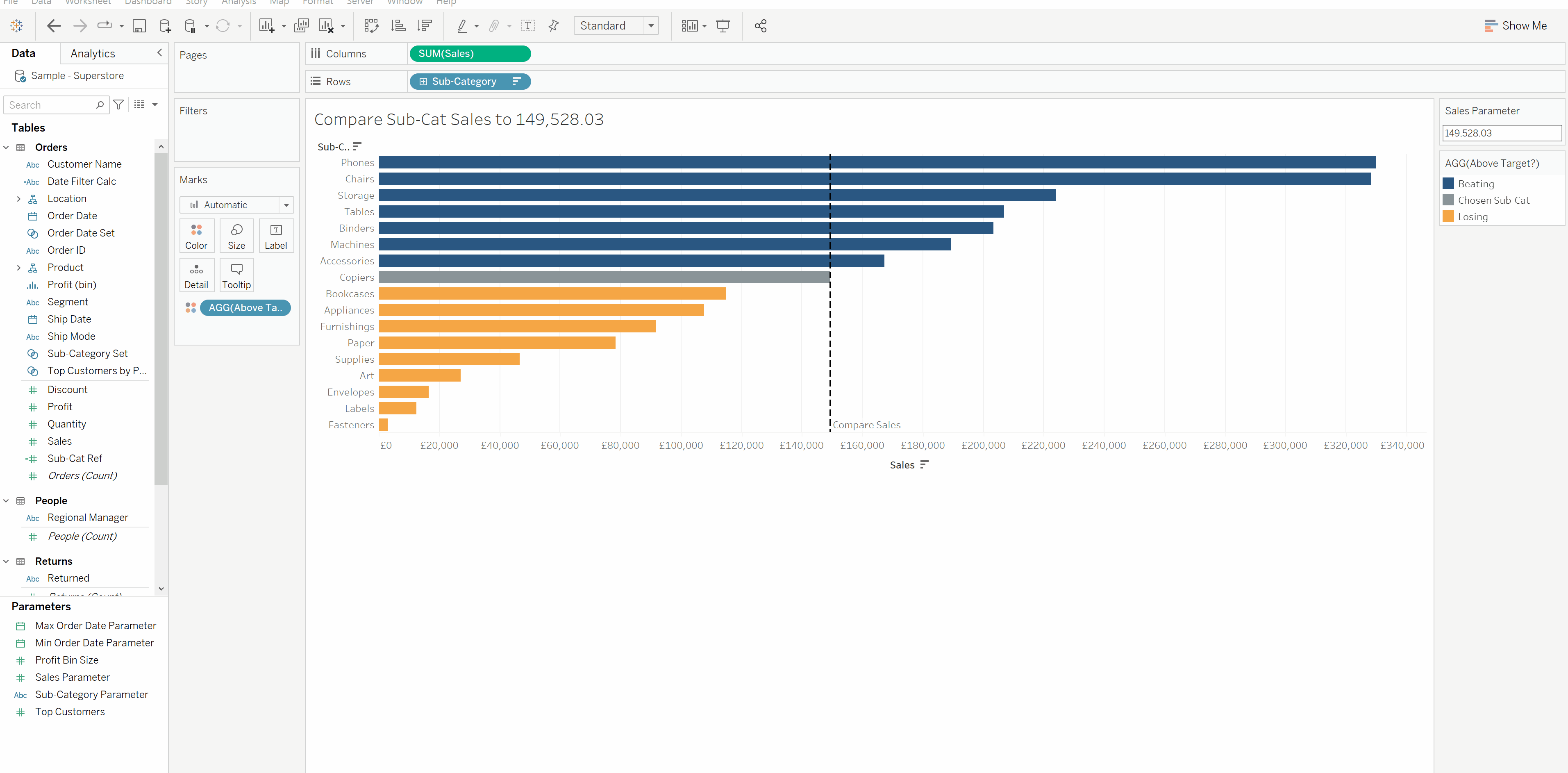
I learned from Carl in my training, which I think is pretty cool! Somehow I completely missed the 'Display format' option in the dialog box. This is a pretty way to avoid hideous looking parameters!
8. Drag & Drop date field by holding right click to have a "Drop Field" dialog box

A tip that I learned from Andy during training. The date field can be either discrete or continuous, depending on the type of chart we want to create. In most cases, we want to select the date abbreviation (e.g. year, month, quarter, etc.) as needed. Instead of right-clicking on the field after we drop it into the columns/rows, we can right-click and hold the field and drag and drop it into the columns/rows. Then a "Drop Field" dialog box will appear, where we can select the desired option for the date abbreviation.
9. Convert field type by Drag & Drop
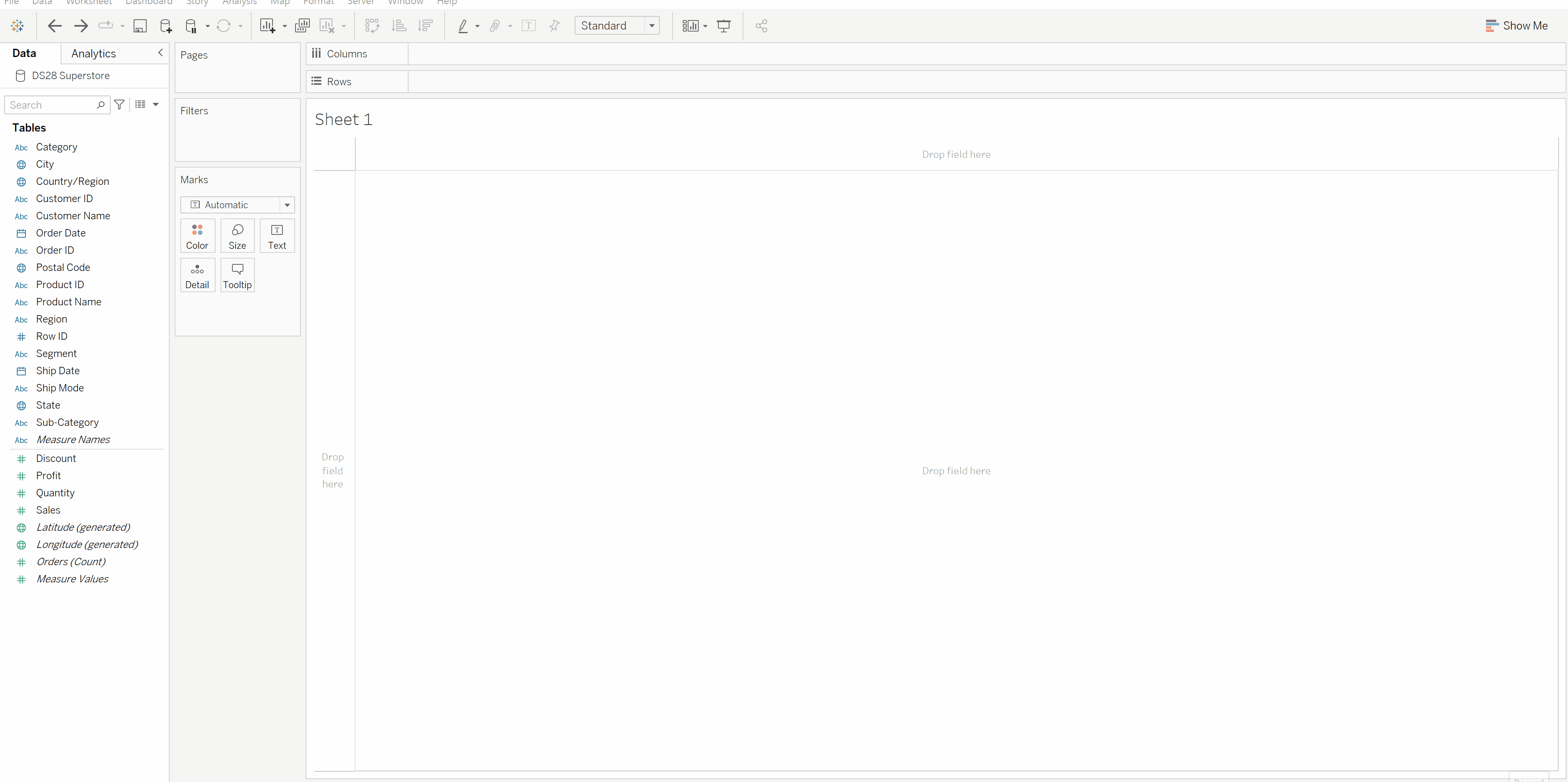
Another cool quick tip I learned from Andy during training. Instead of right clicking the field to select convert to measure/discrete, we can simply drag & drop a particular field up (to the discrete fields) or down (to the measure fields) in the left panel.
10. Making good use of caption

I learned this from Andy after watching his Makeover Monday video. It's a pretty neat way to create credits for yourself /others or even making notes for particular worksheet!
11. Get the size of your screen automatically in Dashboard
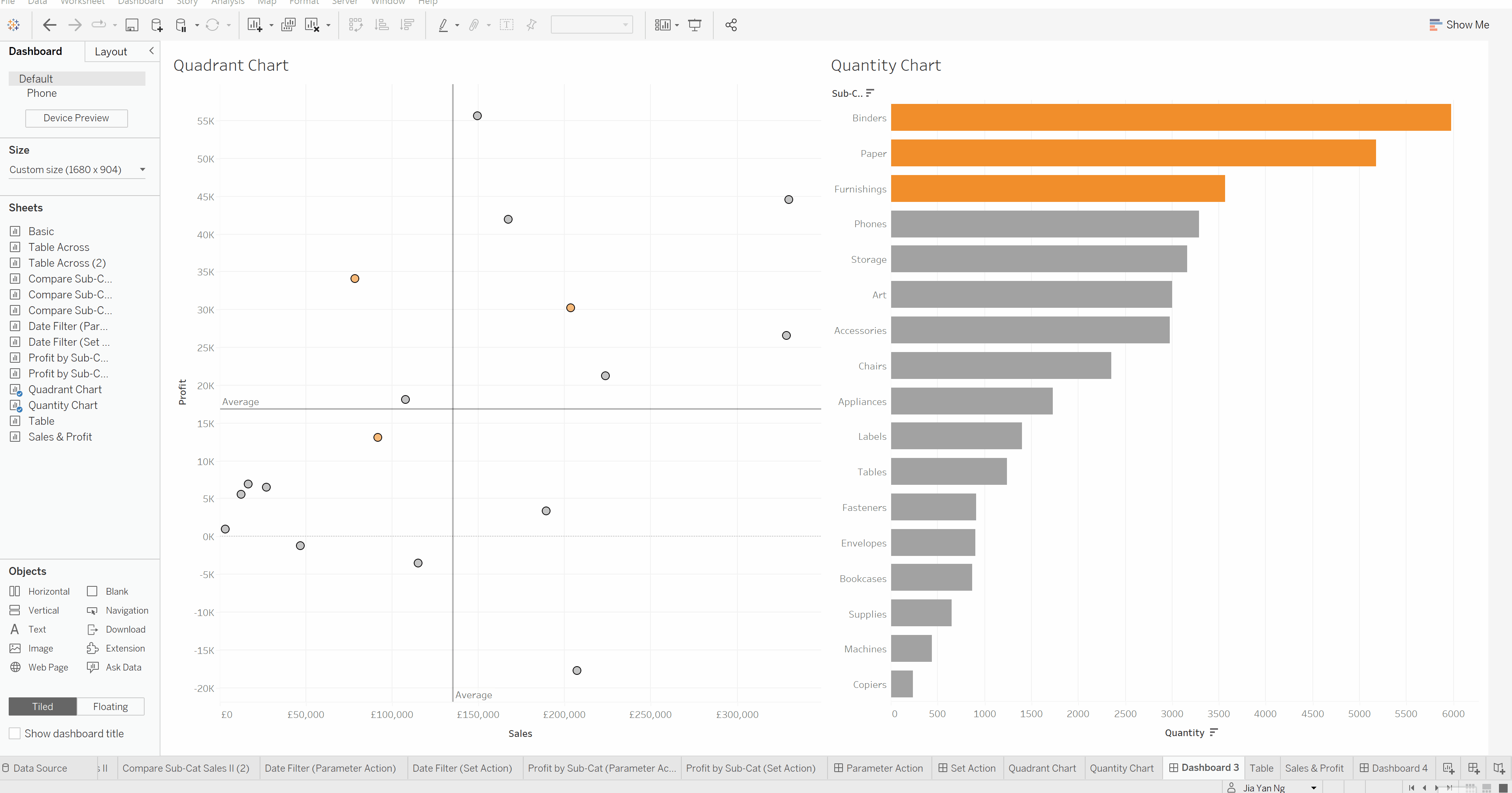
Last but not least, and this is my favourite that I learned from Carl, is to automatically set the size of my monitor in the Dashboard by first selecting the "Automatic" option under the "Size" panel and then switching back to "Fixed Size".
