The main criticism of stacked bar charts is that for any colours that are not at the bottom or top of the bar, its hard to compare accurately the difference in the height of the bars. One way to get around this is using sets to be able to select a bar to move it to the bottom of each bar, so we can then more accurately compare.
You can do this in two ways in Tableau - using sets or by using parameters. In this post I will be explaining how to do this using sets.
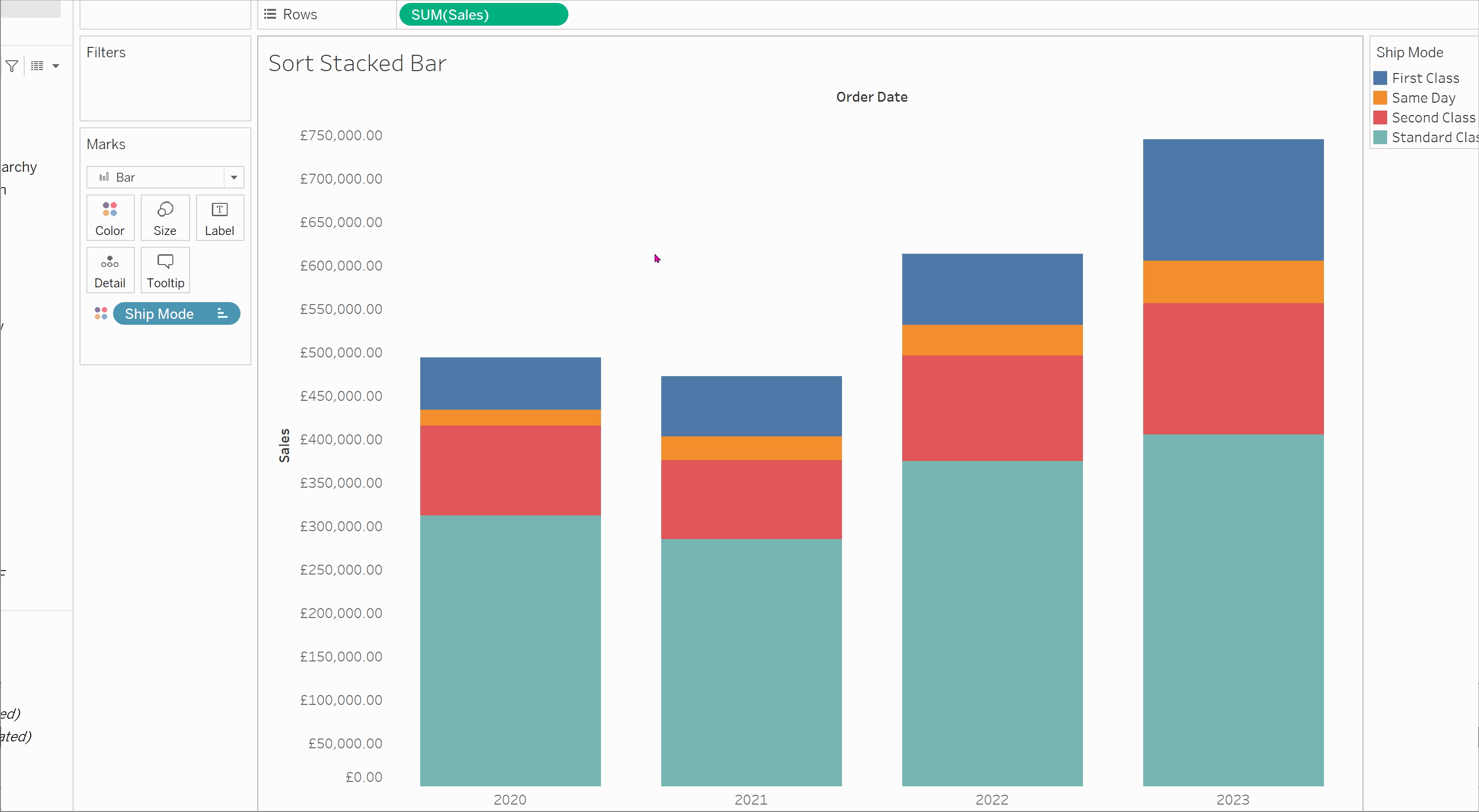
Step 1: Create your desired stacked bar chart. Here we are using Superstore, and are looking at Sum of Sales for each year, broken down by Ship Mode.

Step 2:
Hover over Ship Mode in the Data Pane, select 'Create', then 'Set'. Rename your new set, I have used 'Ship Mode Sort', and leave the set empty.
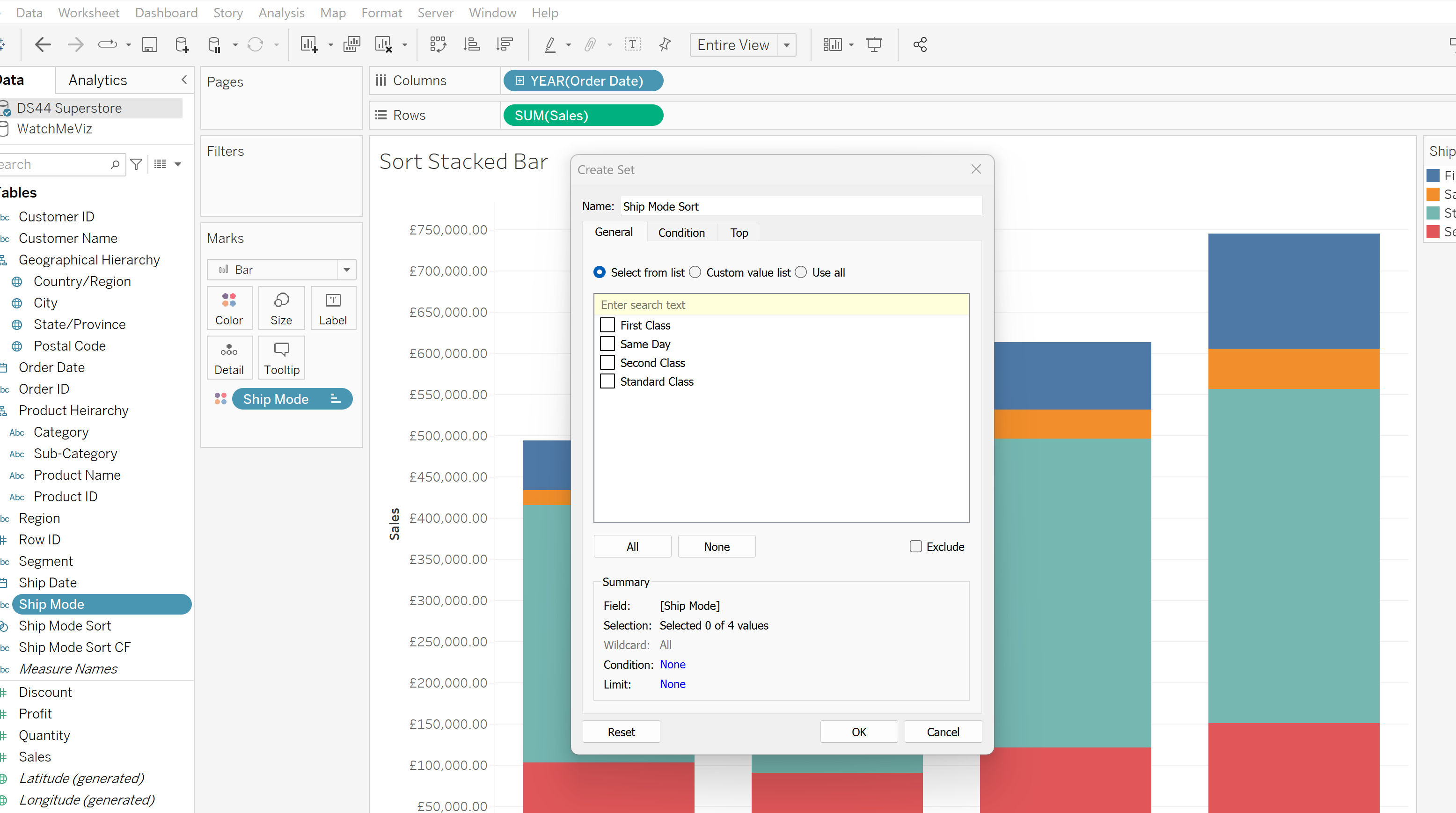
Step 3:
Create a new Worksheet action that will change set values.
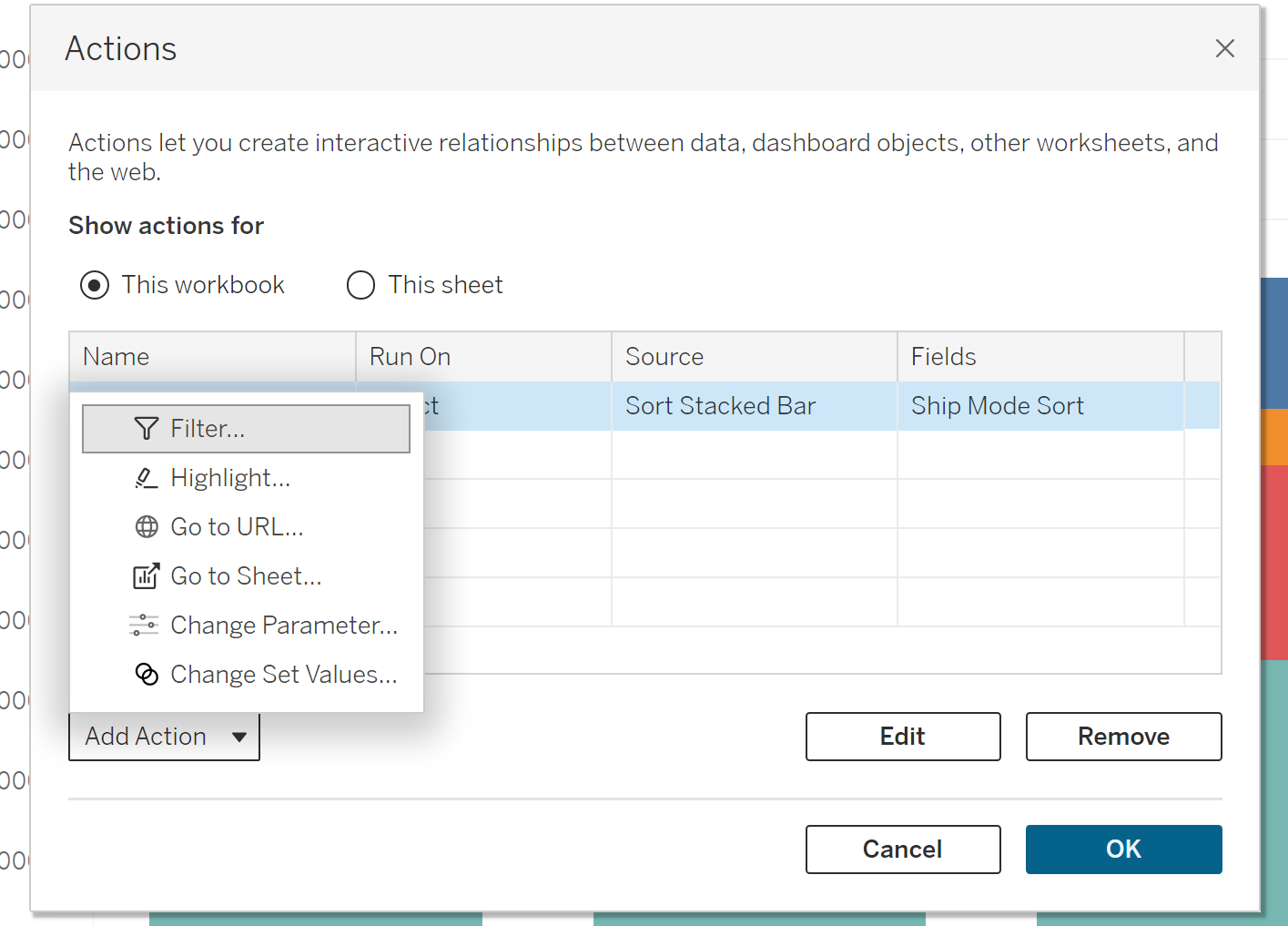
Rename the set action, and select the options as below. This means when a bar on this sheet is selected, it will add the Ship Mode action to the set.
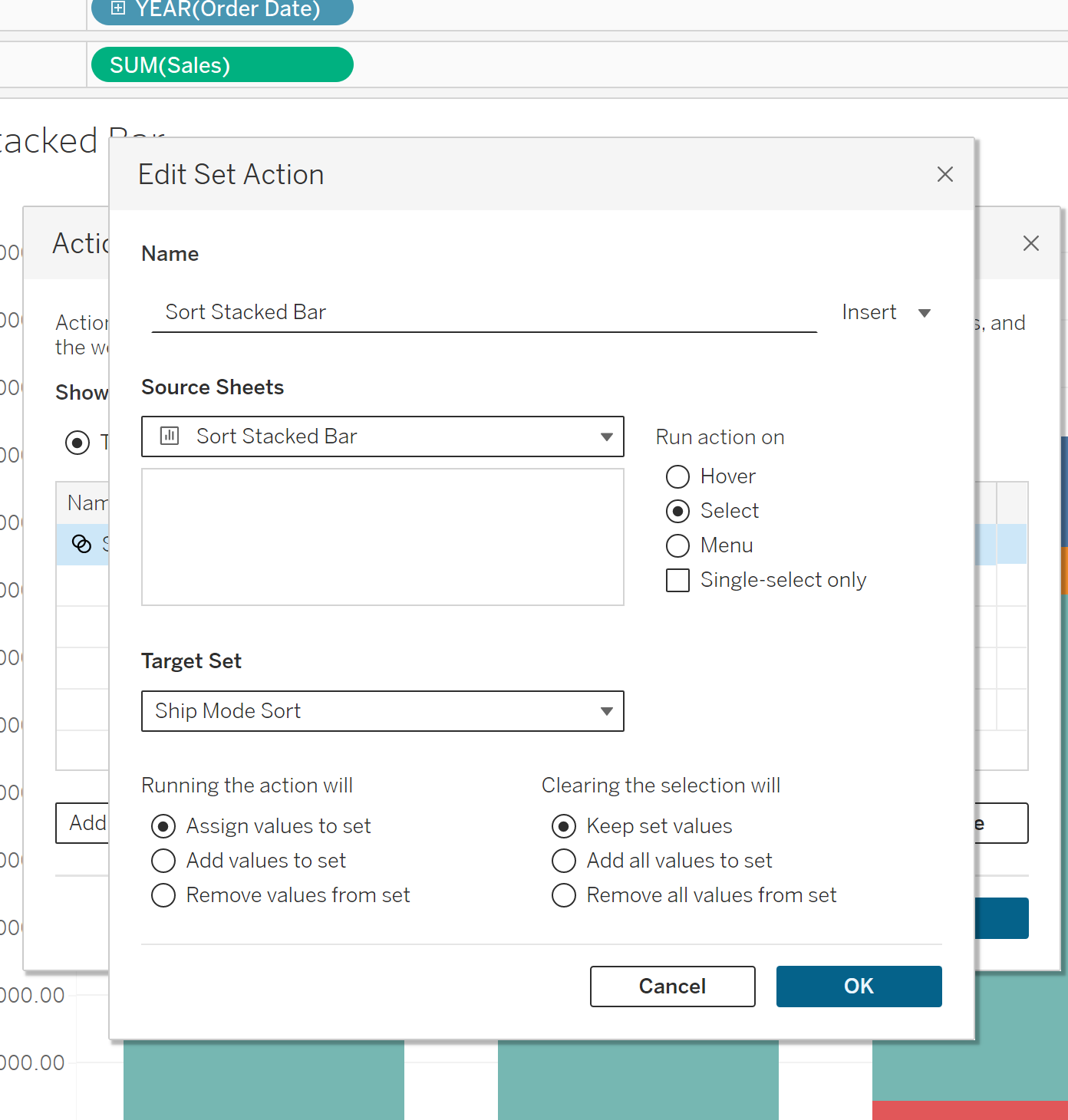
Step 4:
Create a new calculated field, using the below code. This will assign a value of '1' to the Ship Mode if it is the set (if it has been clicked), and null if not. This means we can now use the set to sort by.
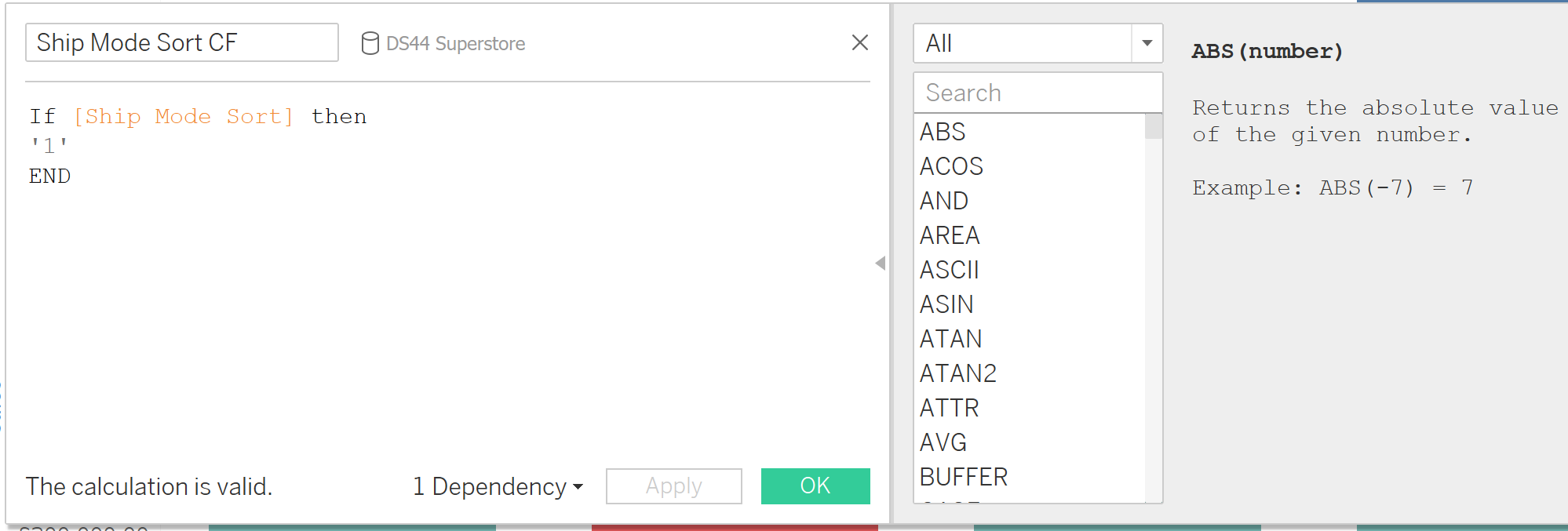
Step 5:
Finally, left click the on the 'Ship Mode' pill on the colour marks card.
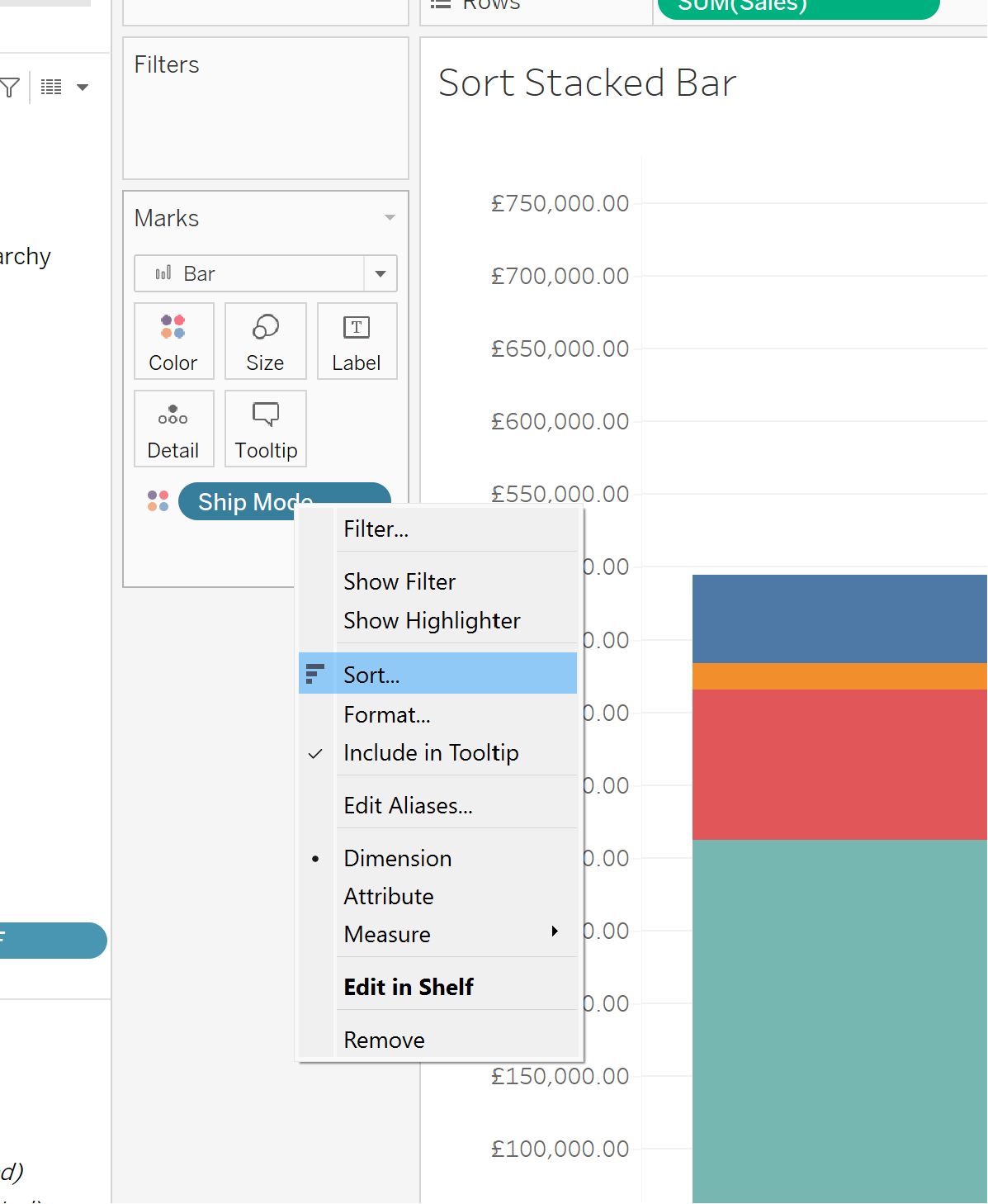
Choose to sort by a field, and select the calculated field we have just made.
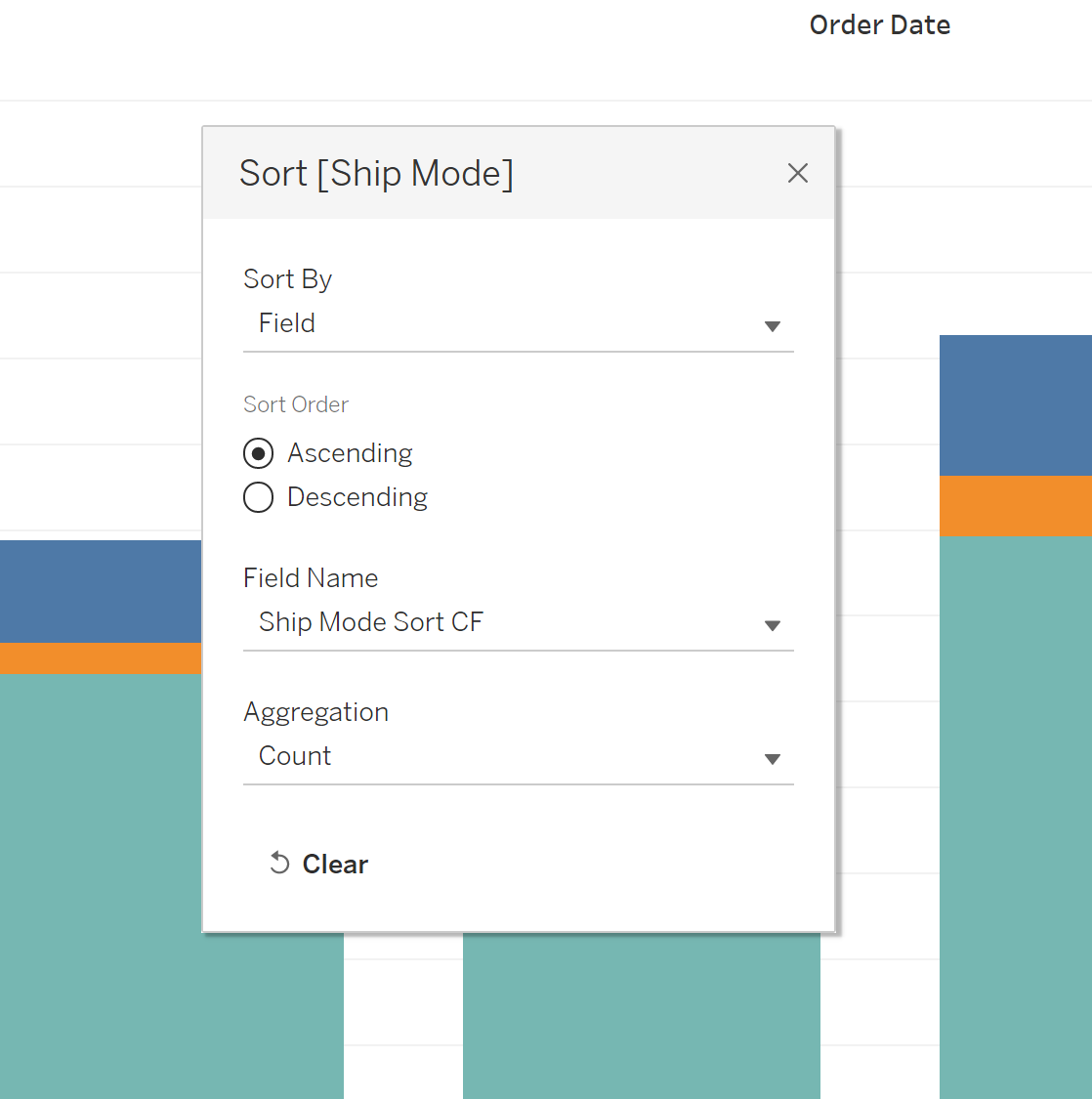
Exit out of the sort window, and we are done!
Now if you click on a colour on the bar chart, it will bring that colour to the bottom. You can now easily compare any colour on the stacked bar chart!
