How to Read the Advanced Editor
The Advanced Editor is found by right clicking your data source.
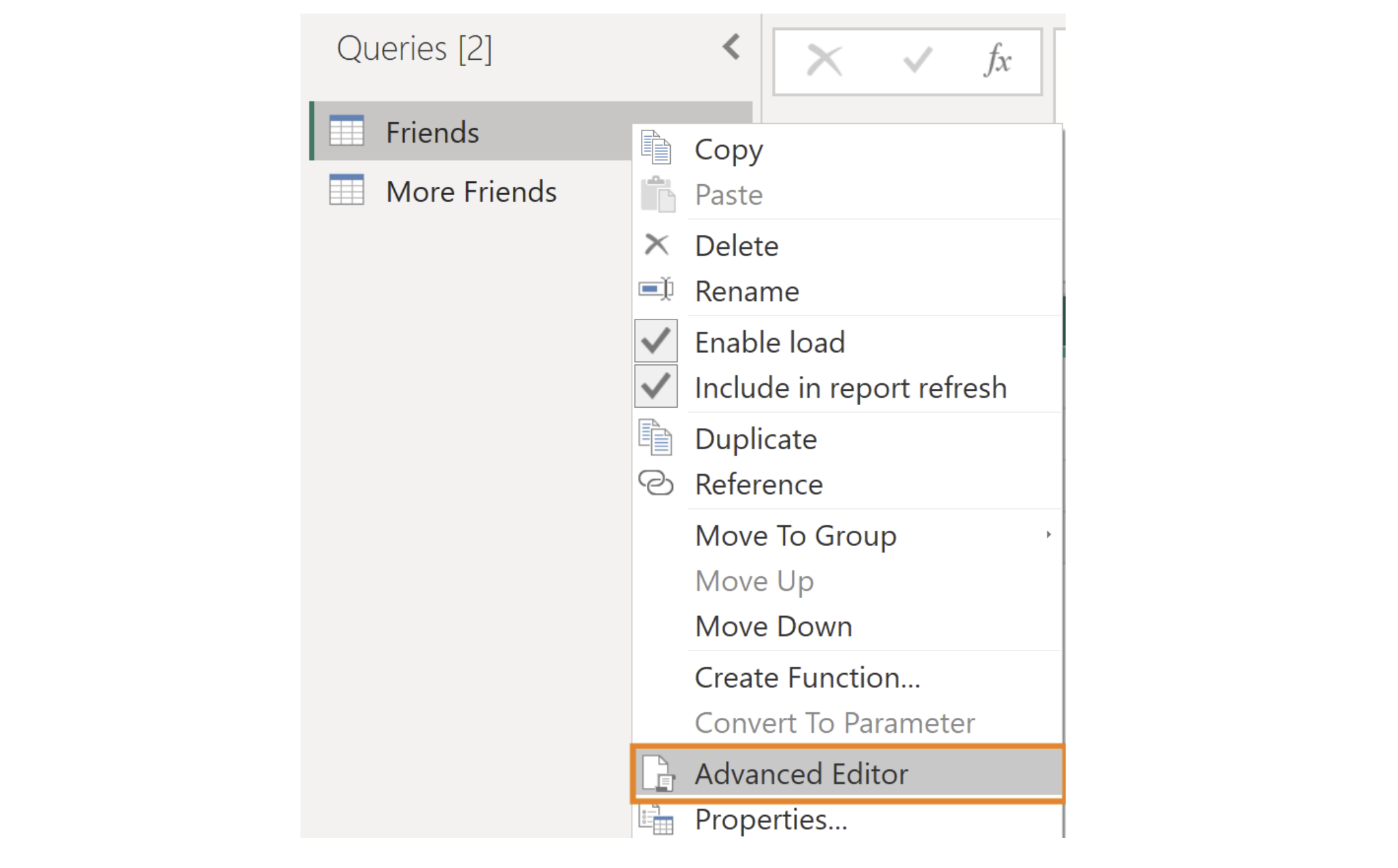
The advanced editor contains all of the applied steps, and which applied step has been selected.

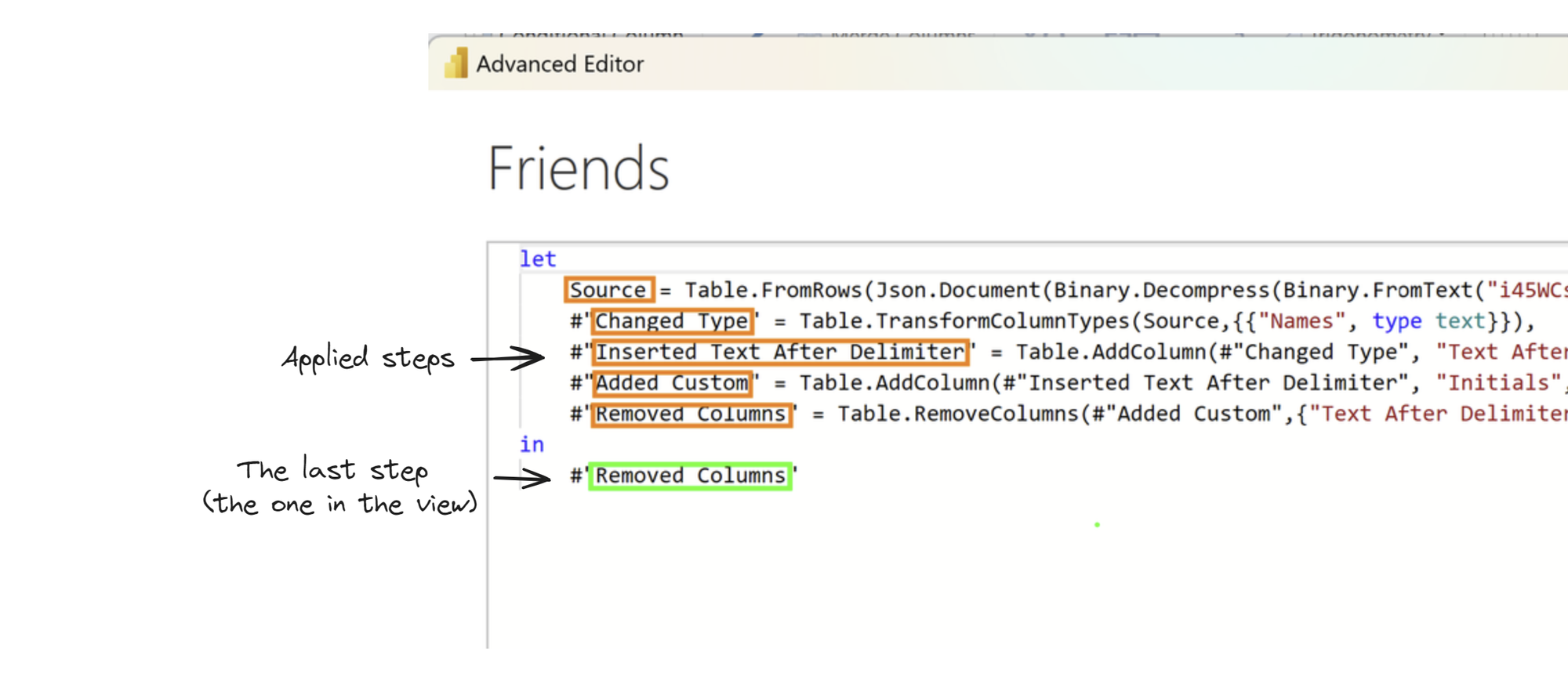
Each line represents an applied step, in the form
#"[Name of Applied Step]" = [Code for Applied Step]
Also, each of the lines of code in the Advanced Editor ends with a comma unless it is the last line of "let" or "in".
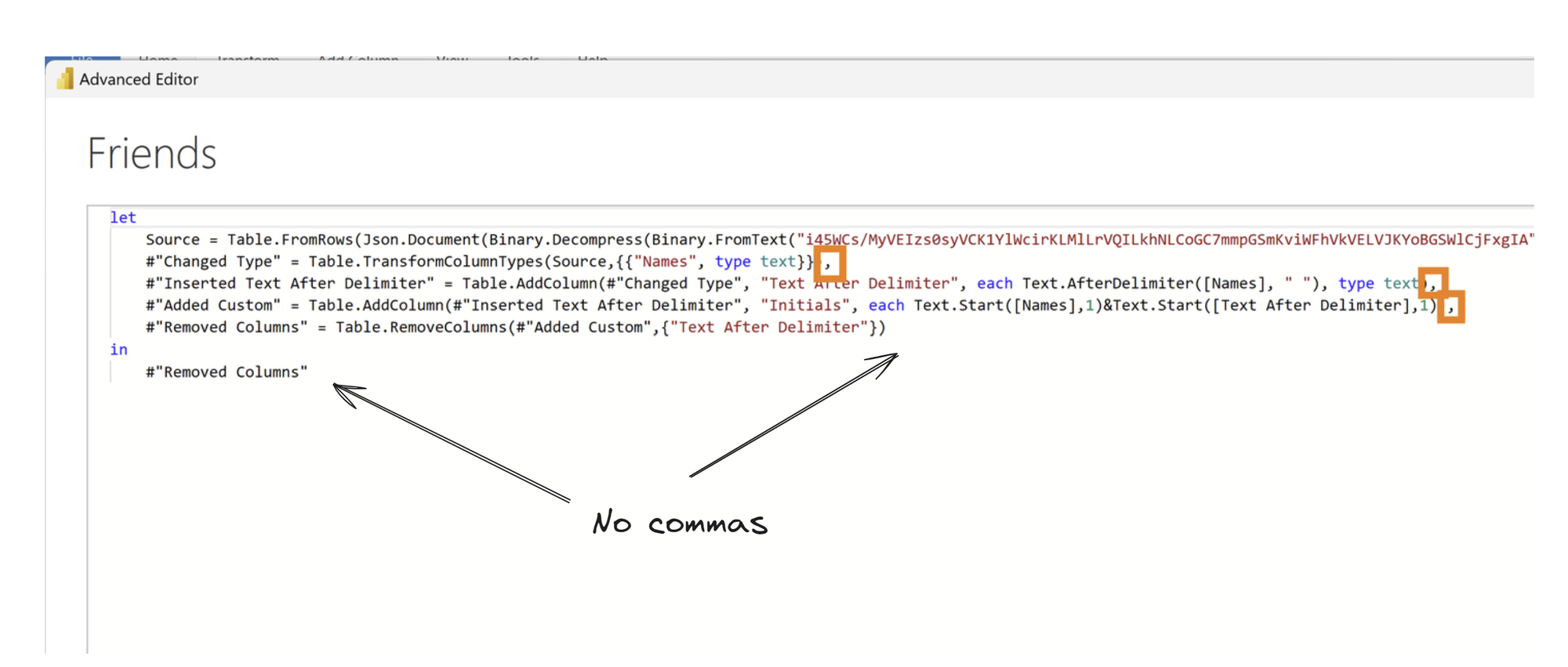
This means that to copy and paste Applied steps to a different dataset, you can copy and paste the relevant lines into the Advanced Editor for the other dataset - making sure there are commas at the end of each line apart from the final line. To work properly, the data field names which are referenced in the applied steps should be identical.
Applying Preparation Steps to Data
Here is a dataset of names which I will first use to extract the initials, and then copy the applied steps to a similar dataset:
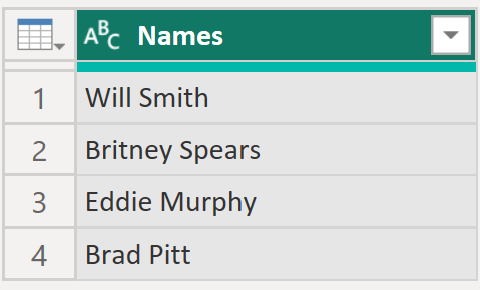
This can be done by first extracting the text after the space into a new column, followed by a calculation getting the first letters of each column:
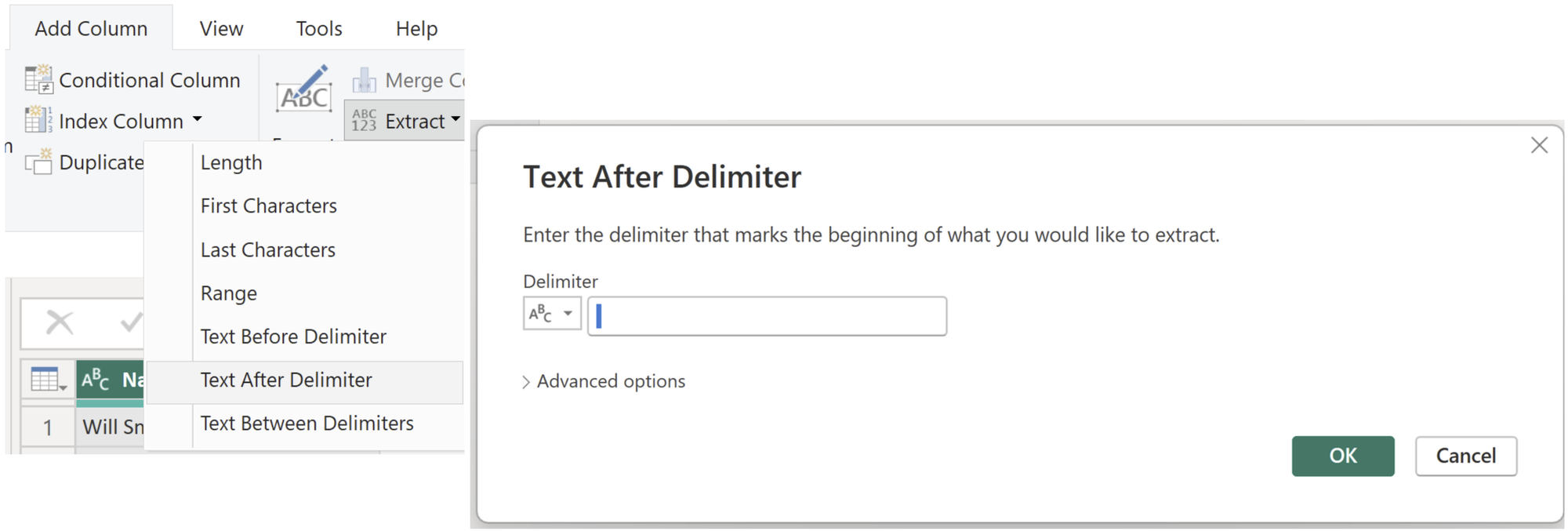
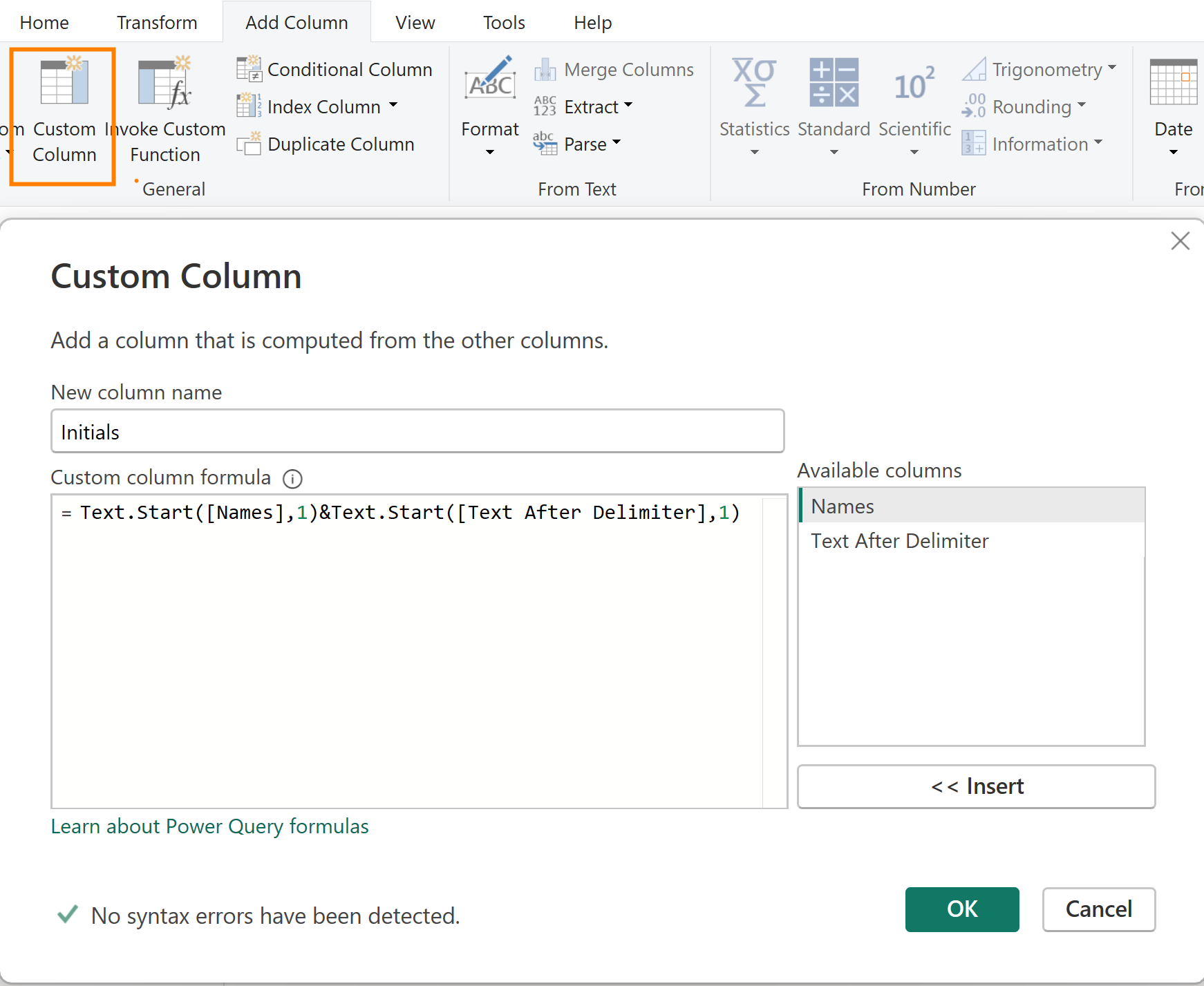
After removing the extracted text column, we are left with the desired data:
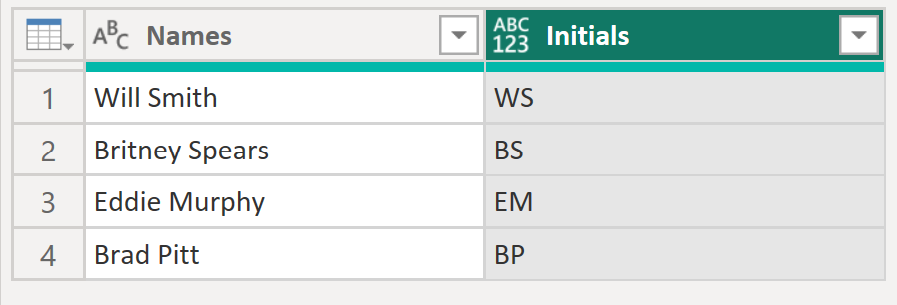
Copying the Steps to a Similar Dataset
Here is a dataset with the same column headers and data types:
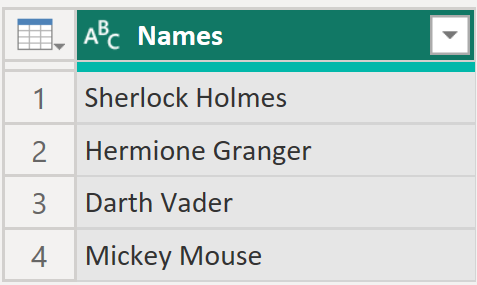
These are the steps which were created above that we would like to copy from the Advanced Editor of the first dataset (named Friends)
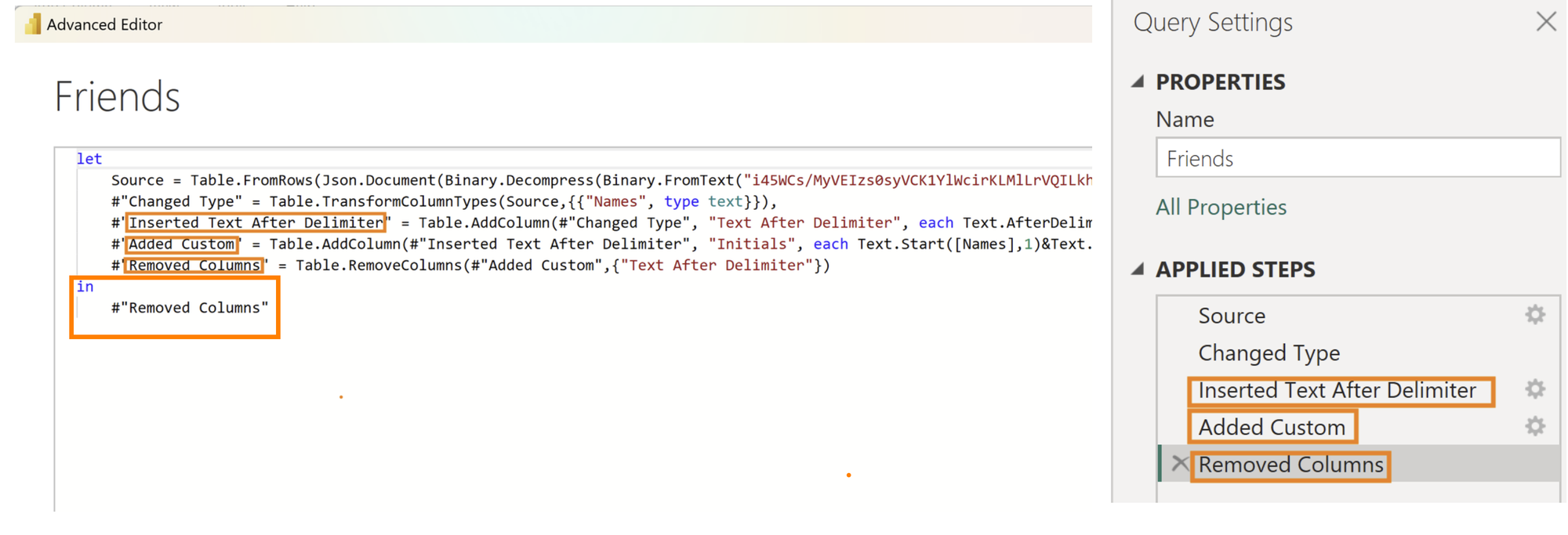
To do this, we will copy the lines highlighted in orange from the Advanced Editor (the entire lines) and copy it into the Advanced Editor for the new dataset (named More Friends) - making sure to add a comma to any line which isn't the last one inside "let" or "in".
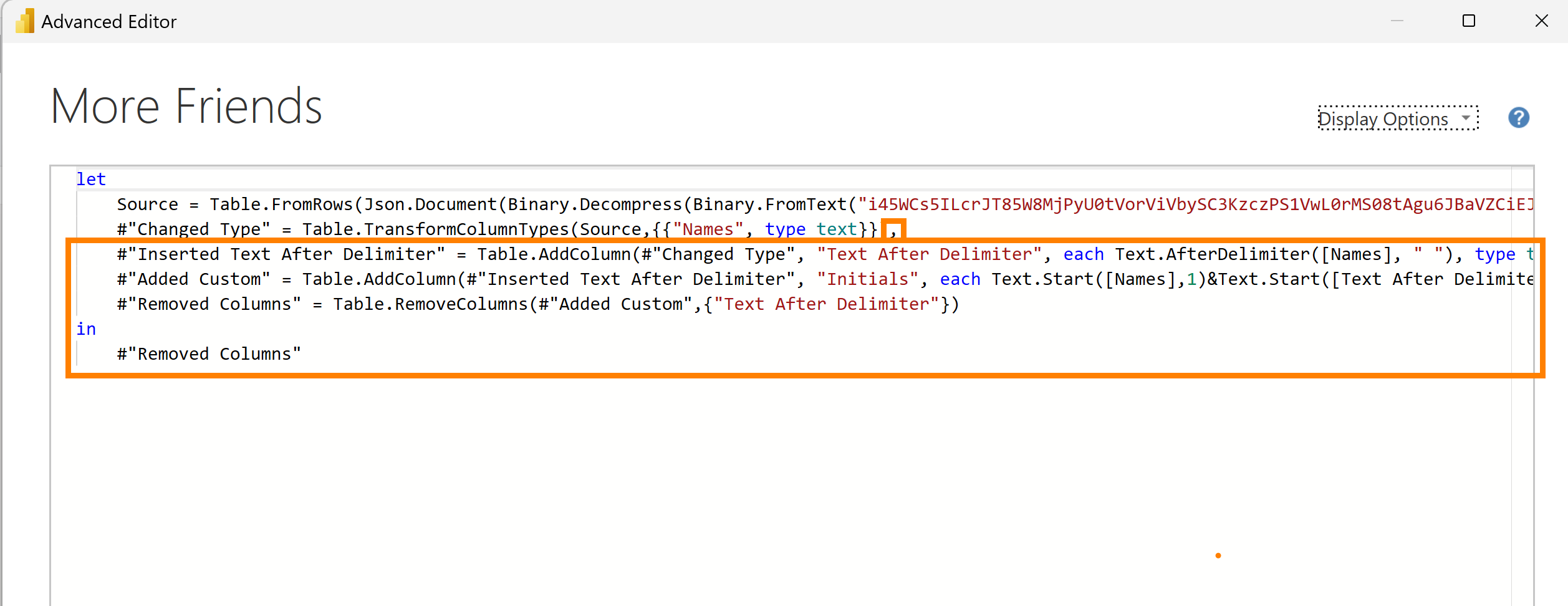
Reminder: the line under "in" should say #"[Name of the last step]"
This leaves us with the transformed data, without any of the work!
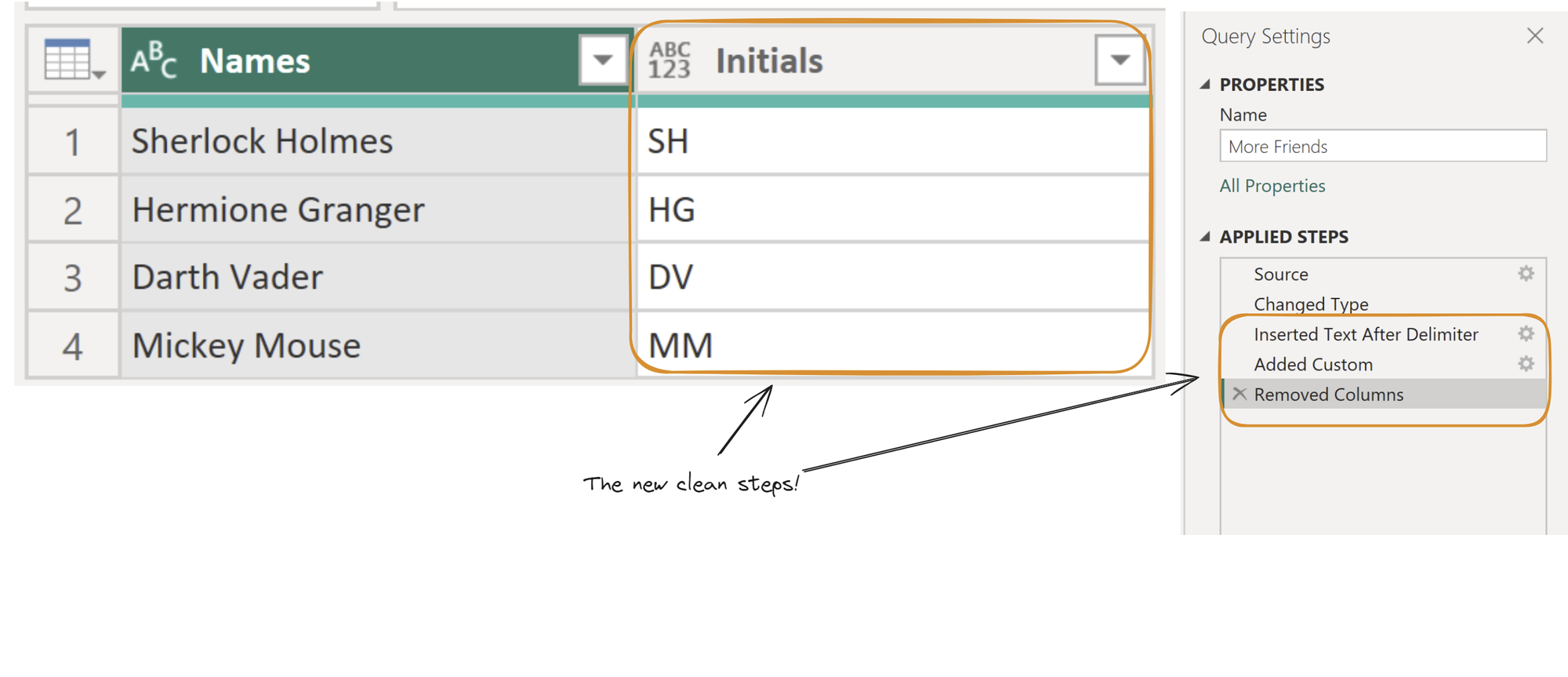
Summary
Copy the lines from the advanced editor from the dataset which you have applied clean steps to and insert all of the lines into the advanced editor in the new dataset in your chosen position, making sure add a comma before the pasted lines, and have the last line read:
#"[Name of the last step]"
