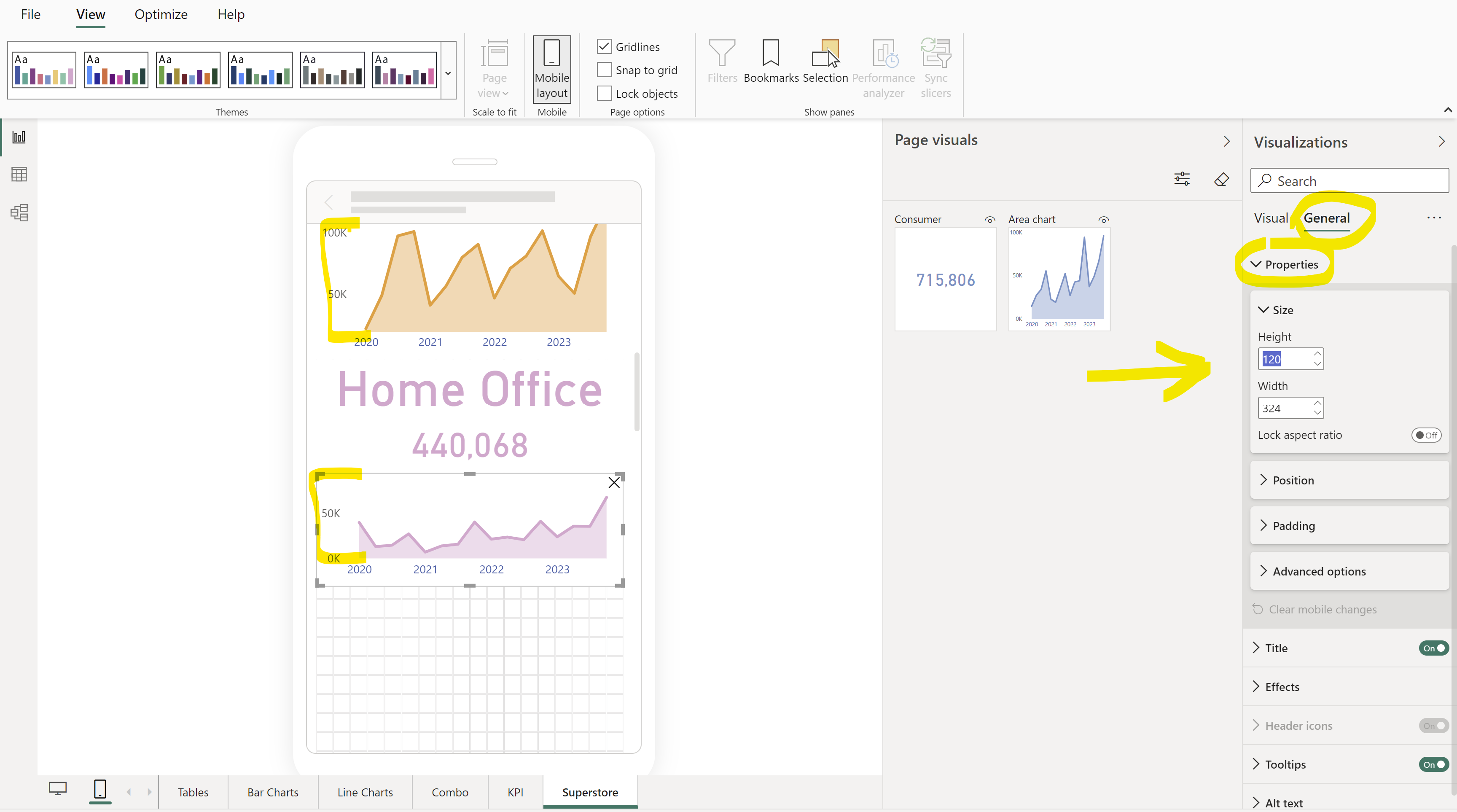Today was our first day with Power BI, and we learned a lot about Power Query and building Power BI pages (dashboards).
If you're accustomed to Tableau's "other than desktop" layouts, which you probably disable or delete as your first step in building dashboards, you'll be surprised by how effectively Power BI handles them.
We've created this impressive Executive Sales overview in Power BI, and we want to ensure it's accessible on phones and tablets.
Simply click on the phone icon located in the bottom left of your view, and then proceed to the Mobile Layout View.
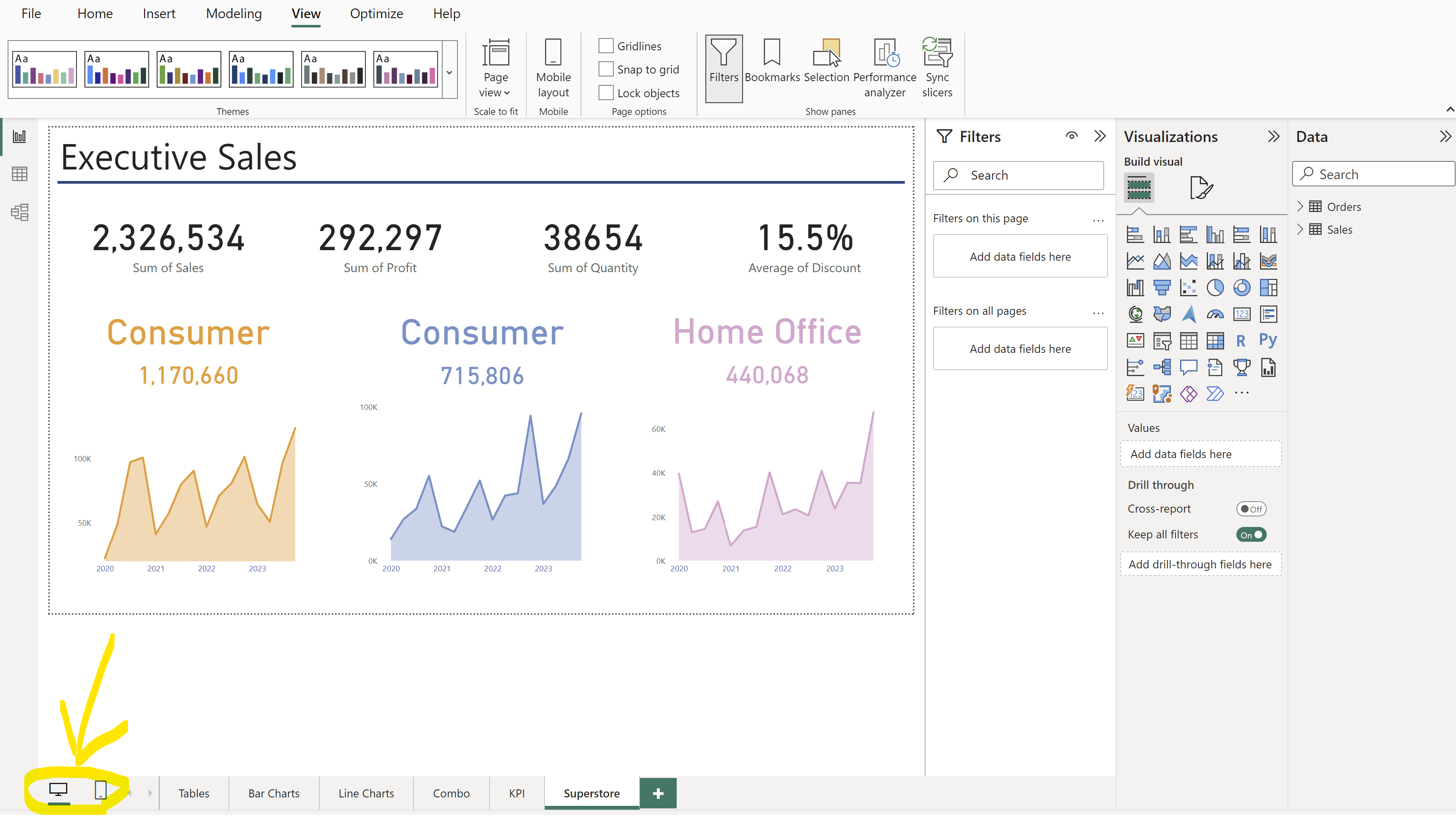
Now, your mobile device canvas will be at the center, with all the Page visuals you've used displayed on the right.
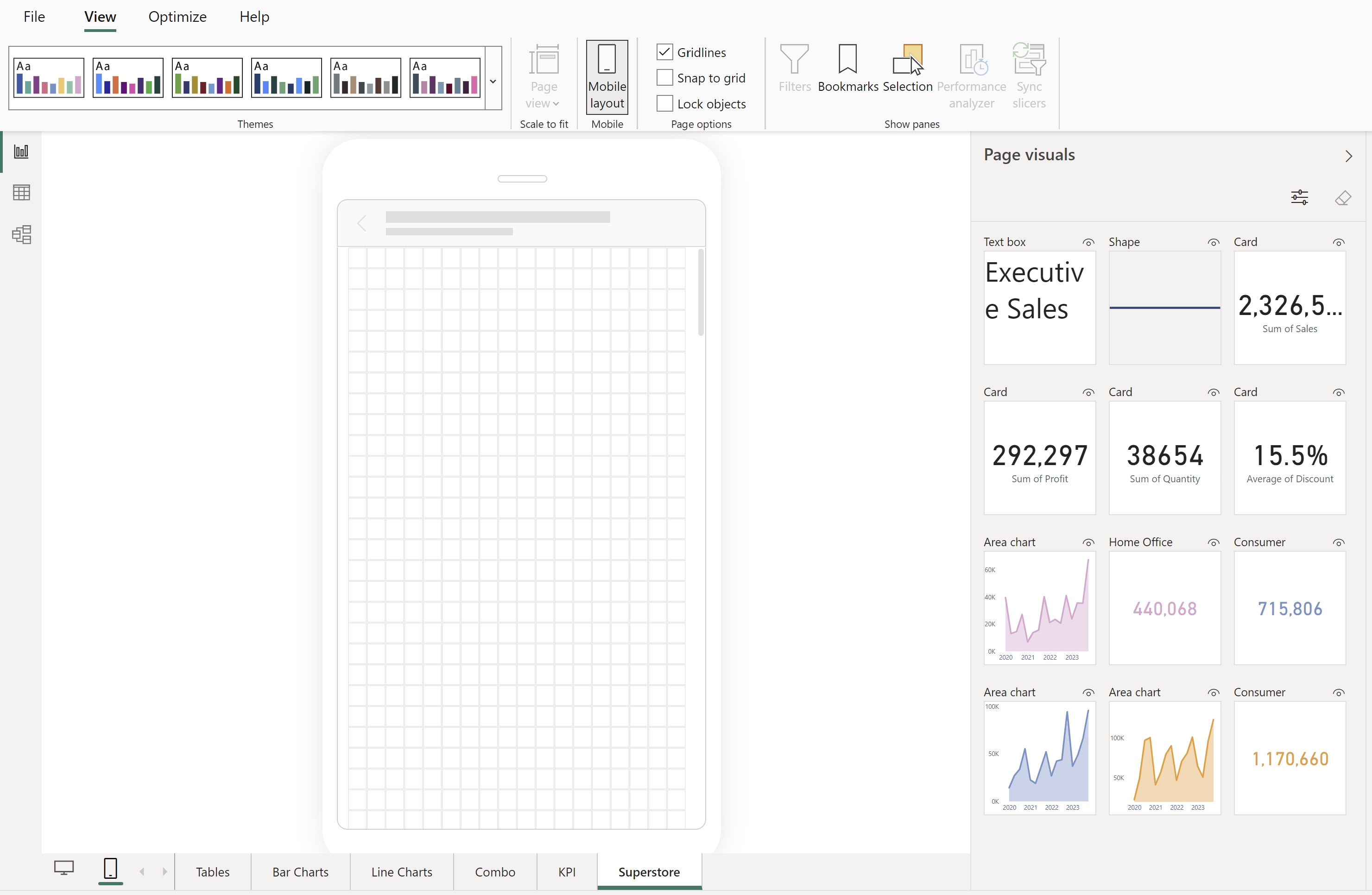
Easily drag and drop any visual onto the canvas, and adjust its width and height.
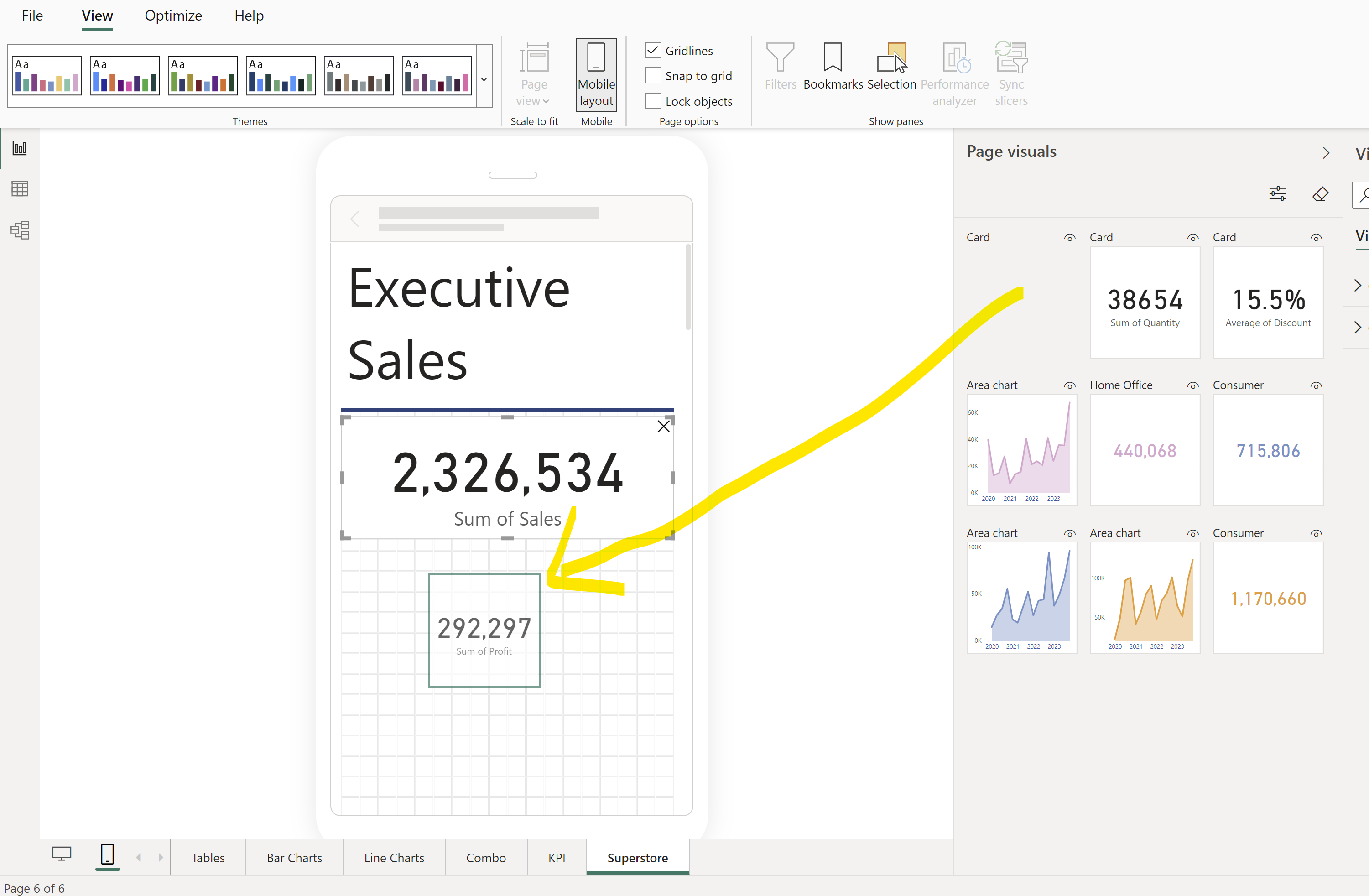
If you need to set the exact width or height of a visual you've used, you can do so in the 'Visualizations' pane on the right. This pane also offers various other adjustments, so feel free to explore them.