Google Analytics Connector for Tableau is a tool that allows users to integrate their Tableau visualizations with data from Google Analytics. It's beneficial because it enables in-depth analysis of user behavior on websites through interactive charts and dashboards.
Sometimes, Google Analytics alone may not suffice. Tableau allows the creation of more sophisticated visualizations, linking data from various sources and enabling detailed and clear comparisons of key performance indicators.
published 15/10/2023
What will you need before you start?
Prepare your Google Analytics email address and password (the login credentials of your Google account used to access Google Analytics).
How to connect?
1st STEP
Click on the Tableau logo in the top left corner, go to "To a Server" in the menu, and select "More...". Here, choose Google Analytics 4. If you don't see it immediately, you can use the "Search" bar at the top in the dropdown menu.
If Google Analytics 4 is not in the menu, install it.
For a detailed guide on installation, you can find instructions for installing the GA4 connector here
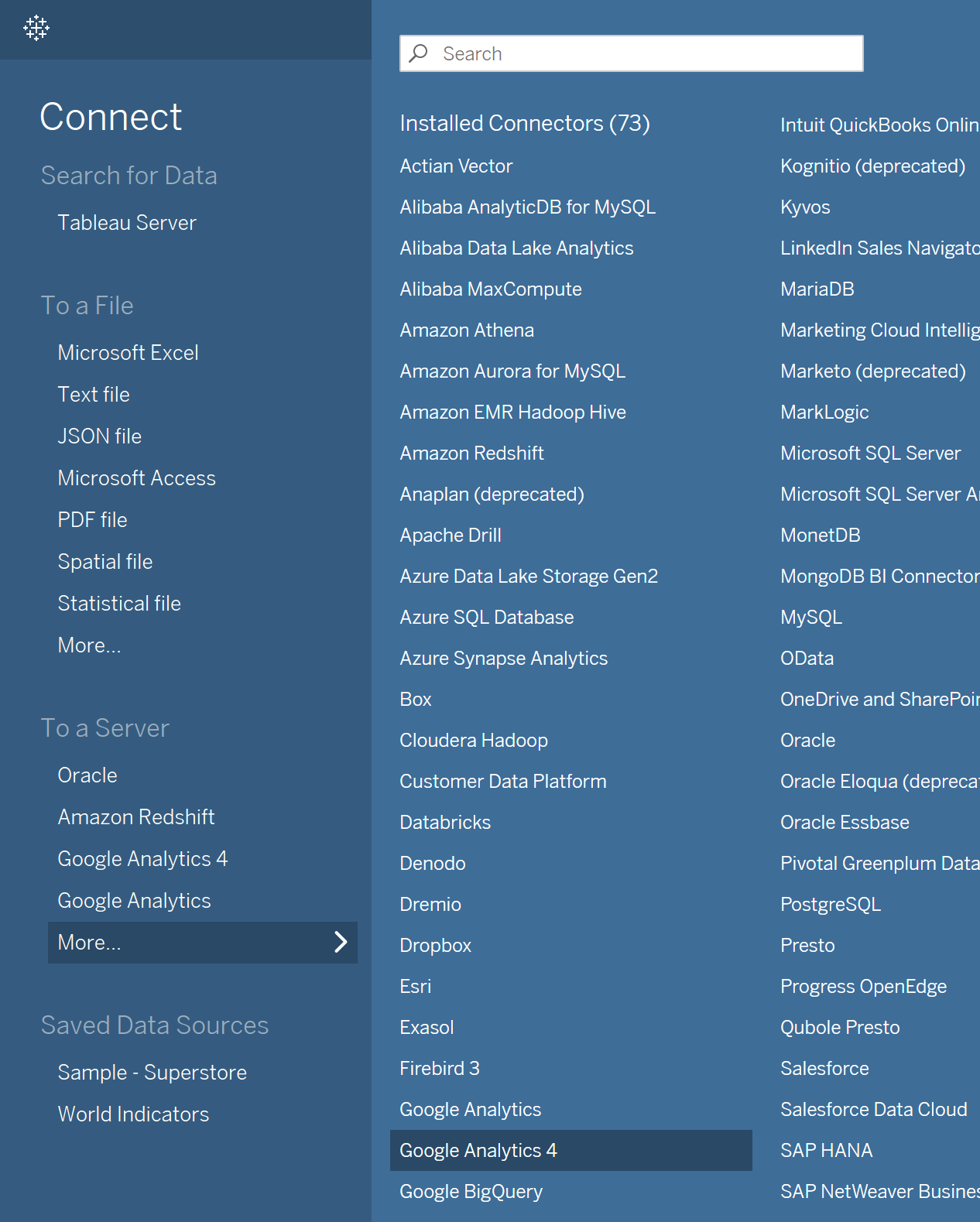
2nd STEP
After selecting the Google Analytics 4 connector from the menu above, you will be automatically redirected in your web browser to the login page. Choose the Google account you want to log in with and enter your password.
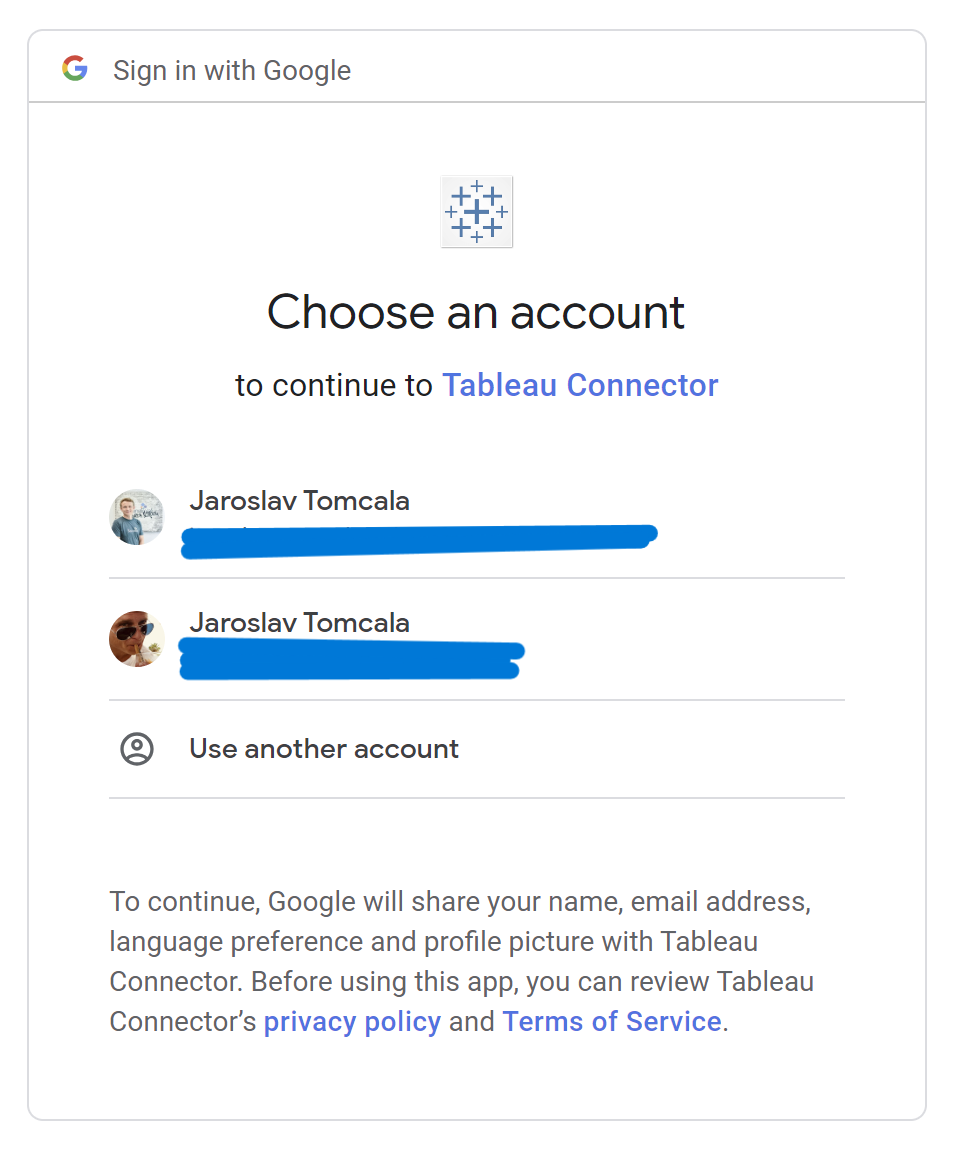
3rd STEP
In the next menu, check the option "See and download your Google Analytics Data" and click "Continue." After this step, the following information will appear, and you can close the browser window.
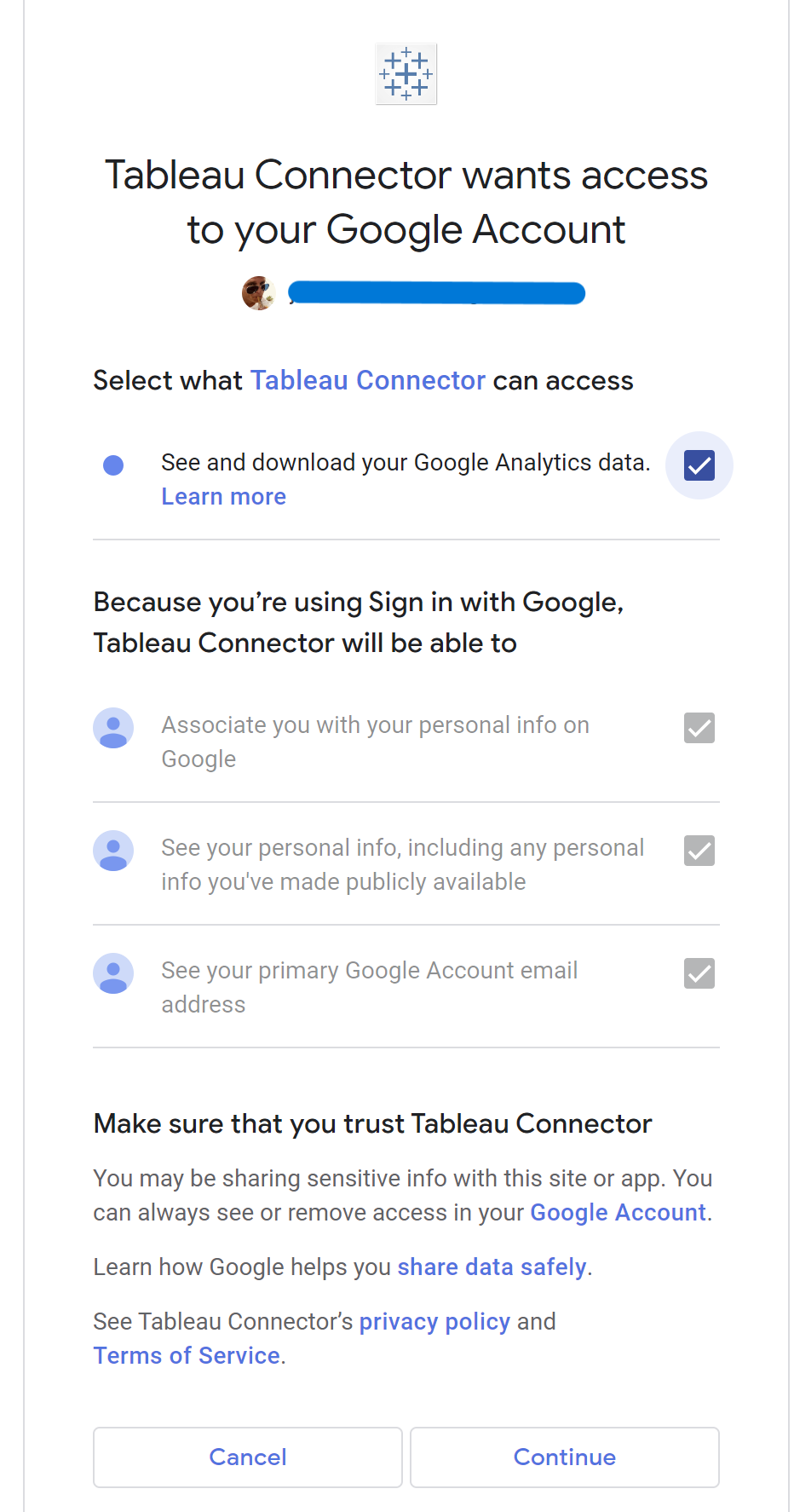
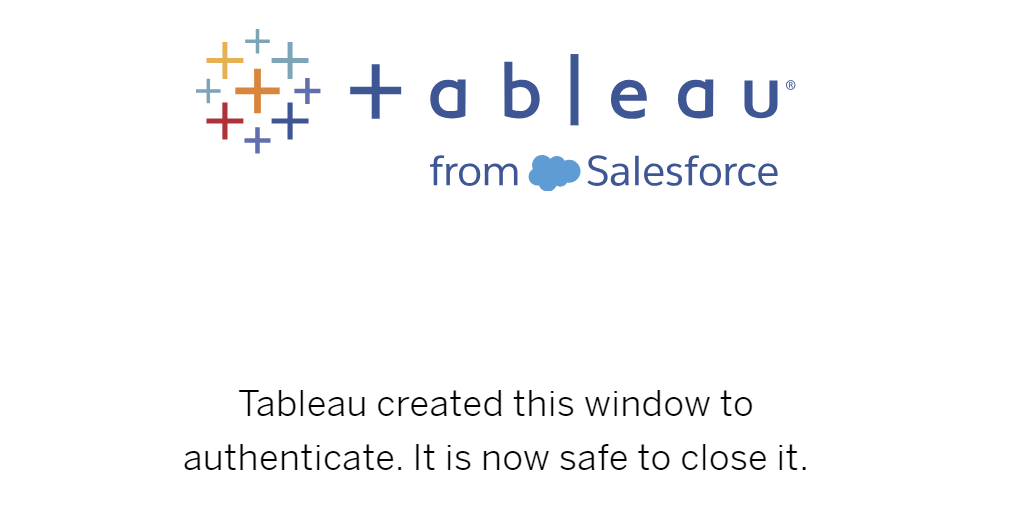
4th STEP
You probably see a new pop-up window of the Google Analytics 4 connector, where you will select Account and Property.
(Account: An account in Google Analytics is the highest level of administration, representing an entire organization or company. You can have one or more Google Analytics accounts. Each account has a unique ID and contains one or more properties.
Property: A property is a specific website, application, or device that you want to track in Google Analytics. It can be an individual web page, mobile application, or another digital product. Each property also has its unique ID.)
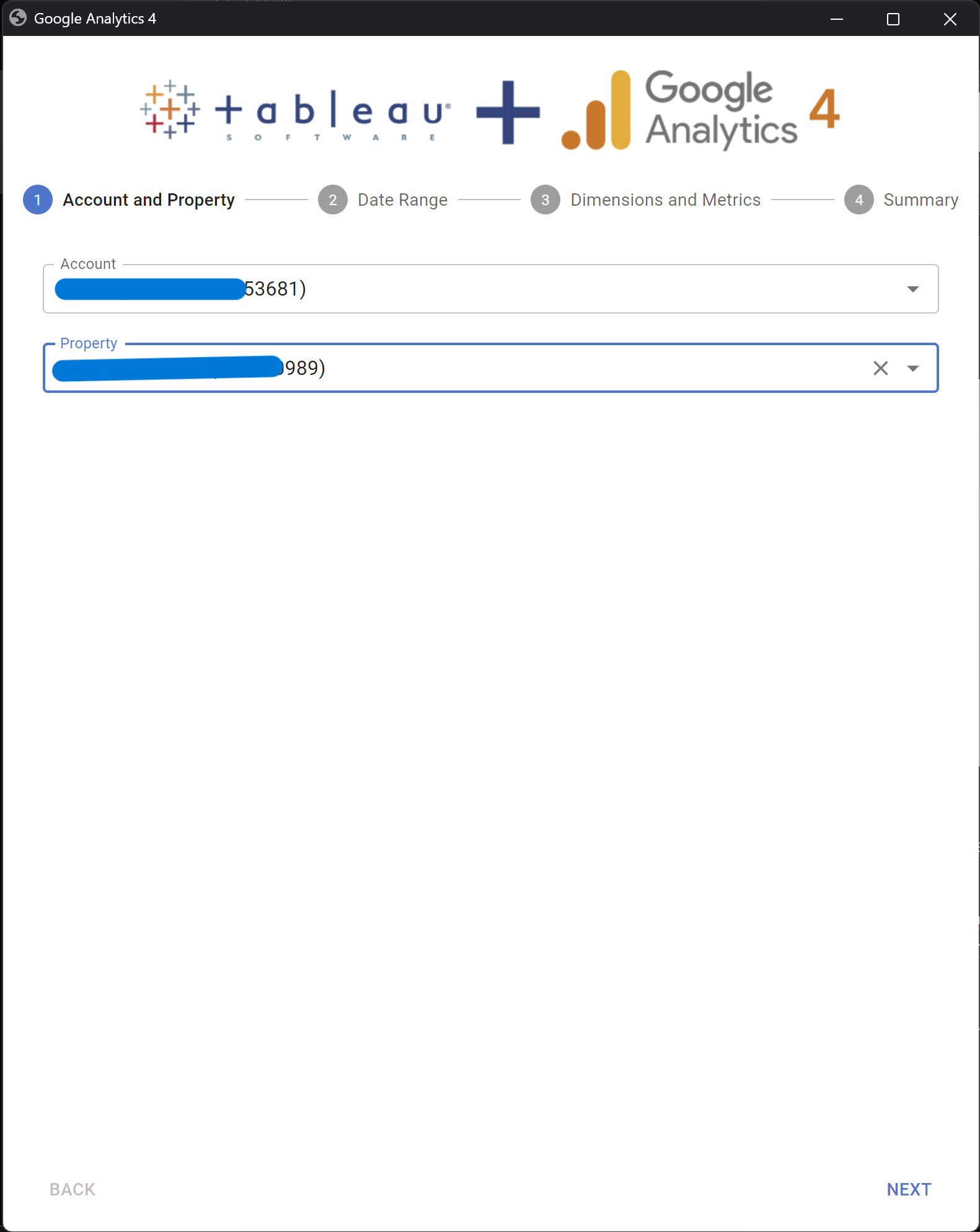
5th STEP
In the next step, choose the time period from which you want to retrieve data. You have three basic options to choose from:
FIXED START AND END DATES – fixed start and end dates regardless of the refresh date
FIXED START DATE – the date range is a fixed start date through the date of refresh
RELATIVE TO REFRESH DATE – the start and end date are relative to the refresh date
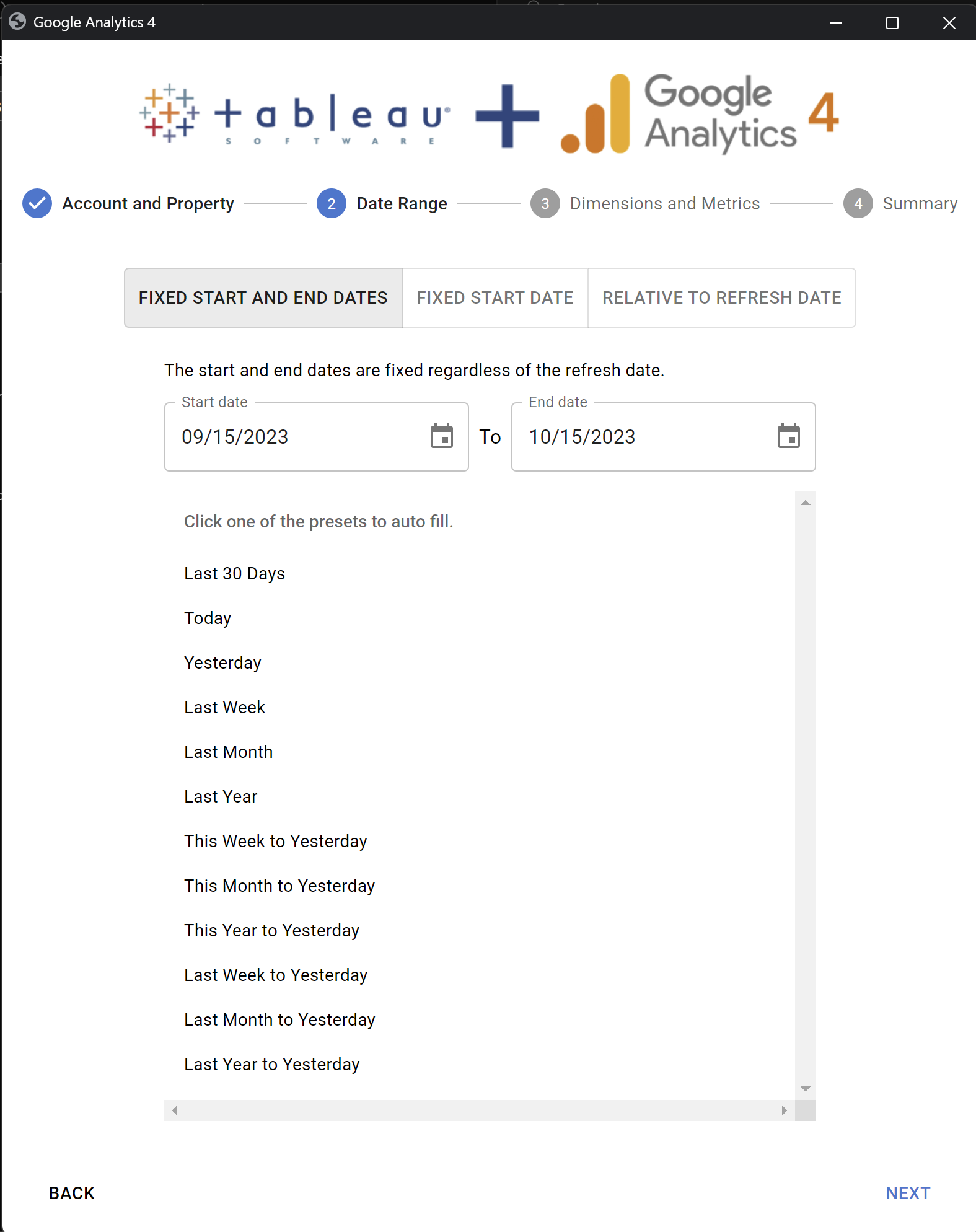
6th STEP
In the last step, select the Dimensions and Metrics needed for your analysis. It's important to note that using the Google Analytics 4 connector, you can select "only" 9 dimensions and 10 metrics. However, this is more than sufficient for an analysis.
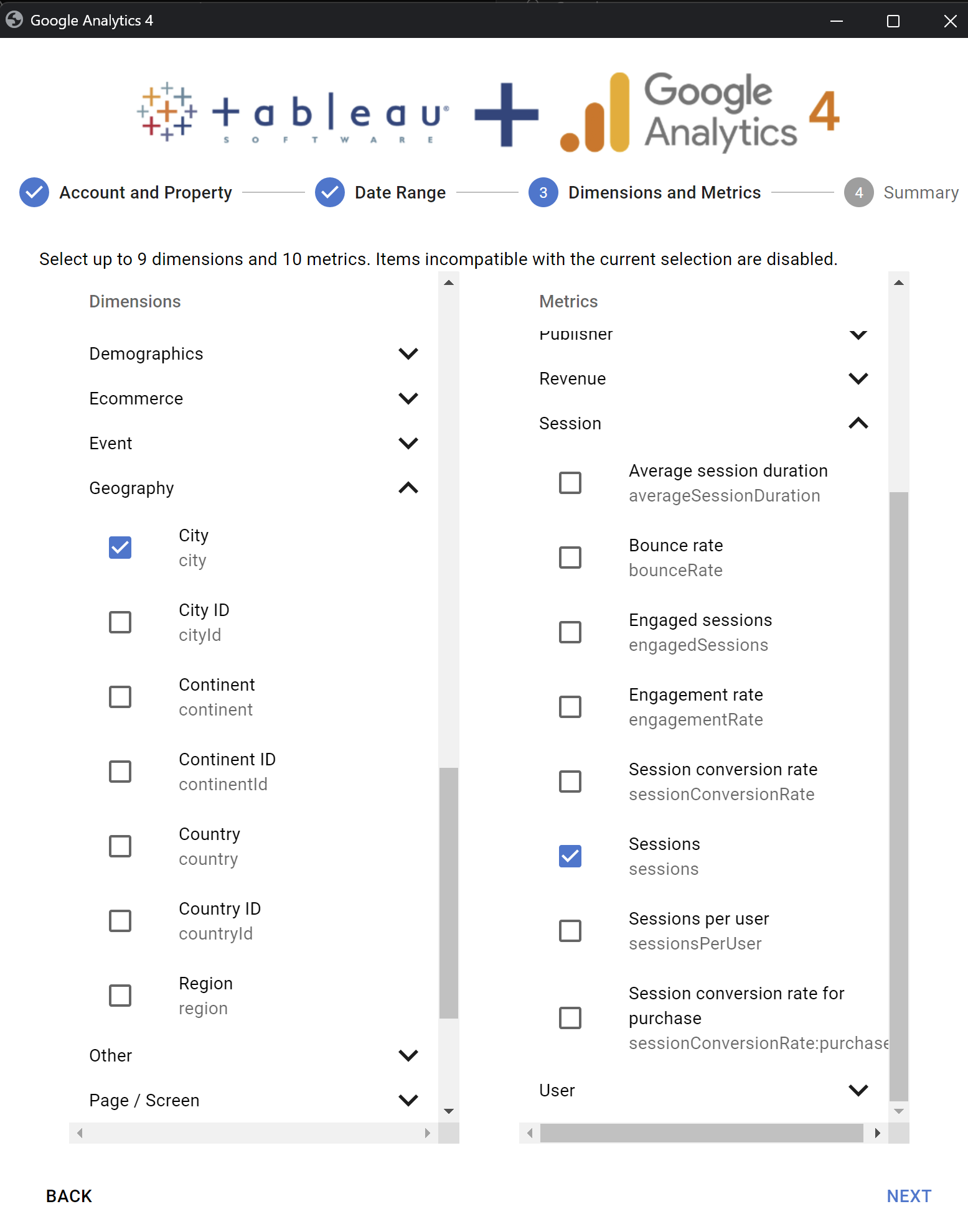
The compatibility of dimensions and metrics is also crucial. For example, you cannot import any Attribute (such as Campaign ID) and Transactions metric (under E-commerce metrics) simultaneously. For a proper understanding of dimensions and metrics in Google Analytics, I recommend this support page or GA4 Dimensions and Metrics Explorer.
After this step, a summary of your choices will follow, and you can click the Connect button.
That's it; you have just connected to Google Analytics. Tableau will create an Extract that you can work with in Tableau like any other dataset.
