Histograms are indispensable tools in the data analyst's arsenal, offering a visual representation of the distribution of a dataset's values. In Tableau, creating histograms with bins is a straightforward yet powerful technique to gain insights into the underlying patterns and trends within your data.
Adding the ability for users to adjust bin sizes dynamically can greatly enhance the interpretability and relevance of histograms. Tableau's parameter feature offers a powerful solution, allowing users to customize bin sizes on the fly, thereby tailoring the visualization to specific analytical needs.
In this guide, we'll explore the process of creating bins for histograms and developing parameters to change bin sizes in Tableau, enabling users to unlock deeper insights and facilitate more informed decision-making.
For this, we will use the Tableau Superstore Data to create a histogram showing the distribution of the quantity of customers for different profit brackets.
First, we need to create a parameter named to change the bin size with the below specifications:
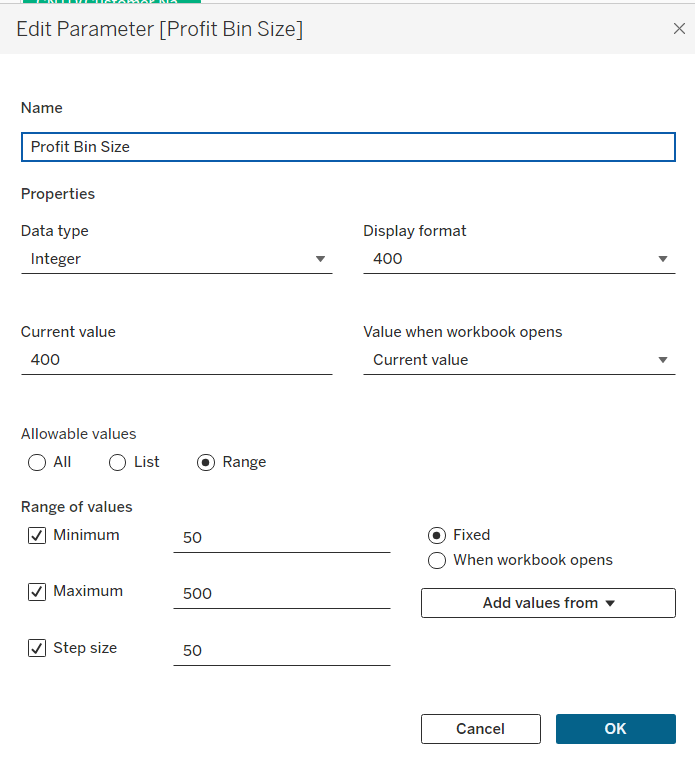
To then create the bins we require for profits, we need to right click the Profit field and choose Create -> Bins...
In the new window, we need to name the field and specify that we want to use the parameter we created to determine the quantity and size of each bins.
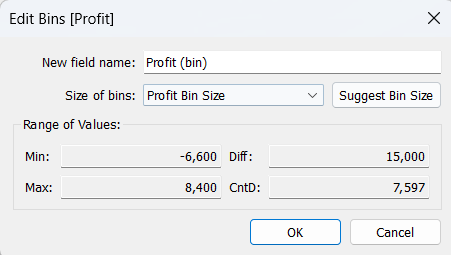
We can then move the 'Profit (bin)' field onto columns and change the data type to continuous. Then move the customer name field onto rows, change the data type to a measure (as count distinct) and ensure that the field is continuous.
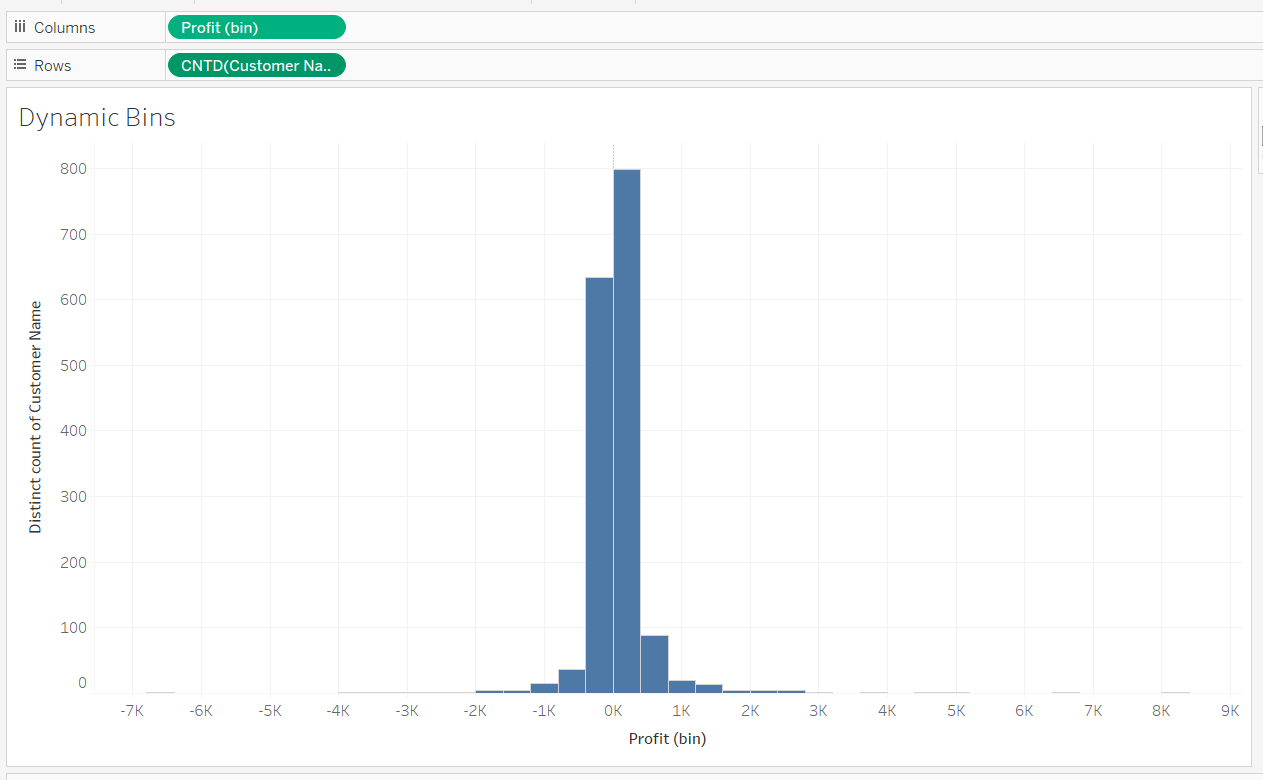
We can then click show parameter to offer the option for users to change the size of the bins.
By following the step-by-step guide outlined above, you can leverage parameters to enhance the flexibility and interactivity of your histograms, facilitating deeper insights and more informed decision-making. So dive in, experiment with different parameter values, and discover the full potential of customizable bin sizes in Tableau histograms.
