For the purpose of this blog, I will be using a Mock dataset created with Mockaroo (if you want to learn more about how to use Mockaroo check this blog created by Kieran - one of my fellow DSers).
· To start, log in into Salesforce. Once you're in, choose Sales from the 9 dots icon on the left.
· Go to Accounts and click "See All".
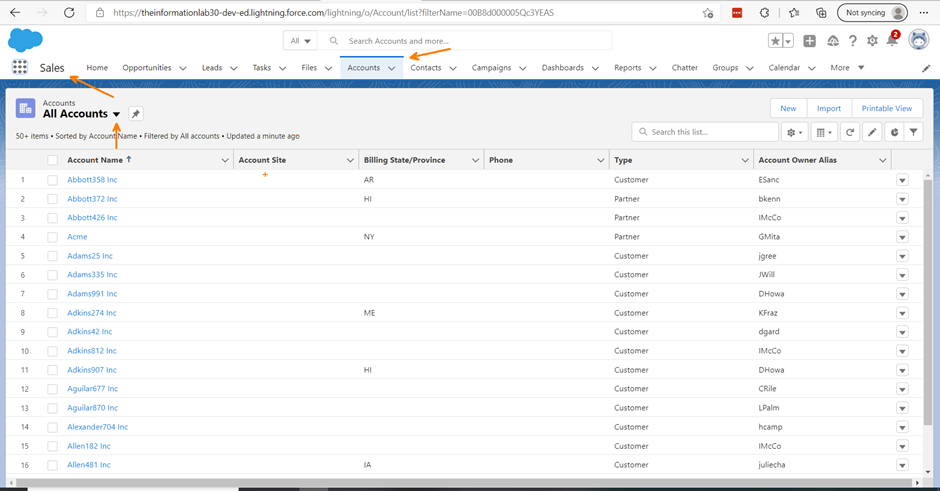
· Click on any account name and then go to the Setup Icon -> Edit Page on the right corner:
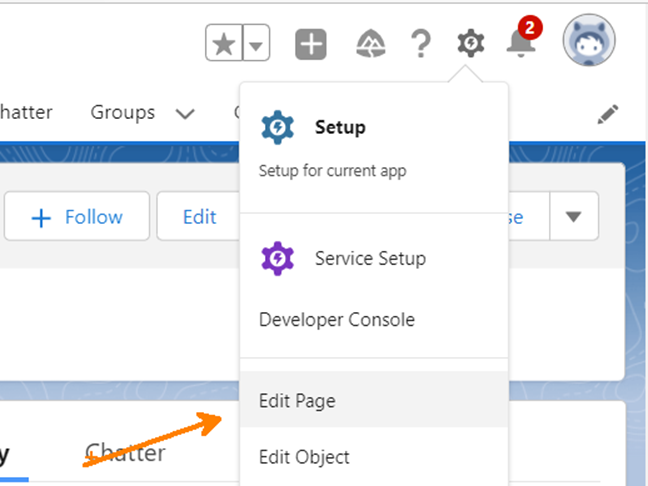
This action will take you to this page:
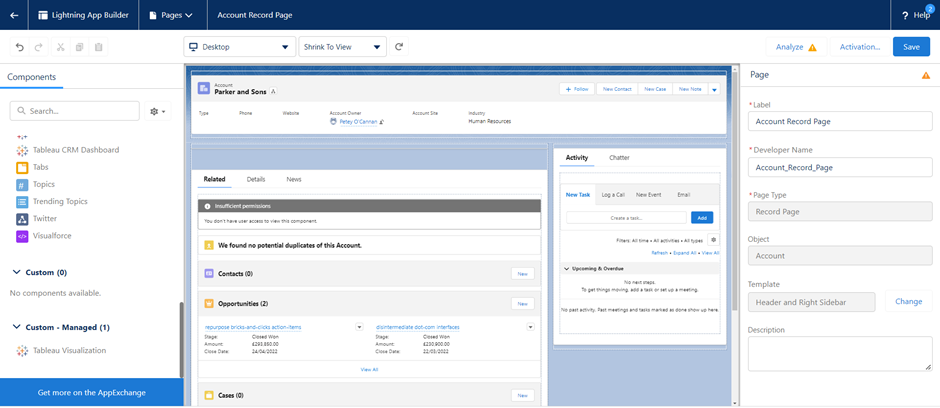
In order to embed a Tableau dashboard into this page, we need to install a Tableau Visualization Component. You do this by clicking on the "Get more on the AppExchange" blue button in the left corner at the bottom.
· Type "Tableau" in the Search Bar and click on this icon:

In the new window that will pop up:
· Click on "Get it now".
· Put in your credentials for Salesforce.
· Click on "Install in This Org"
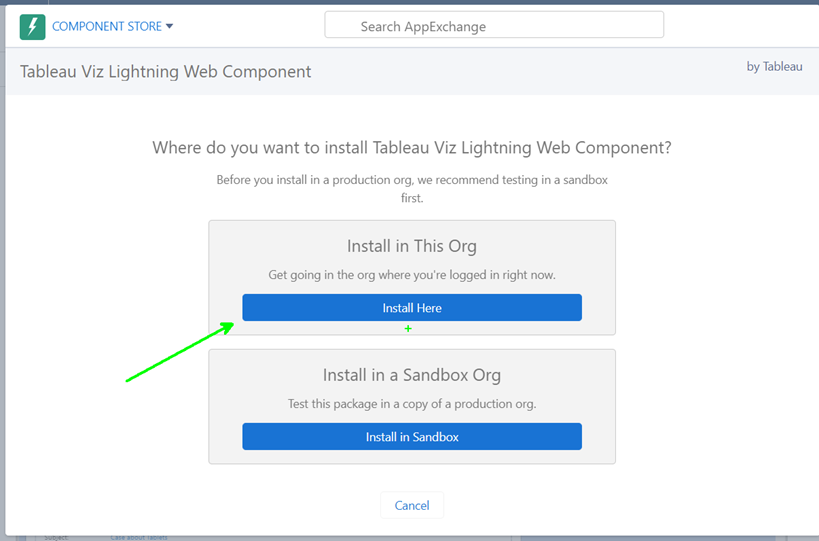
· Put in your details in here:
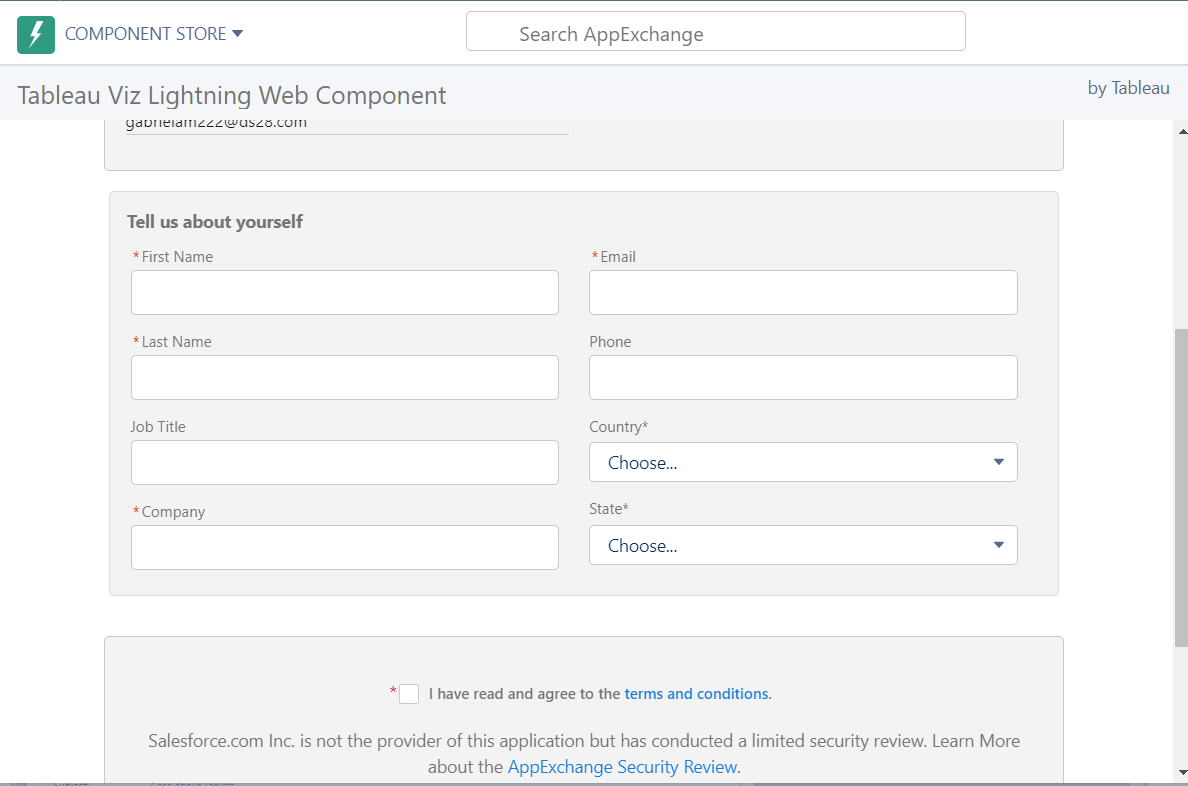
· Click "Confirm and Install" & wait a couple of minutes for the component to finish installing.
· Once you have your Tableau Component installed, go to your search tab and type "Tableau"
· Drag and Drop that icon onto your page.
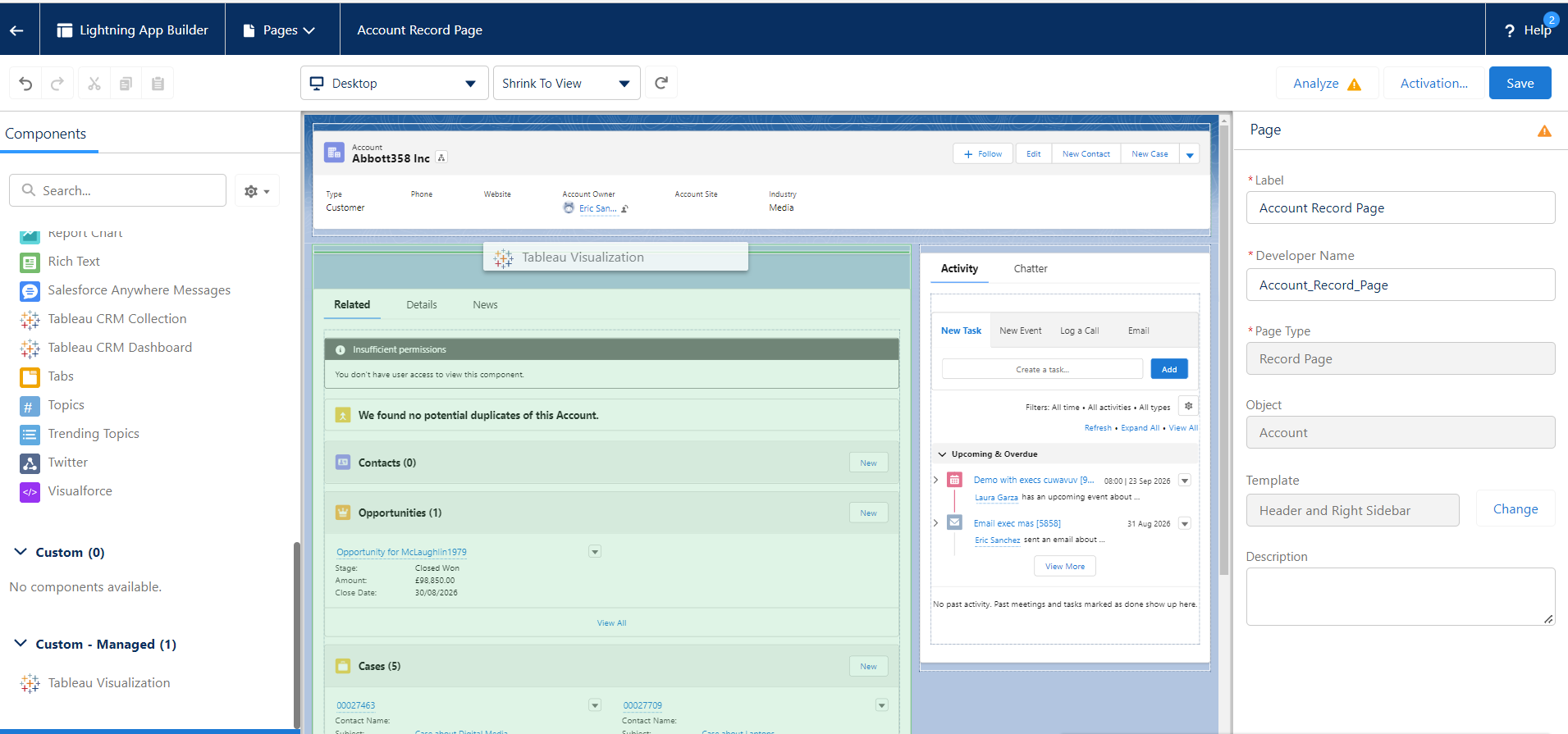
Your holder for the dashboard will appear in just above the main page:
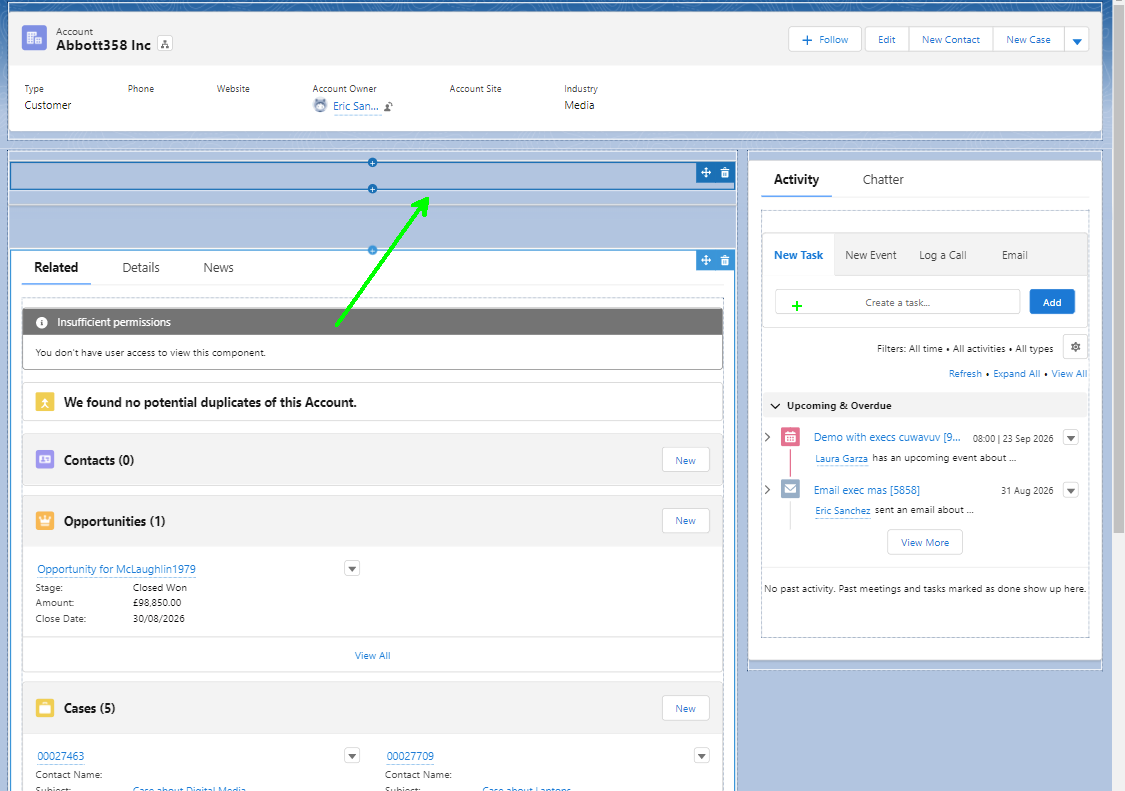
Now to set it up:
Go to your Tableau Server -> dashboard that you want to embed.
· Go to the share link of the dashboard and add "&:embed=yes" at the end of it.

· Copy the link and paste it in here on your page settings pane in Salesforce:
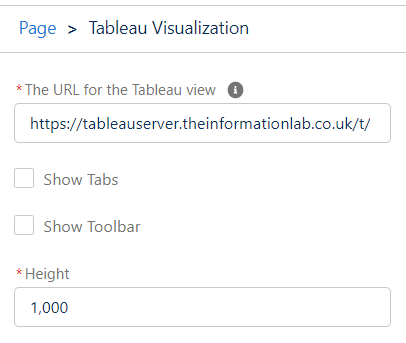
· Set the height to the same height of your dashboard - in my case it will be 1000.
· To see the dashboard filtered for each Account -> add Account Name to the first additional filter at the bottom (this is a field from your dashboard). The second additional filter contains the standard fields in Salesforce -> match that to your Dashboard field (in this case they have the same name - Account Name).
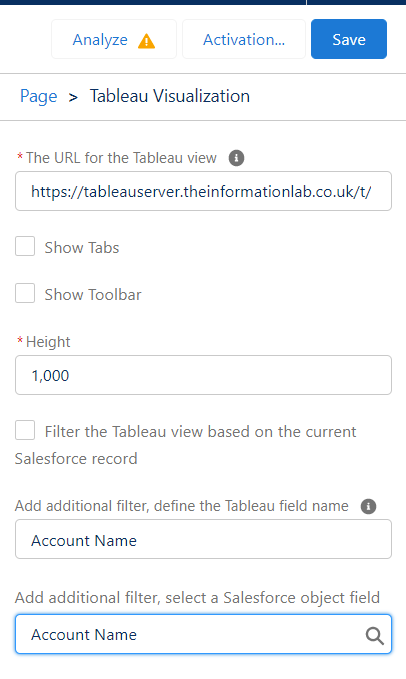
· Go back to your Accounts and choose an account name; The embedded dashboard filtered to that account will appear on the page:
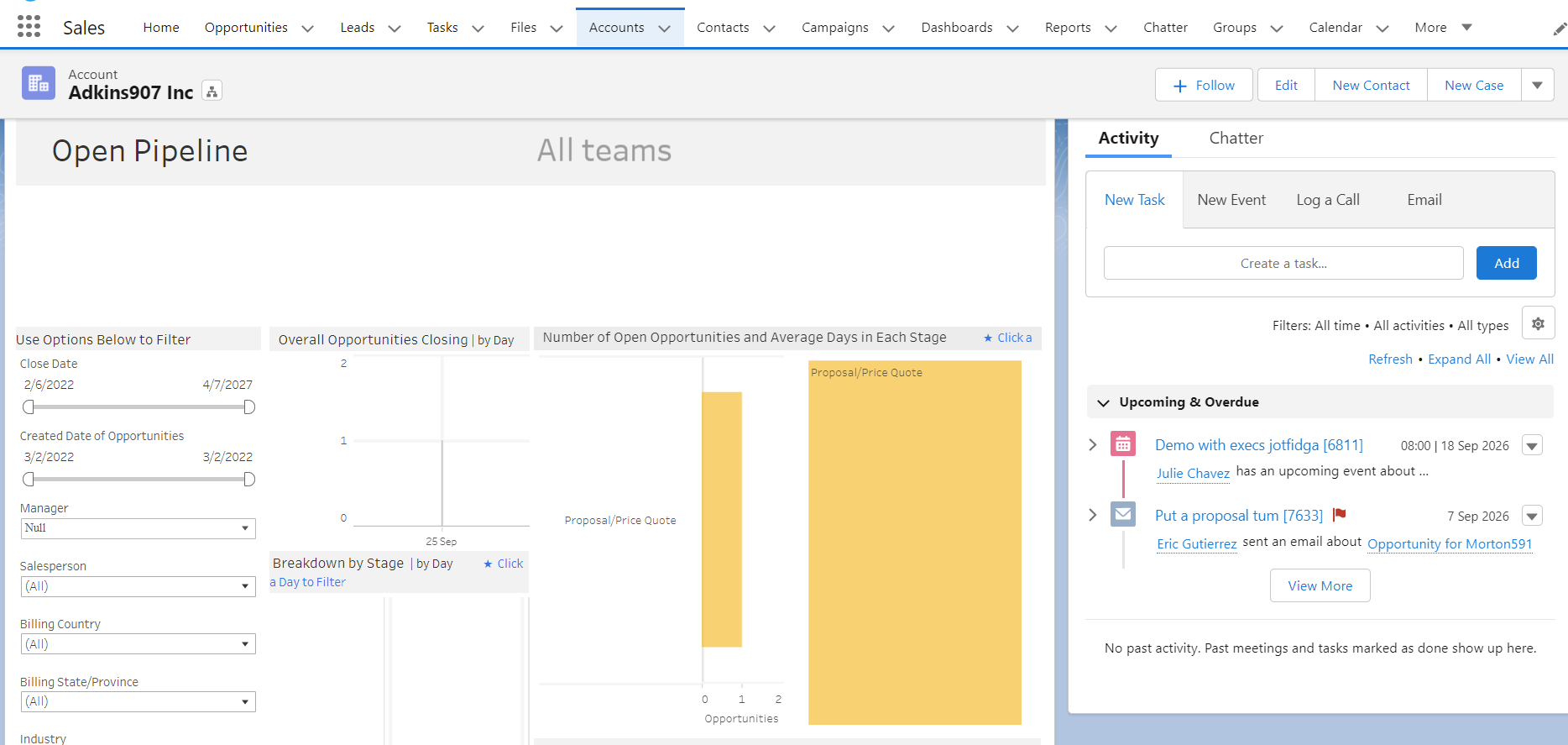
This is how you add filters to an embedded dashboard on Salesforce. Hope you found this useful!
