When I make dashboards, slideshows, or general sketches for client meetings, I rely on a handful of tools that I use nearly every time. These tools have been extremely helpful in streamlining my workflow, and I thought I'd share them with you today.
Three of these tools are Google Chrome extensions, and the other two are lightweight installable programs.
Greenshot
Greenshot (only Windows)
Greenshot is the perfect companion for all your screenshot needs. If you've never used an external app for screenshots and have always relied on the default Windows version, I highly recommend getting Greenshot or a similar program.
Greenshot is probably my most frequently used program overall. You can set up keyboard shortcuts to screenshot the whole screen, the app window, inside the window, or a specific region. You can also specify the file format to use and what to do with the screenshots automatically, so you don't need to save individual screenshots every time you take them.
If you take lots of screenshots for the purpose of reusing them later, Greenshot offers special settings like the ability to show or hide the mouse pointer, or hiding Windows pop-up notifications so they don't appear in your screenshots.
Once you take 5 minutes to set up your preferences, screenshotting will become extremely easy.
GoFullPage
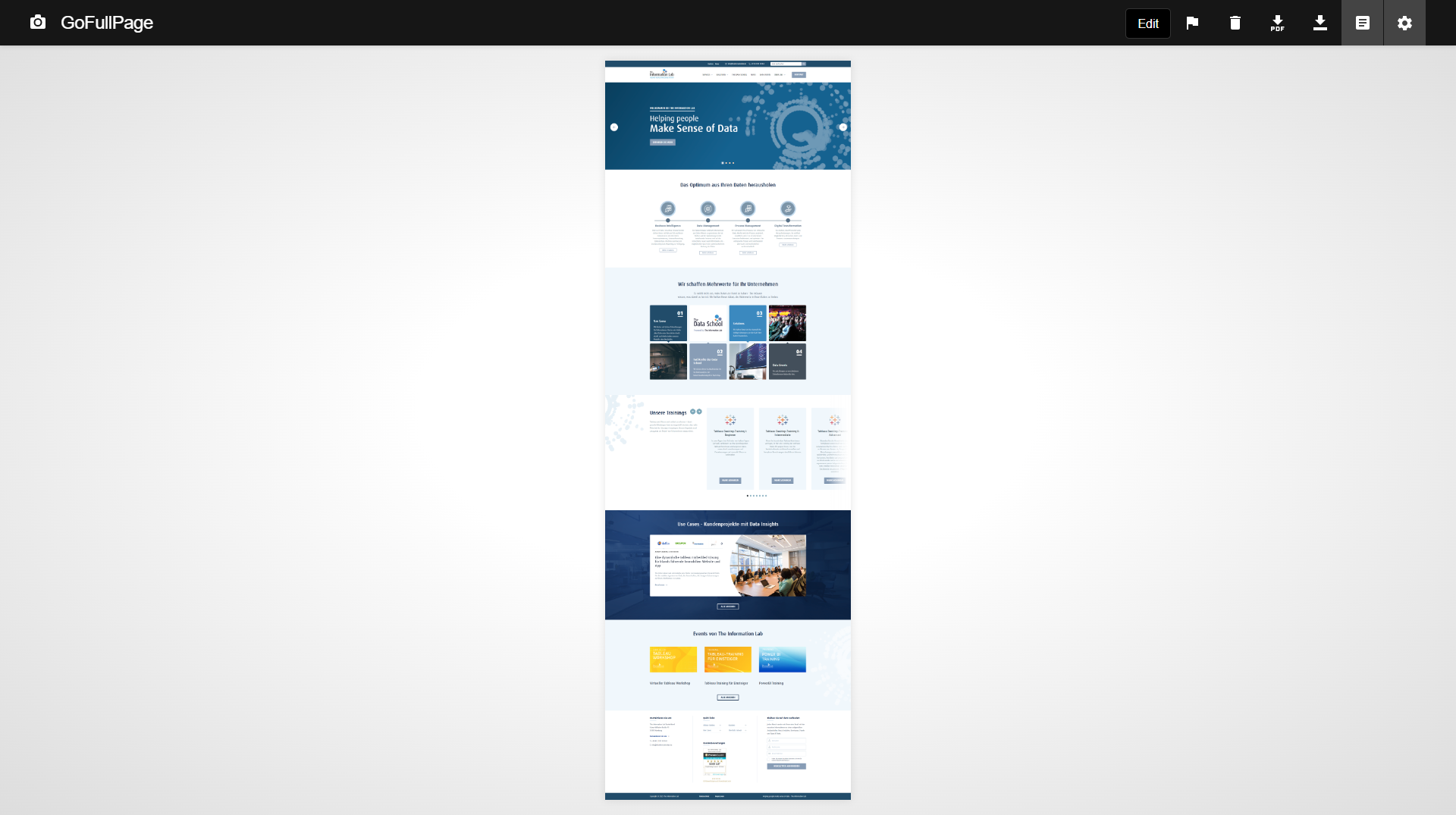
A good addition to Screenshot is the Chrome extension GoFullPage. It lets you screenshot an entire page in your browser window. If you need to capture a longer screenshot than you can fit on your computer screen, this extension is for you. Just click the camera button and capture the whole website.
ColorZilla
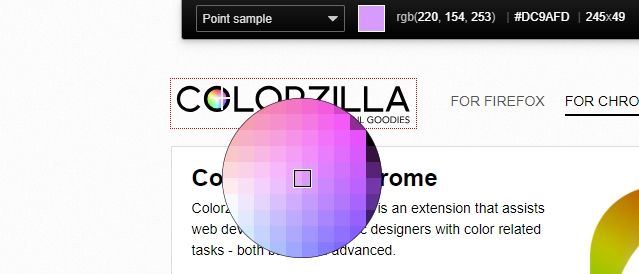
ColorZilla is a Chrome extension that easily lets you pick colors from your browser and any website or image. It saves all the swatches you've taken, and you can further customize your color swatches from here with a large color wheel.
In Tableau, for example, the color wheel doesn't always let you pick a color from the color wheel that has more white in it, only a version with more black in the mix. This is where ColorZilla comes in handy. It lets you quickly create a lighter and brighter version of your chosen colors. This is particularly useful for backgrounds in Tableau.
Fonts Ninja
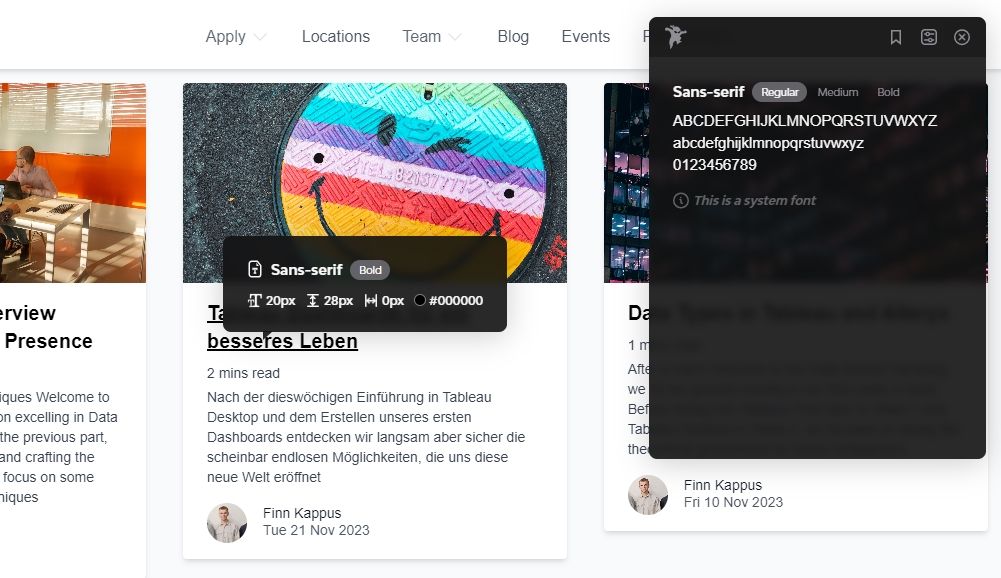
Fonts Ninja is a Chrome extension that helps you identify the fonts used on websites. Have you ever wondered why the typography on a particular website looks so great? Or have you tried to figure out the font on a client's dashboard if they don't have brand guidelines? Fonts Ninja is the solution.
Just open any website and activate the extension. When you hover over text, it will show you the specific font name, where to purchase it, the exact font size and style. It even lets you save the fonts for later, or you take screenshots of it with your new screenshot programs. ;-)
Color Oracle
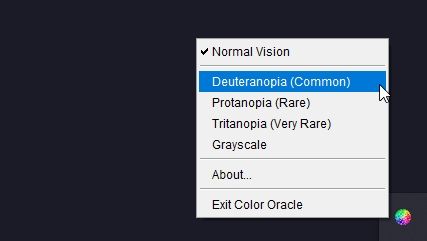
Color Oracle is a tiny but extremely helpful program that analyzes colors for color blindness accessibility. It's easy to install and use, and it sits in your system tray. When you're working on your dashboard, you can open it up to check for color blindness-safe colors. It simply filters the colors on your screen while you activate it to give you an approximation of how the colors would look like for someone with the condition.
Color Oracle is particularly useful when you're browsing for color swatches on websites like Adobe Color or Coolors.
I hope these extensions help your workflow like they've helped mine! It's all about streamlining the process so you can save time and spend it on solving problems with data instead of getting bogged down by repetitive tasks.
