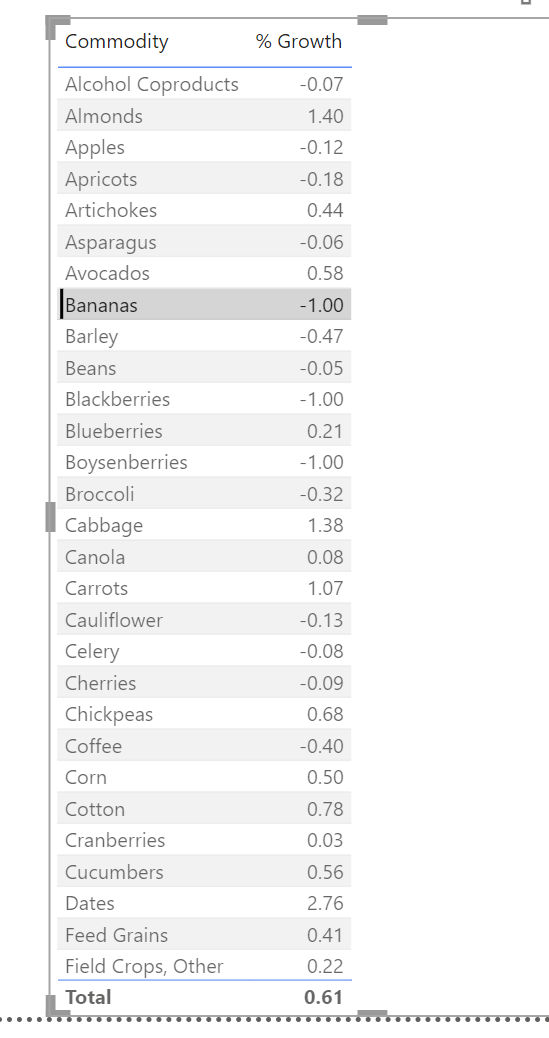How to use VAR to efficiently do a % growth change in PBI?
In PBI you can calculate a % growth by creating a single measure.
Which functions do you need to know?
VAR - Introduces variables in a statement. It stores the result of an expression as a named variable, which can then be passed as an argument to other measure expressions. Imagine this as the first stage of your calc. You will first create 1+ individual calculations that you can then use to reach your final calculation.
Syntax
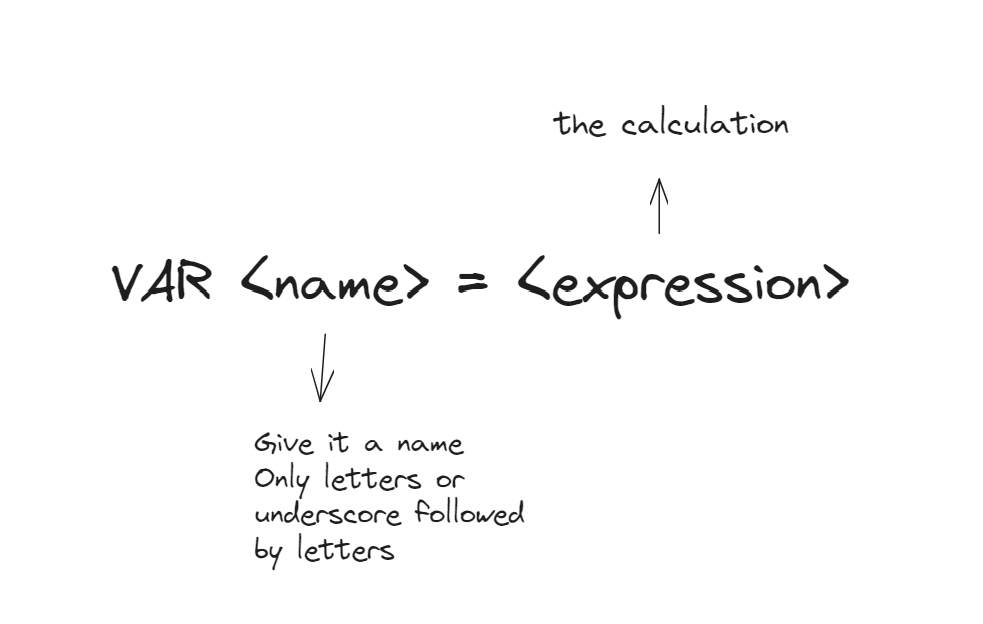
RETURN - After writing your VAR calculations, you want to return a value that is calculated with the variables you just created
Divide - Performs division (and has an optional syntax element that returns alternate result or BLANK() on division by zero). Here you will use the VAR calcs.
Syntax
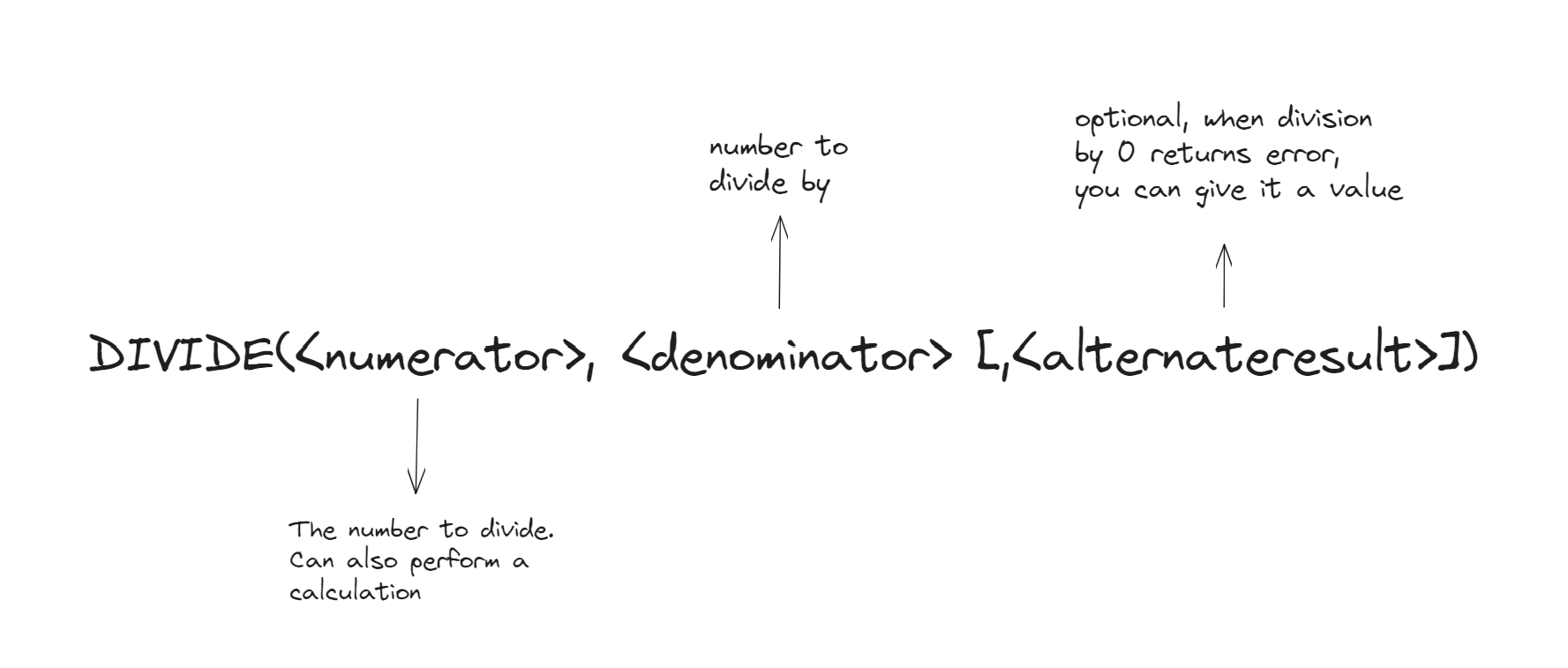
E.G.
You want to evaluate the % growth in crop production between 2021 and 2015. You would create the following measure:

You would get the following result in the image below
To change the decimal to a percentage, simply click the measure you created -> measure tools (Ribbon ) -> formatting -> click % icon (change decimals if needed)