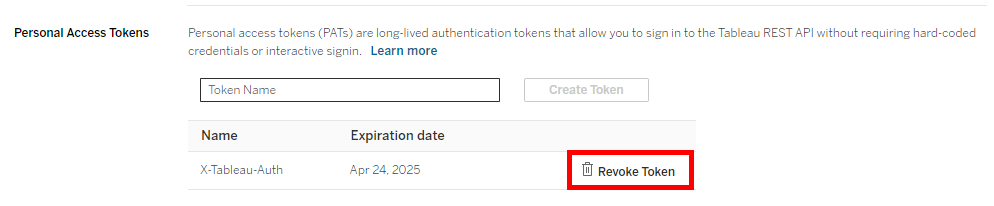In writing the documentation for some of my workflows using the Tableau Server REST API, I realized that there's not really any good instructions on how to create a Personal Access Tokens (PATs). The Tableau website does provides a lot of good information about PATs, but it does not provide a step-by-step on how to create one. While it's not difficult to create one, I thought it still would be helpful to share how to do it for those who've never created one before or are not as familiar with the Tableau Server/Cloud environment.
1. Click the profile icon located on the top right corner of Cloud and Server, and select “My Account Settings”
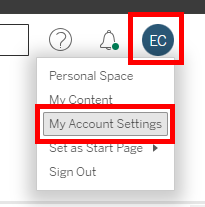
2. Under the “Settings” tab, located on the far right, scroll down to the “Personal Access Tokens” section.
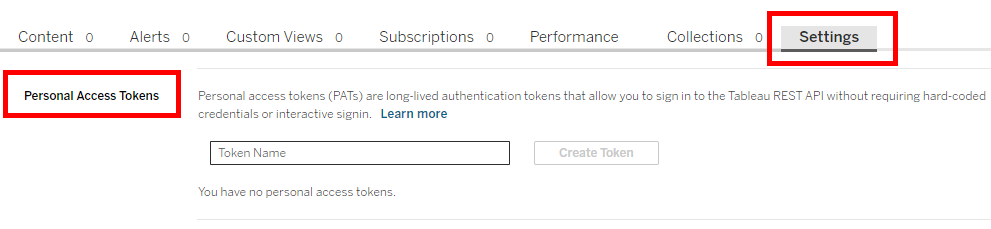
3. For any workflows utilizing the Tableau Server REST API, use “X-Tableau-Auth” for the PAT name and click “Create Token”.

4. A pop-up will appear with the Token Name and Secret that will need to be used in the Alteryx workflow.
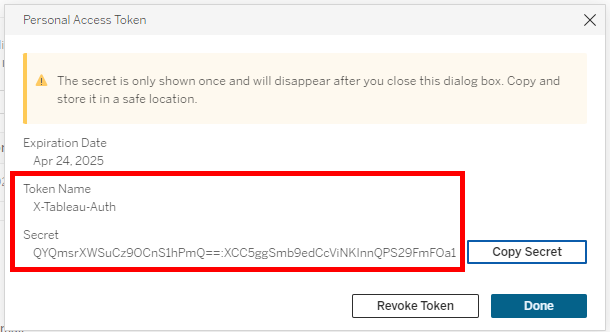
5. Insert the Token Names and Secrets in the first Text Input tool of the Alteryx workflow for the respective sites.

6. Clicking “Revoke Token” will delete the existing PAT.