BANs, or Big Ass Numbers, are a great way of displaying important figures very quickly. But, often they are not formatted well enough to be effective, or dynamic. They need to really hit the point home.
Here I’ll talk through 4 quick tips to really make the most of your BANs.
The below images mostly come from the set actions dashboard I talk about in a previous blog.
1. Sizing
With BANs, they almost can never be too big. The best way to maximise impact is to make them seriously big. And make any text that is accompanying them quite small.
Simply click on the text shelf in the marks card and then click the three dots next to the text. You can then highlight the text and select the sizing. In the example the BAN is set to 28 whereas the label is set to 14.
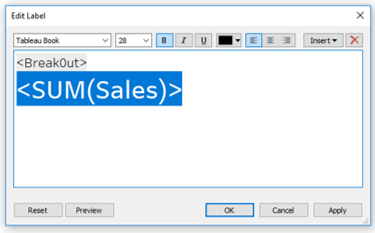
2. Colour
Any good visualisation makes use of colour. This can also be extended to the BANs. When using a BAN with many subcategories within a dimension, potentially linking to another chart, you may want to colour by that dimension.
Simply drag the dimension onto the colour shelf on the marks card. This will then colour the text.
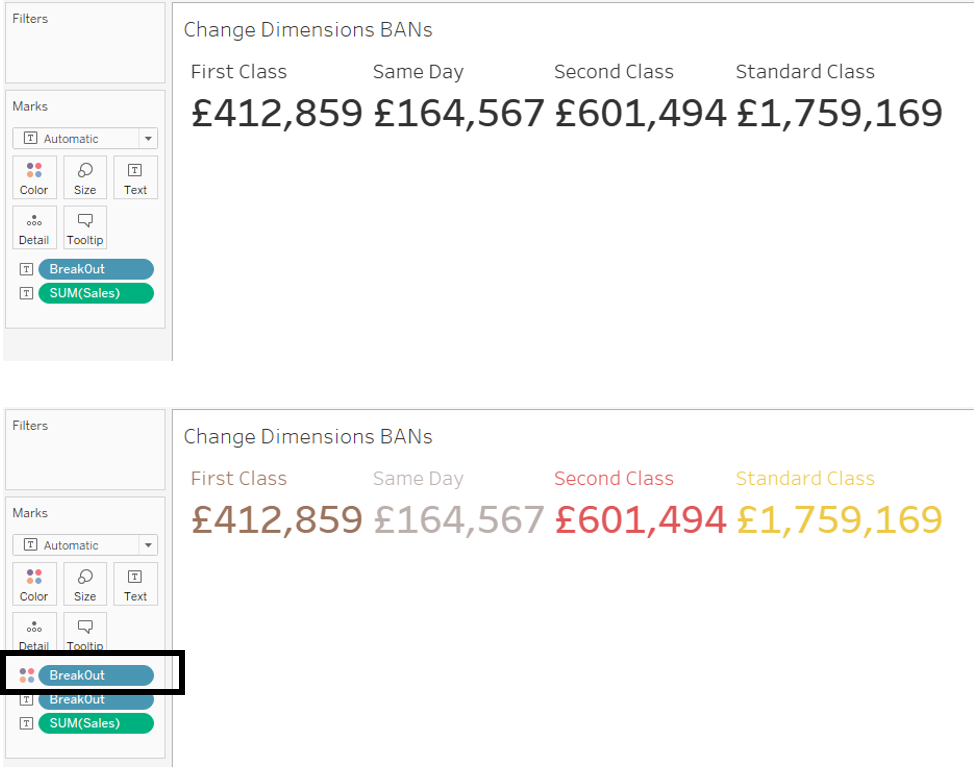
You can also make the colour of the BANs dynamic, like in a KPI dashboard (see here for an example) this may need to change colour depending on a threshold. This can also link to other charts.
Again, drag the calculated field onto the colour shelf on the marks card.
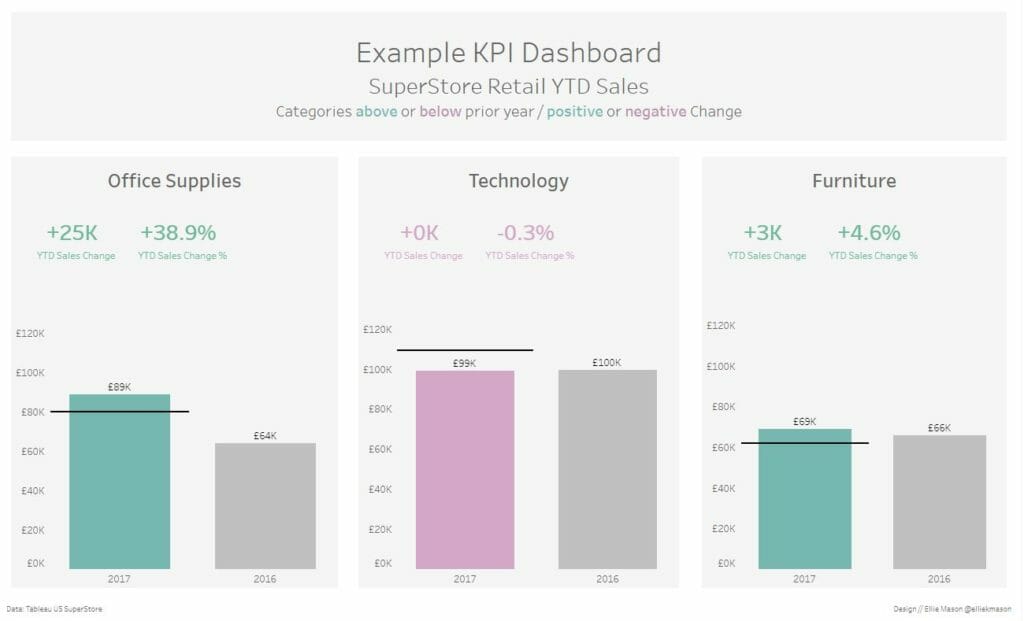
3. Make them dynamic
Often accompanying text is static – a descriptive of the BAN. However, if things are being filtered or measures switched around then the labels need to reflect the changes.
There’s some debate about whether the descriptive text should be on the top or underneath of the BAN. I think the general consensus from our DS coaches is underneath, but you could do it either way.
To do this – drag the measure or filter onto the text shelf on the marks card as well. This will then update on the final dashboard.
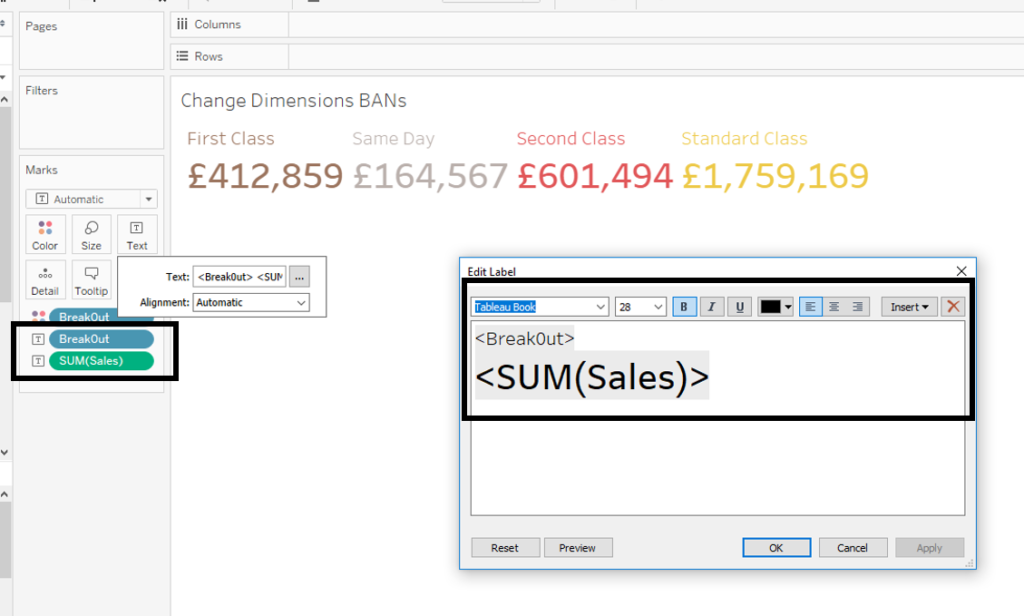
4. Spacing
This is something I found out this week and it has blown my mind, although I’m sure many will have known about it before! It’s a simple way to space out BANs if you have a few categories within the dimension field.
Usually when creating BANs, you put the value and the dimension ont he text shelf on the marks card. But, this can lead to cluttering and bunching of the data. Therefore, to space out BANs, simply put the dimension onto the column shelf too. This then creates the relevant number of columns and gives your data room to breathe.
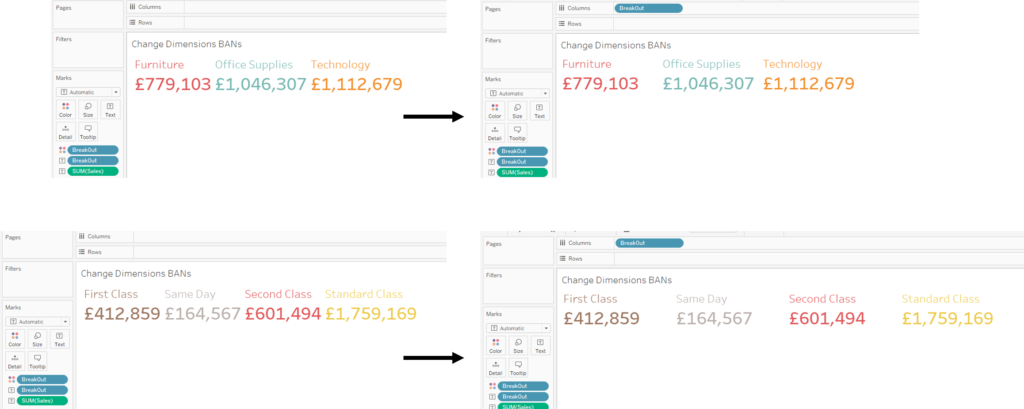
Hope you enjoyed these quick tips and that your BANs now really stand out.
