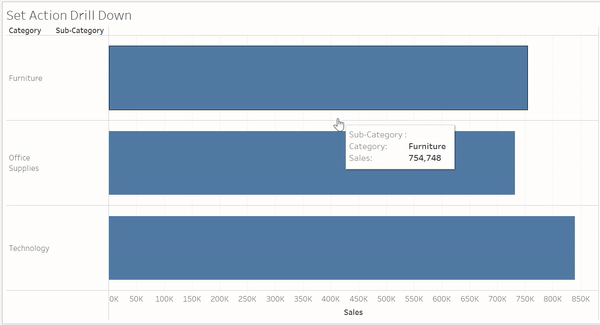A drill down allows you to navigate data from a comprehensive view to a more detailed one. Here is a guide on how to make a drill down bar chart using set actions Tableau.
Step 1: Create a set
You will need to create a set on the measure you wish to drill down into. For example I’m going to create a set for category as I want to drill down into sub-category. To do this, right-click on your measure, hover over 'create' and select 'set' like so:
No need to select anything in the set, just click ‘Ok’ and move onto the next step.
Step 2: Create a calculated field
This calculated field will be an IF statement which should look like this:
where [Category Set] will be the set you made in step 1 and [Sub-Category] will be your drill down measure. Drag this calculated field into your rows and move onto the next step.
Step 3: Set up your set actions
To create a new action, go to ‘Worksheet’ in the top left and select actions (or press ctrl + shift + A). Next in the Actions window, go to the bottom left corner and select ‘Add Action’, then choose ‘Change Set Values’.
Finally to configure the action: change the target set to the set you created, change ‘running the action’ to ‘assign values to set’ and ‘clearing the selection’ to ‘remove all values from set’. If set up correctly your action should look something like this:
The final result should work like this: