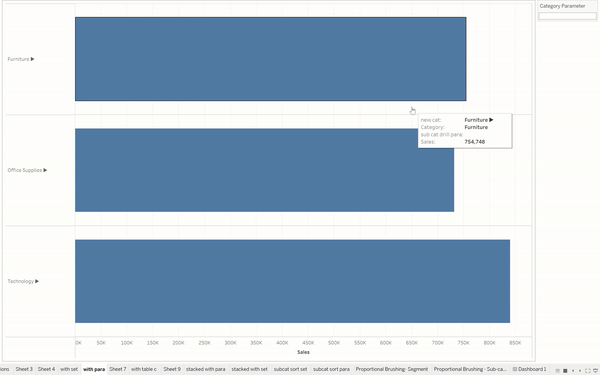In Tableau, actions allow you to create interactive dashboards and reports by linking different worksheets and dashboards together. When you create an action, you specify a source sheet and a target sheet, and define what the action is and what it will trigger.
Filter
These actions filter the data in the target sheet based on the selection made in the source sheet.
To make something a filter you can go through Dashboard/Worksheet > Actions > > Add Action >Filter or you can use the Filter icon when you click on a sheet. This will apply the filter to everything on the dashboard, if you cant to configure the filter action you can do it inside of the dashboard action settings.
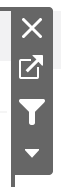
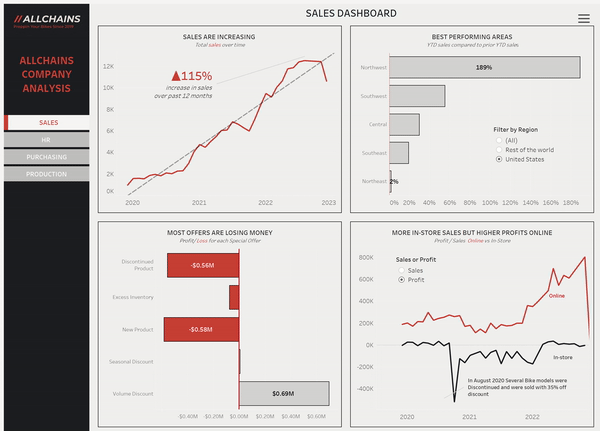
Highlight
These actions highlight the data points in the target sheet that match the selection made in the source sheet.
To use a sheet to filter others you can go through Dashboard/Worksheet > Actions > > Add Action > Highlight, then chose your target/ source as well as the target fields
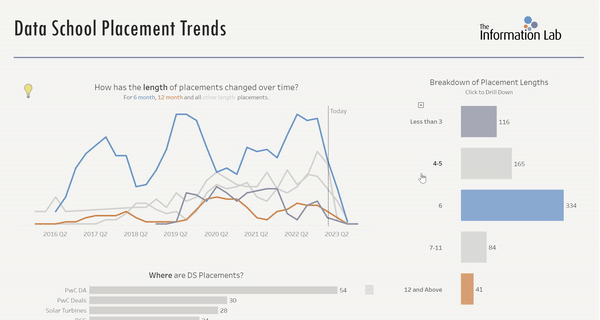
Go to URL
These actions open a web page or URL when you select a data point in the source sheet. These can be URL's to sites, images or whatever you want to display on your dashboard.
To Use URL actions you will need a field that contains URL links (https://...) then you can go through Dashboard/Worksheet > Actions > > Add Action > URL, then select the field that contains the URL's as the address, and then add a web page object into your dash and give it the same address as the action.
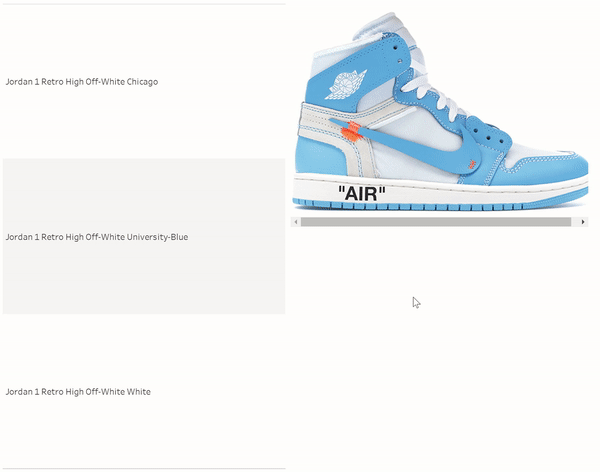
Go to Sheet
These actions navigate to a different report or dashboard when you select a data point in the source sheet. Similar to a navigation button
To use one sheet to go to another you can go through Dashboard/Worksheet > Actions > > Add Action > Go to sheets, then you can specify what sheet is the source and what sheet/dashboard you want it to take you too.
Change Set Values
These actions allow you to change the values within a set by a selection made in the source sheet. These work well with using sets on colour as an alternative to highlighting.
To use a sheet to change set values you can go through Dashboard/Worksheet > Actions > > Add Action > Change Set values, then just chose the source sheet and target set.
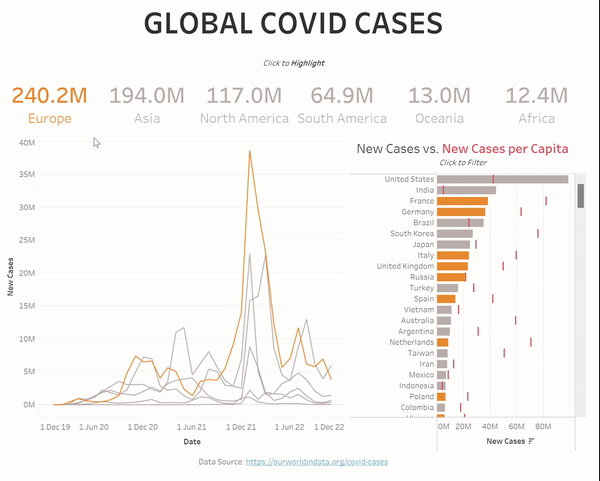
Change Parameter Values
These actions allow you to change the values within a parameter by a selection made in the source sheet. Parameter and set actions can often be used to achieve the same thing.
To use a sheet to change parameter values you can go through Dashboard/Worksheet > Actions > > Add Action > Change Parameter values, then just chose the source sheet and target parameter.