What Are Action Filters?
Action filters allow higher levels of viz interactivity. By selecting a specific category the dashboard will be filtered to highlight that category. This is shown below. Figure 1 shows the default view of a dashboard. The top products by sales and profit are shown for all of the countries. Figure 2 shows an Action filter at work. By selecting a specific country in the map the bar charts are filtered to that country.

Figure 1. Dashboard Pre-Action Filtering.
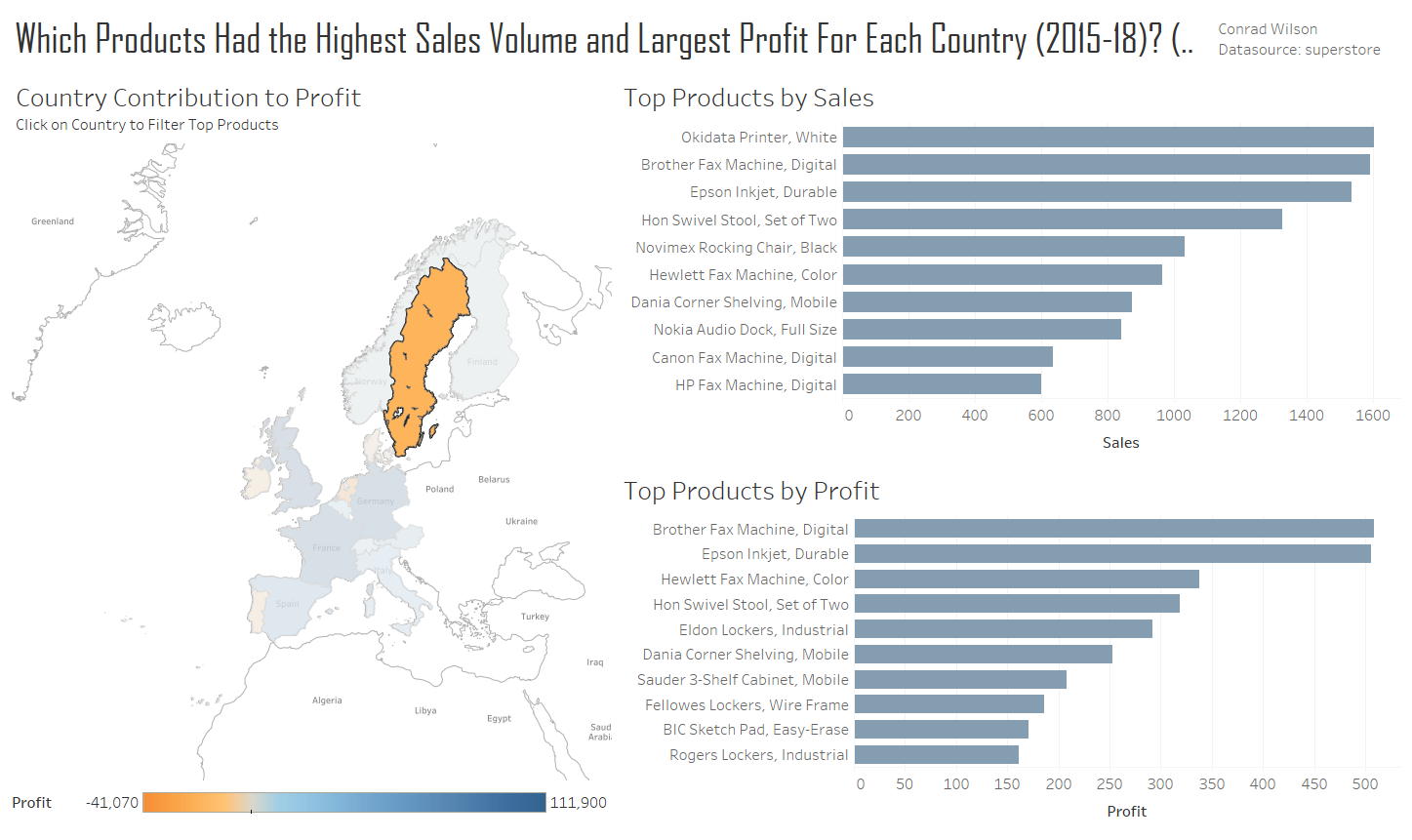
Figure 2. Dashboard Filtered by Sweden.
So how do you Action Filter?
Create your dashboard
Bring all of the worksheets you are using into your dashboard.
Action Filtering
Open the dashboard actions filter menu, as shown in Figure 3.
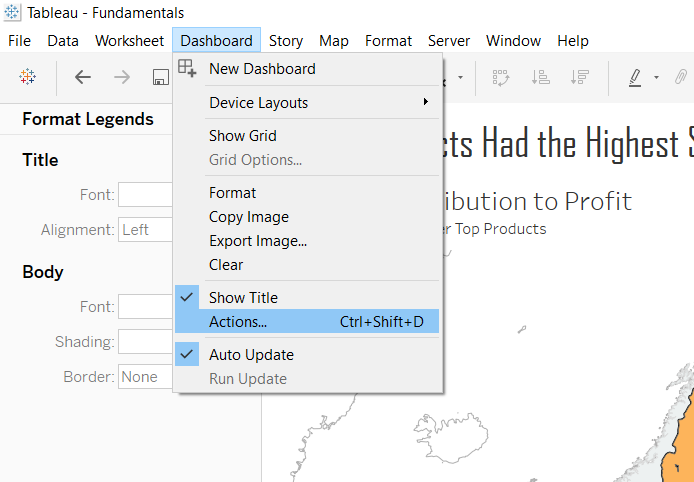
Figure 3. Opening the Action Filter Menu.
The menu should look like this, Figure 4.
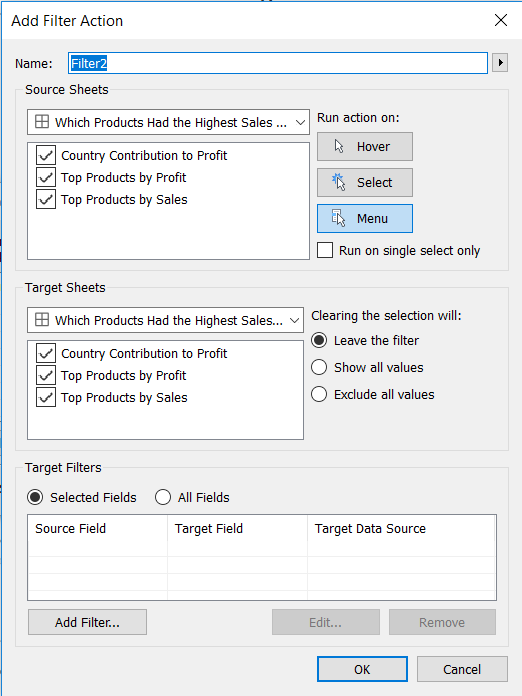
Figure 4. The action filter menu.
Select add filter and the following screen should load, Figure 5.

Figure 5. Add filter menu.
In this example I filtered by country. So I selected country as the field and target, Figure 6. Change these to whatever field you would like to filter by.
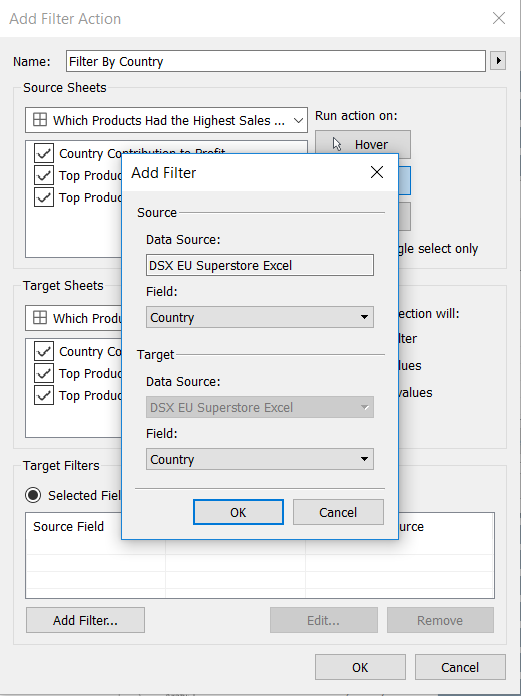
Figure 6. Selections of field and target.
After selecting the fields you would like to filter by you should see this menu, Figure 7. Next, select the target sheets you want to filter by. This controls the sheets which will be filtered. If you have a sheet you do not want to be filtered by country then deselect it here.
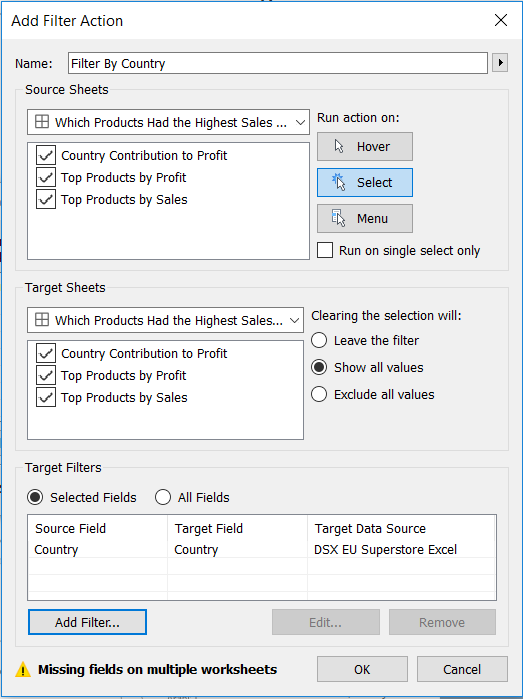
Figure 7- Selecting Which Worksheets are Filtered.
Click OK and then the dashboard should be beautifully interactive! I hope this helps!
