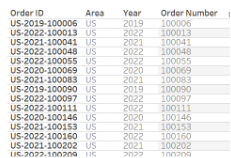Splitting Columns in Tableau
If you ever have ever realised, once you have imported a file into tableau, that the formatting of an entire column is wrong and that you would like to split it in here is the way to solve it.
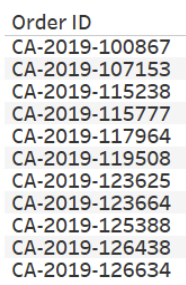
Once you have imported the file, click the downward arrow in the top right hand corner of your column header and select ‘Custom Split’
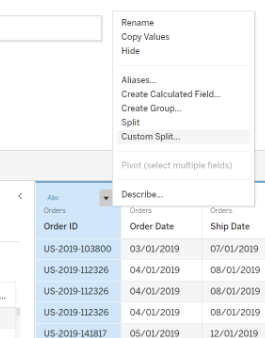
This will cause a window to pop up allowing you to select how to split it. You can see in my ‘Order ID’ example that the three parts of the ID are separated by a ‘-’ so that will be used as the separator. For this example I want to separate all of my column so I have selected ‘All’. If I only wanted to select parts of the ID I would select ‘First’ or ‘Last’ and then add the number of how many parts I want from the first separation or last separation.
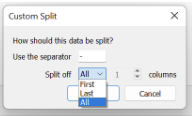
If I then look at this in a table I can see that I have separated my order ID column into an area code, a year and an order number.
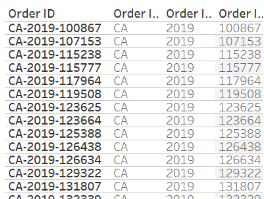
Because tableau doesn’t know what these things are, the headers are named ‘Order ID - Split 1’, ‘Order ID - Split 2’ and ‘Order ID - Split 3’.
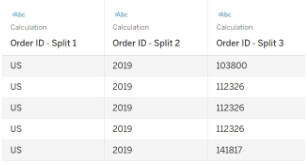
To make your life easier in the future it is worth renaming these headers. This can be done by double clicking on the name in the data source sheet and changing it to something appropriate. I have changed it to ‘Area’, ‘Year’ and ‘Order Number’.
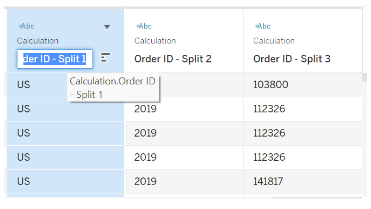
When you look at the resulting charts, you can see that the names have changed to what I have renamed them. It may also be worth hiding or removing the original column depending on if it will be useful for your visualisation.