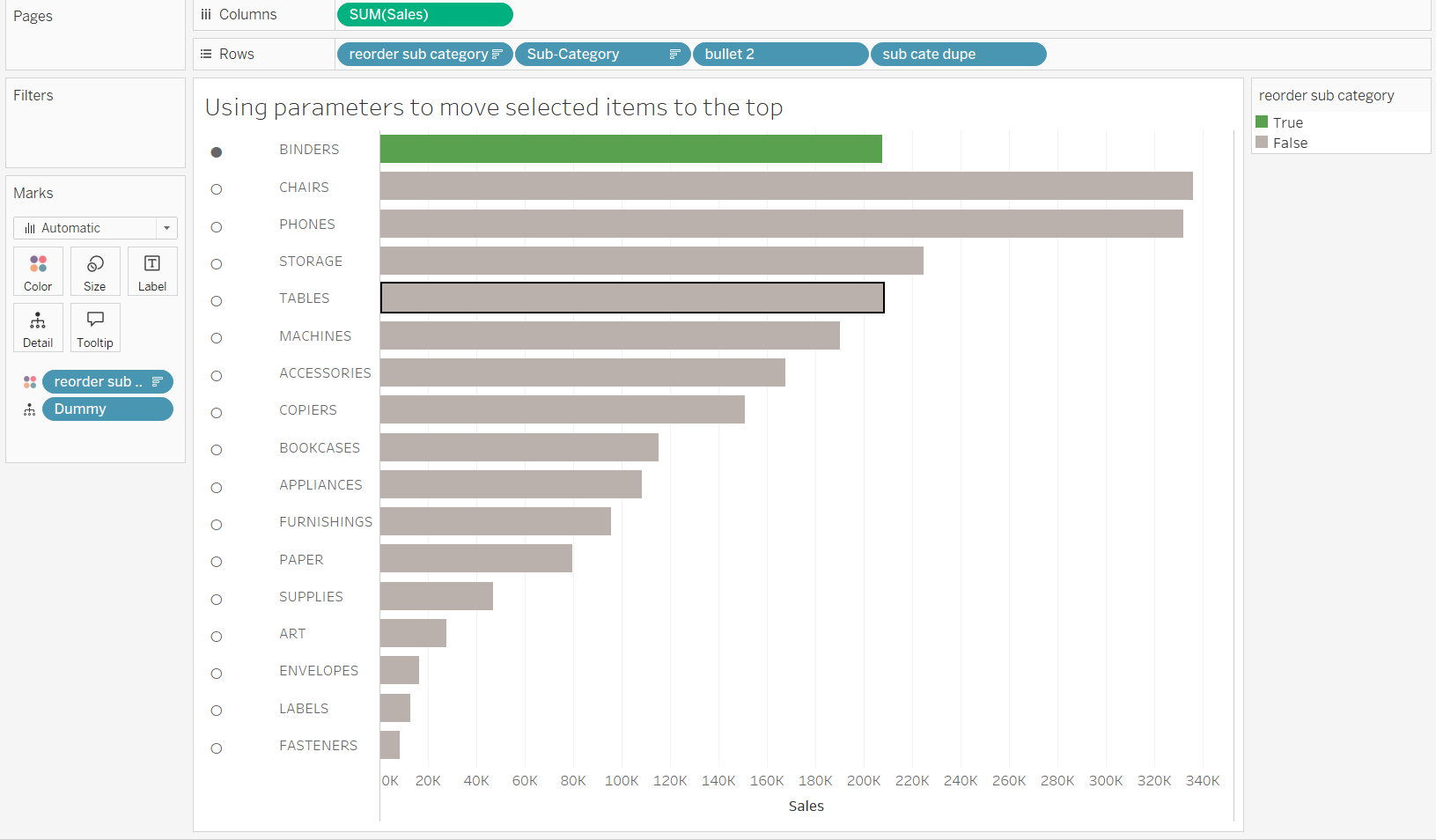Last week, I made a tutorial on how to fix a bar to the top of a bar chart using sets, and mentioned how this could also be done using parameters. I thought it was only right I give a little tutorial on how to do this so no stones are left unturned. They both have use the same idea of having a true/false (in or out) condition to fix to the top, therefore i will also be demonstrating this using the superstore dataset.
Step 1: Create your bar chart
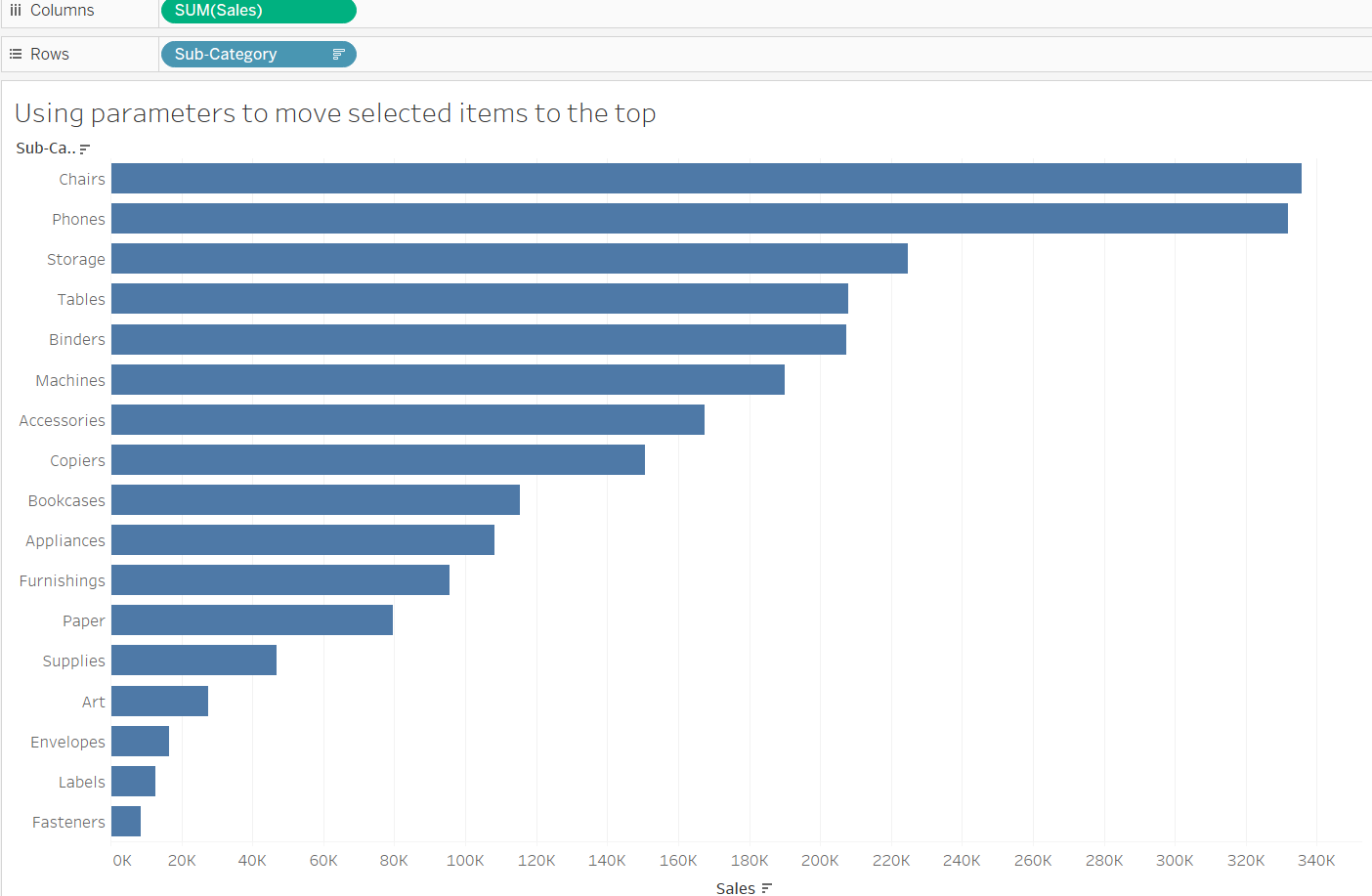
Step 2: Create your parameter
Right click on the sub-category dimension from your data pane and click the drop down on "create", then click parameter. Change the data type to string and set allowable values to List. You could type all the sub-categories manually or...., you could click "add values from", then select sub-categories from the drop down. Set the category name to something reasonable and click ok.
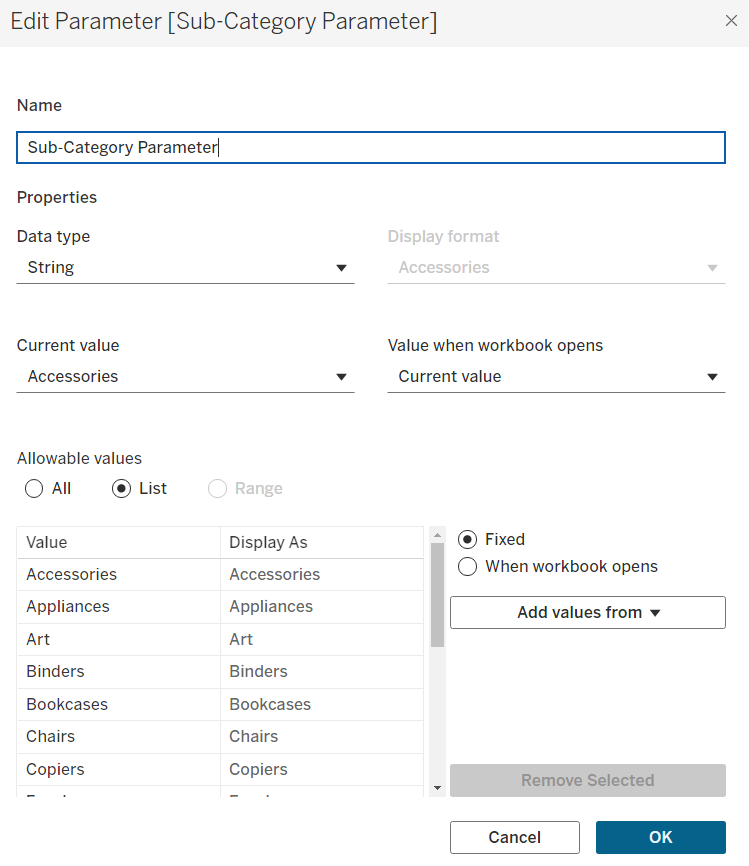
Step 3: Create your calculated field
Now, when using sets we had IN/OUT as a method of binary classification, which allowed us to set the item in the set to the top. To get a similar classification for parameters, you have to make a calculated field to set the item you select with your parameter to "true"
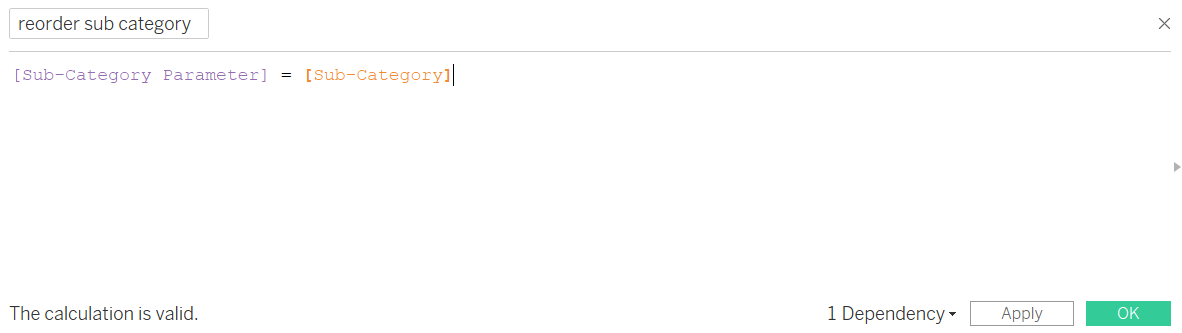
Now you can drag your calculated field to the left of the sub-category pill on the rows shelf. Now you should be able to see that the default value selected in your parameter at the top of your bar chart (fix your sorting if it falls to the bottom of the chart).
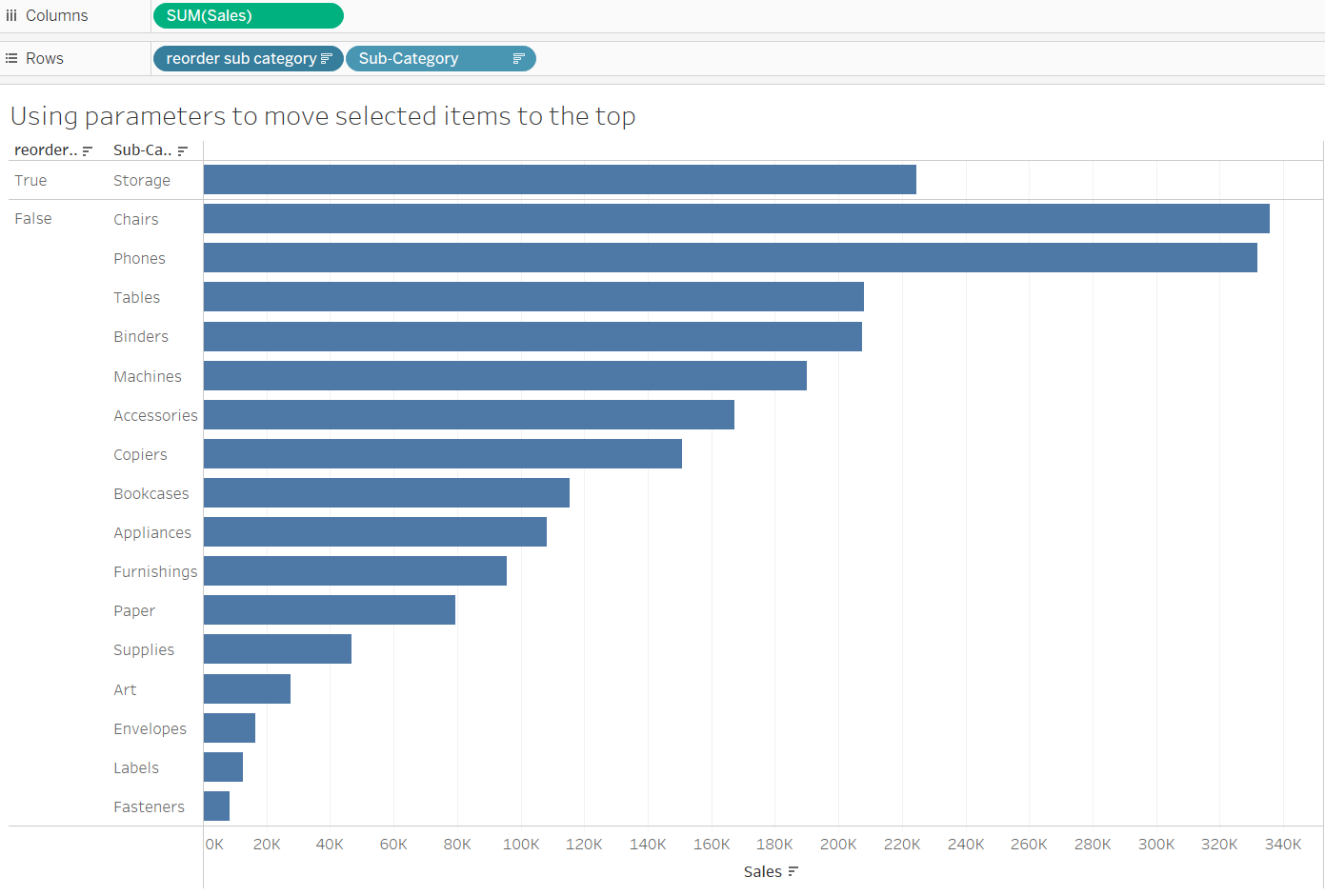
Step 4: Create your parameter action
You can show your parameter to allow you to change the item on the top, but if you want a more interactive feature, you can create a parameter action which will allow you to click the bar to set it to the top.
To do this, click on worksheet on the top left of your screen and click on actions. Then click on "Add Action", from the drop down click "Change Parameters". Name your parameter, set your source sheet to the sheet you're working on, set your target parameter to the parameter you created and set your source field to the field that will be changing positions (sub-category) . Make your action run on "Select and clearing it will "keep current value".
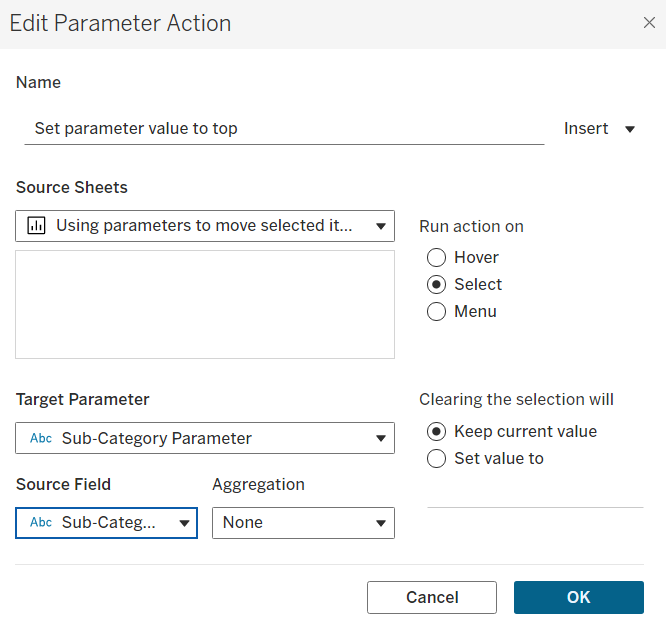
Now when you click on a bar, it should set your parameter to that value and to the top of your bar chart. All you have to do now is right click on the set you created from the rows shelf and unselect " show header", and format as you see fit.