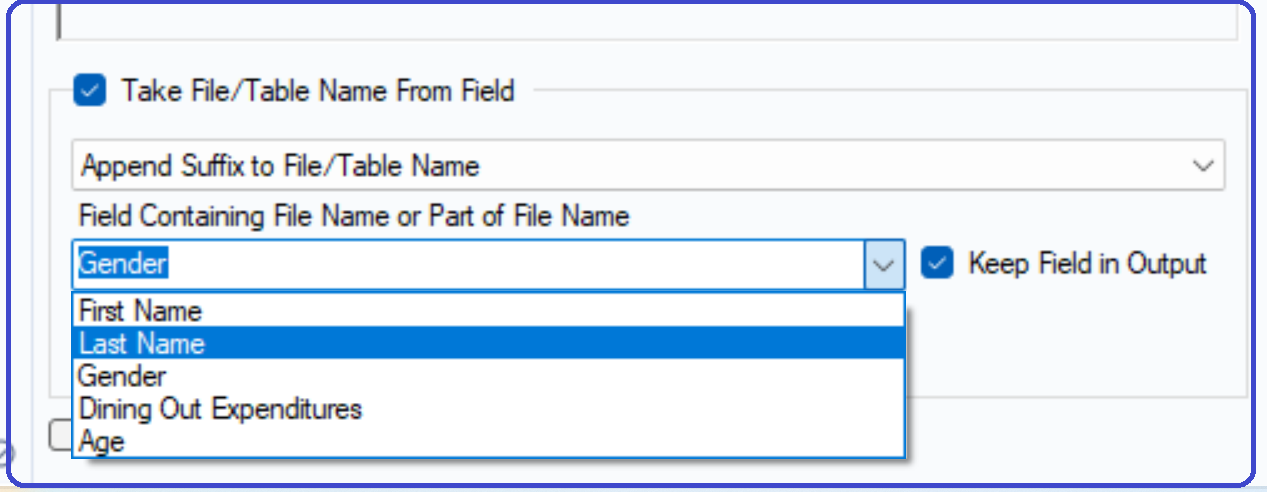Input Data Tool
The Input Data tool reads data into your workflow by reading from a file or connecting to a database.
To connect to data:
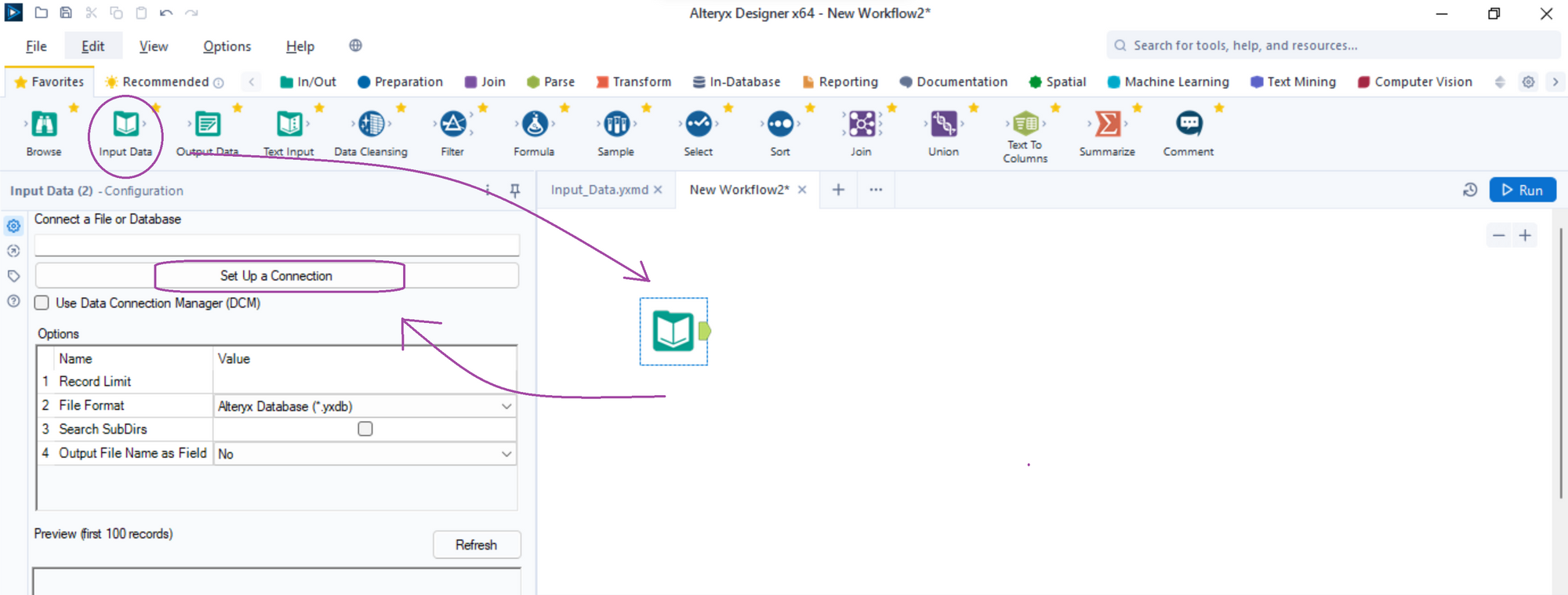
After dragging and dropping an Input Data tool onto the canvas, we need to click the drop down arrow next to Connect a File or Database the choose the source.
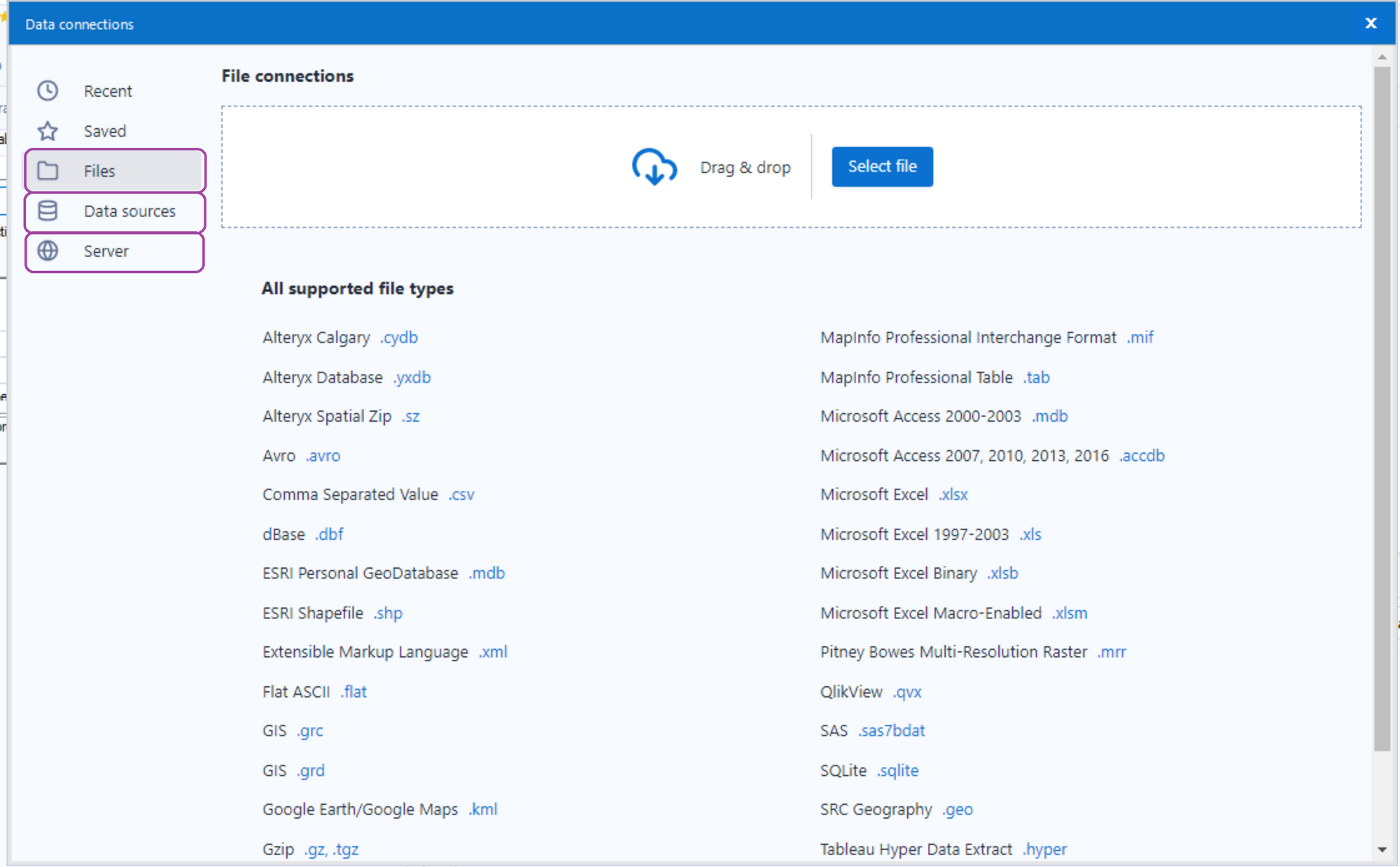
Inputting Excel Files
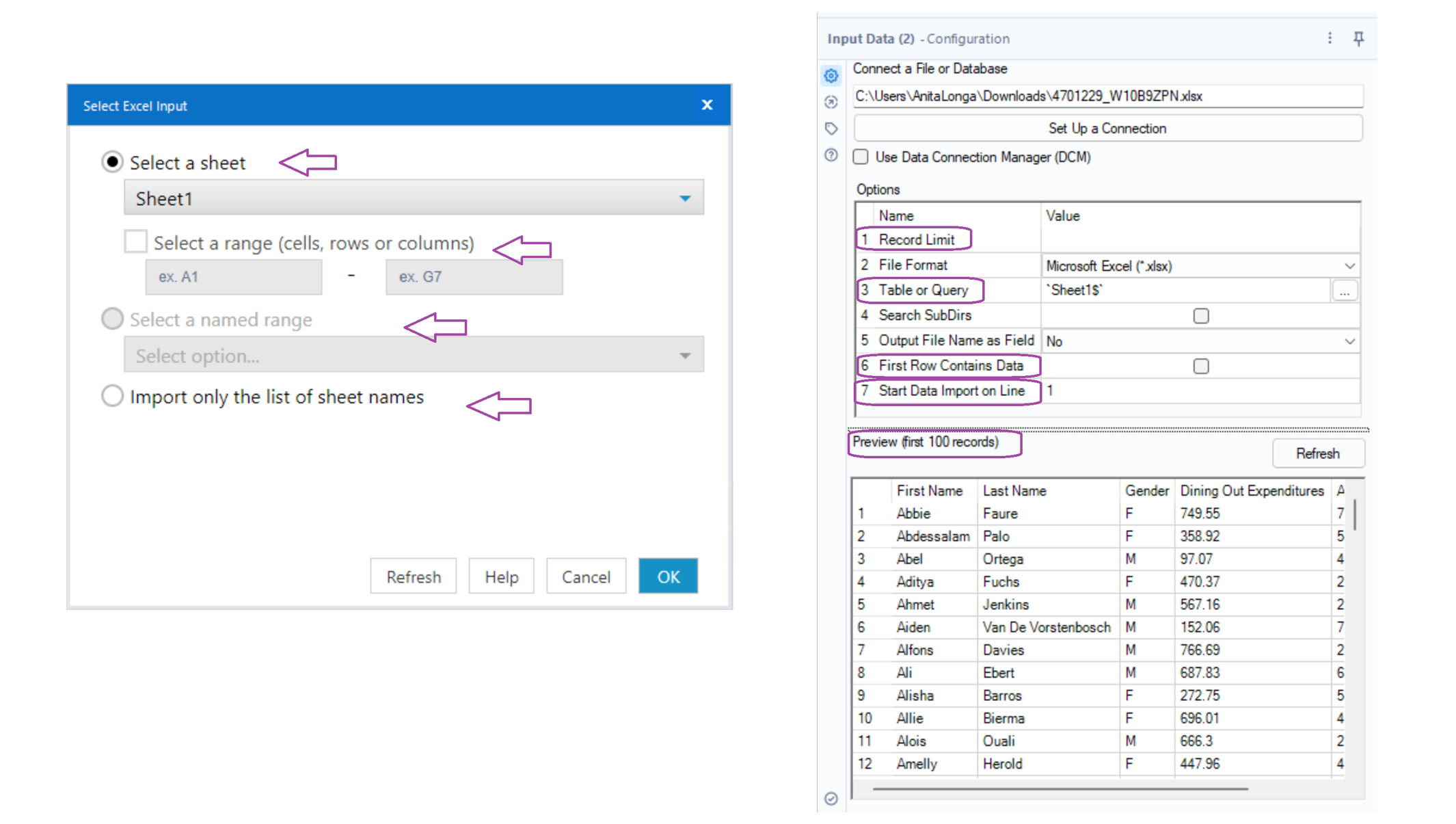
The Select Excel Input helps us to specify what sheets/ fields we are interested in. We can select a range or even import only the list of sheet names. The Configuration Pane, on the other hand, has options to set the records or start importing data on a selected line - in case the first few lines are irrelevant to us.

Output Data Tool
The Output Data is used to write workflow results to supported file types or data sources.
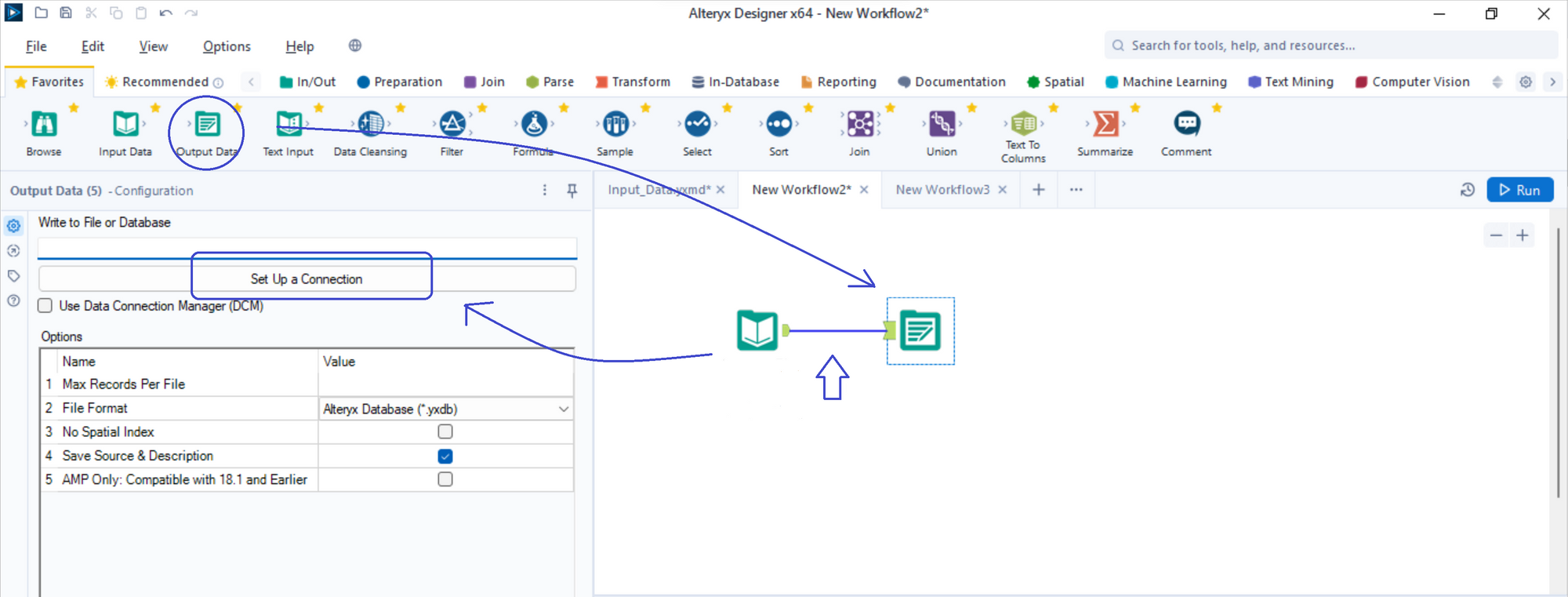
Once we joined the Output Data Toll to the Input Data Tool on our canvas, we can start setting up the connections and choosing to which type of file we would like it to save it.
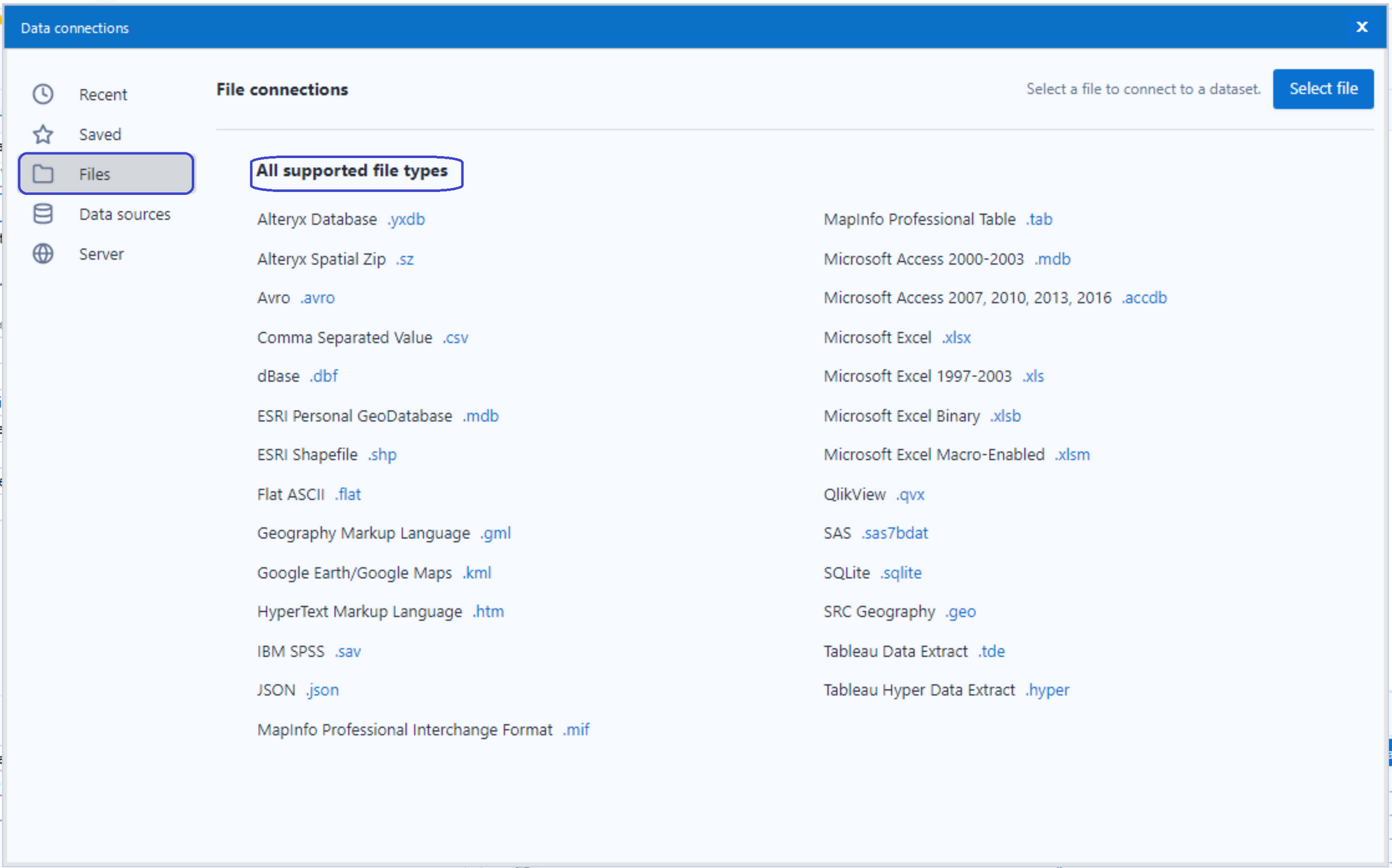
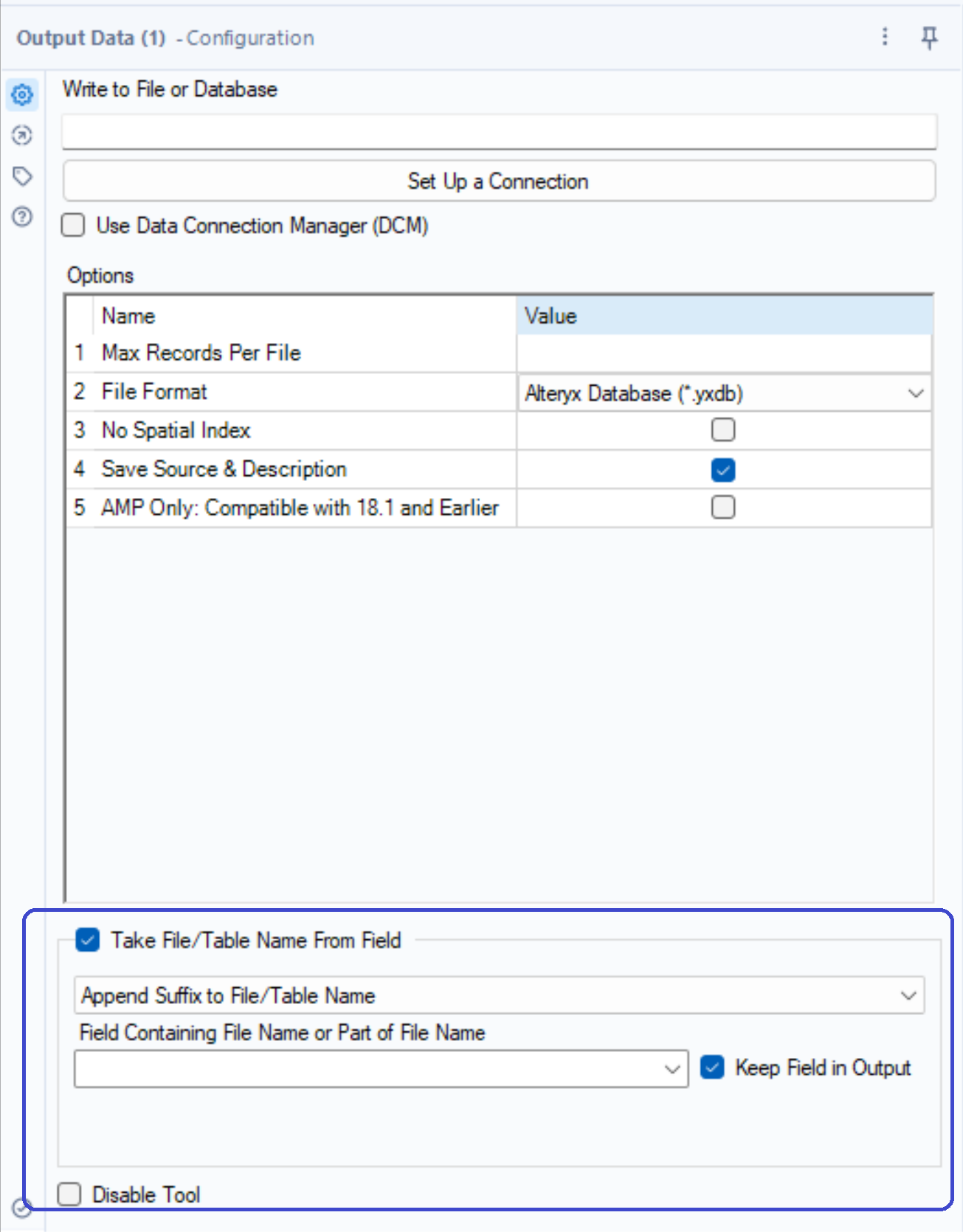
On the bottom of the Configuration Pane we have an option of outputting multiple files at once based on a certain field within your dataset. For example, you would like to output all records based on Age to different sheets within the same Excel file, or output them to completely different files all together. You can tick the 'Take File/Table Name from Field' and adjust the drop down menu to output to different files or sheets.