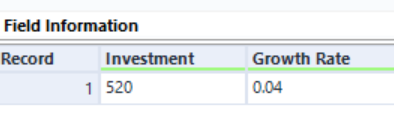One useful thing that we've learned today is how to use the Iterative Macro in the Alteryx Designer.
Please note that you can enable the Iterative Macro if you click on the Canva + click on Workflow & Macro and choose Iterative Macro.
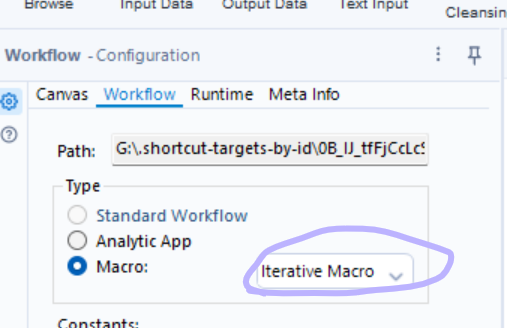
Iterative macros can be very helpful if you group data into numeric sets.
For example, if you want to create an investment of 500 and a growth rate of 4, you can type it manually in the Iterative Saving Macro tab and it will show the desired values.
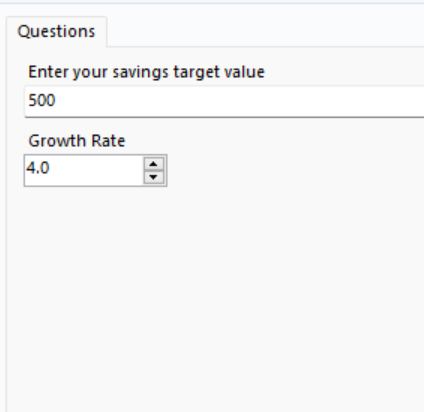
In order to configure this, you need to drag a Text Box tool in the macro so that you can set up a default text and value for your configuration. ( see the example from bellow)
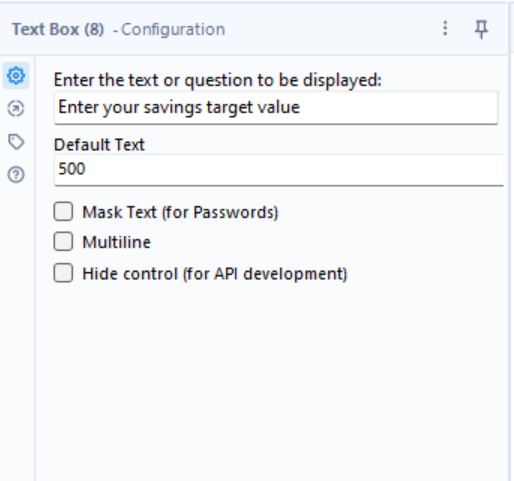
You can also add the Numeric Up Down tool to put the desired Growth rate (for example) for your configuration. In that way, you will have the option to put the tools together in the final configuration and make the project more interactive. ( see the pictures from above)
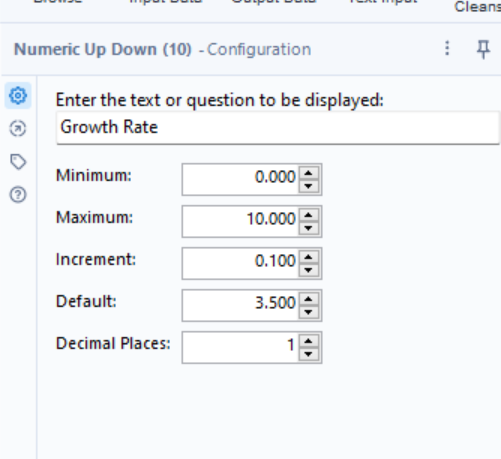
We can see that the default value is set up to be 3.5 and the maximum is 10. You can also change and modify the options within the Numeric Up Down and Text Box tool.
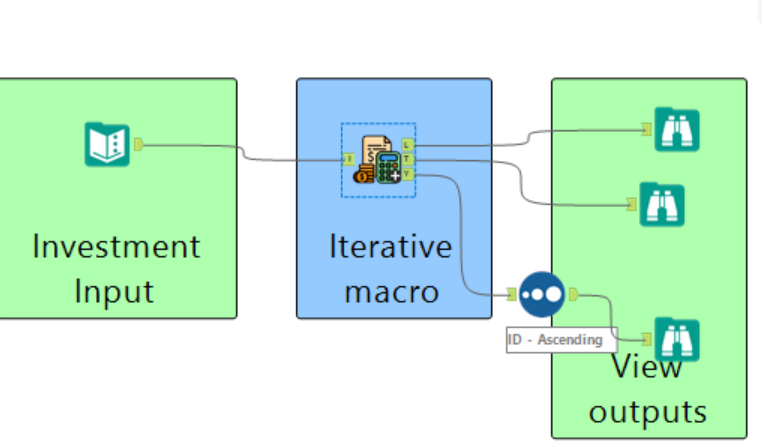
Another important thing is that you always need to put a Browse tool after the Macro. If a Browse tool is not added, the data will be unable to read.
Here is the final result :