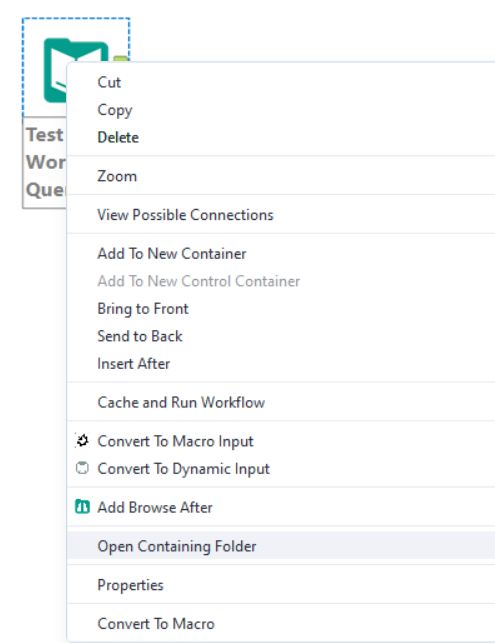Aligning your workflow
- Re-organising your workflow layout - select over the tools you want to organise, right click and select on ' Align Horizontally '
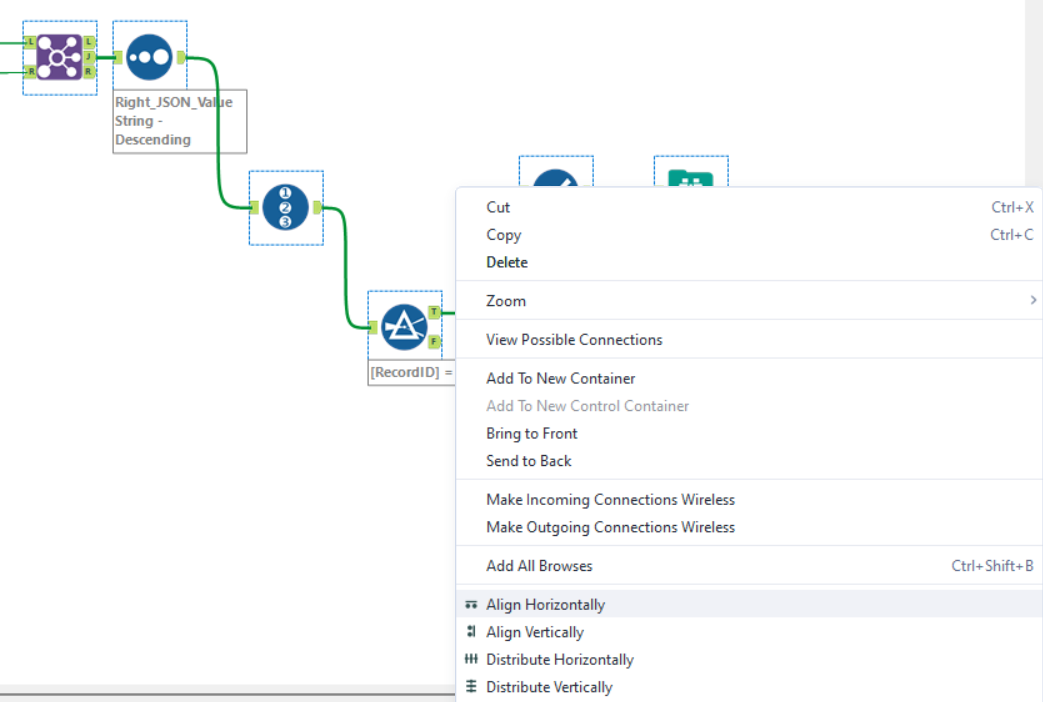
Outcome will look like this:
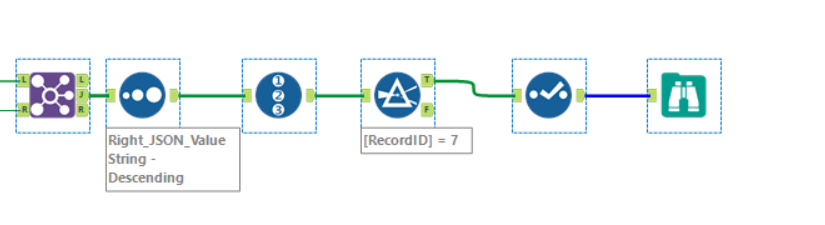
Quick deselection
- When joining in Alteryx, you often have too many fields that will come through. In some cases you may have a lot that you don't require. Instead of manually going through and unselecting all the fields that are unnecessary, there is a quick function that allows you to deselect all at once:
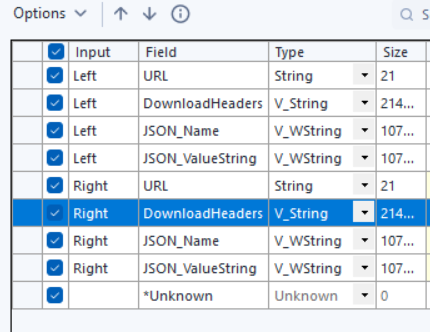

By selecting on Options > Select > Deselect All, this will clear your view and you can begin selecting only the fields you require for your analysis.
Opening file folder
- Right selecting on your input tool, you are able to select 'Open Containing Folder' and you will get a window that pops up with the file location instantly instead of having to manually find it on your desktop.