
As I was building a viz, I had null values in a dimension that I did not want to exclude. When I put that same dimension on the colour shelf however, I was frustrated to see these null values coloured, and I thought to myself: "wouldn't it be perfect to just colour these null values as transparent, then it wouldn't mask row/column banding, or obtrude with anything else."
As 'transparent' is not a native colour in Tableau, I looked for workarounds and landed on this help page.
Here is a slightly more detailed version of this help page to guide you through adding a transparent colour to your colour pallet.
Step 1) Open the file "Preferences.tps" with a text editor such as Notes.
This file was automatically created when you downloaded Tableau Desktop and should be located in your My Tableau Repository. The file is a basic XML file that you can open in a text editor to modify. If you are struggling to find it, type "Preferences.tps" in the Home section of your file explorer.
Step 2) Add the relevant XML code in your "Preferences.tps"
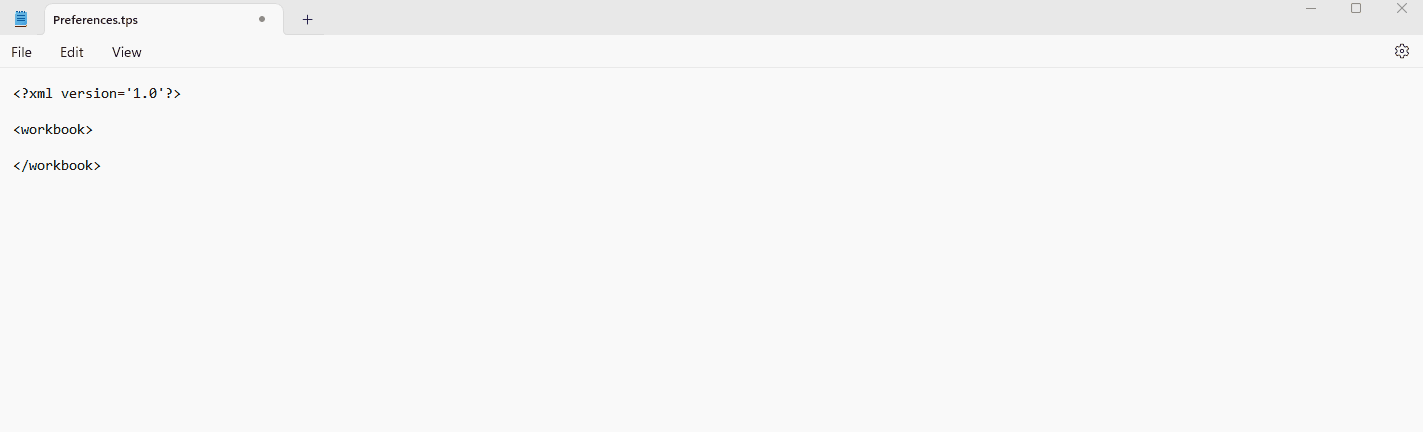
Between the <workbook> and </workbook>, add the following code:
<preferences>
<color-palette name="Transparent" type="regular">
<color>#FFFFFF00</color>
</color-palette>
</preferences>
Step 3) Open Tableau Desktop and use your new colour at your convenience
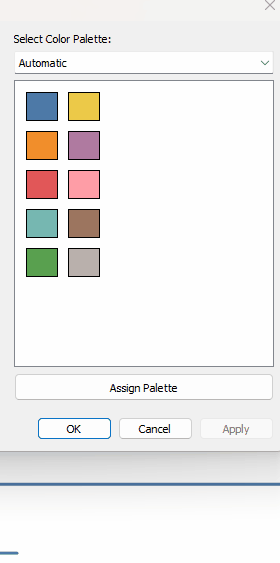
Your new transparent colour is now available in your colour pallet and ready to use at your convenience!

