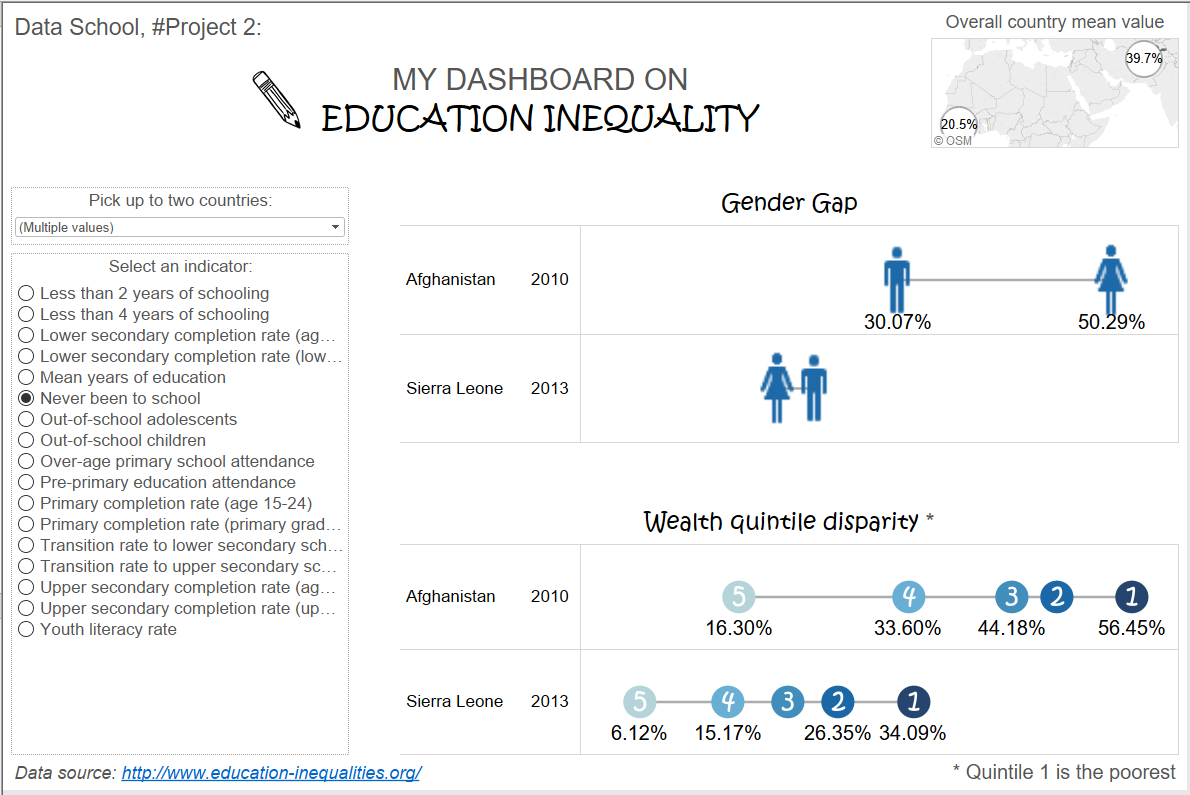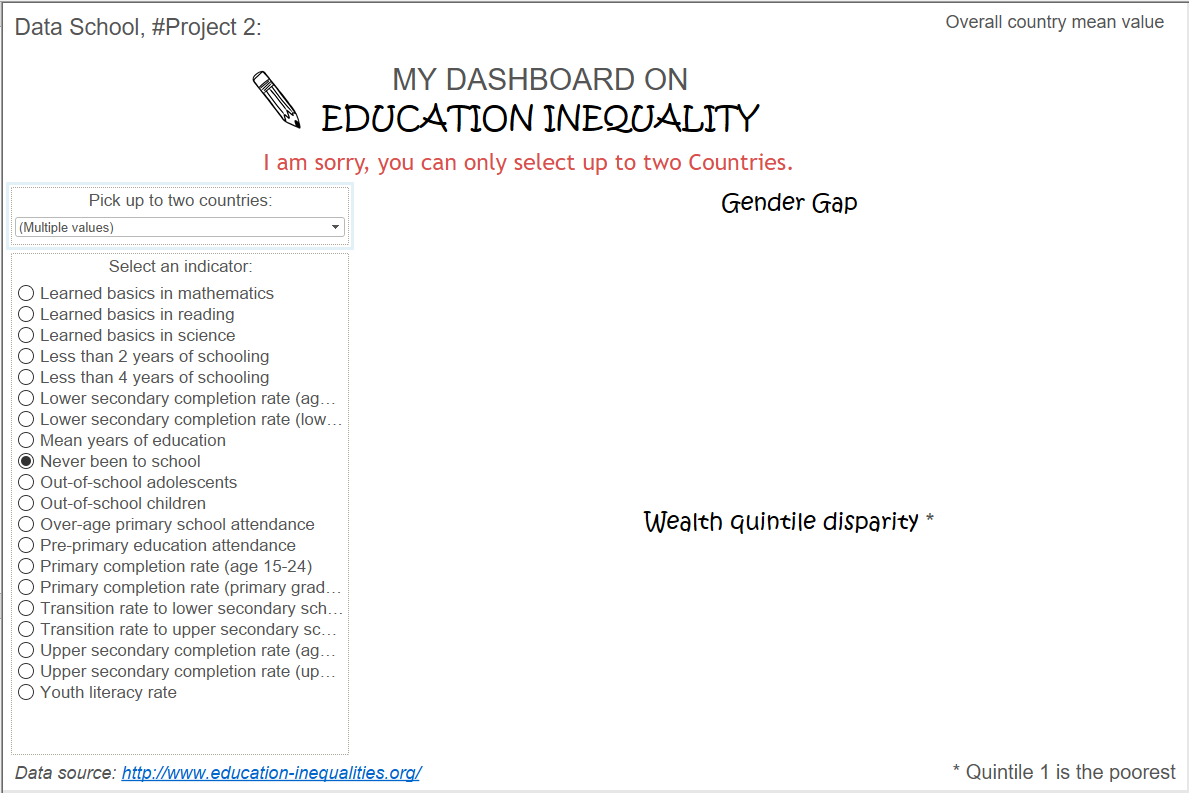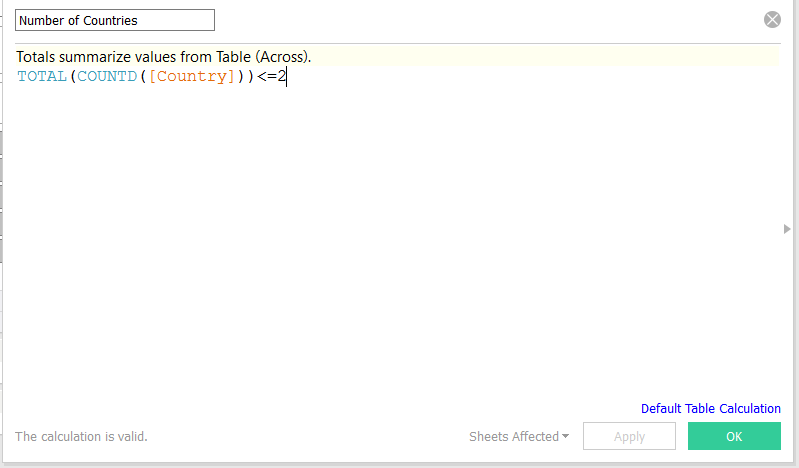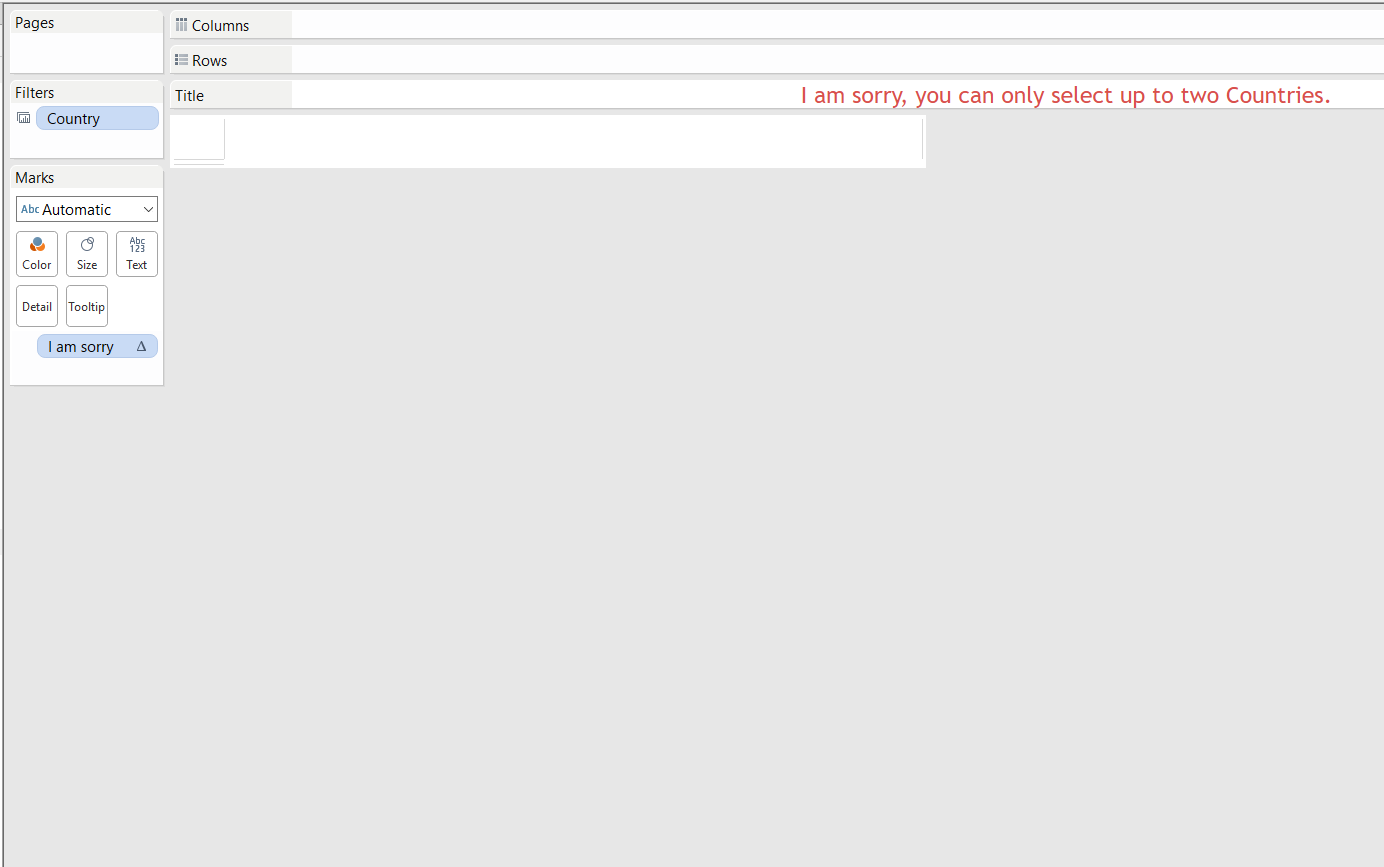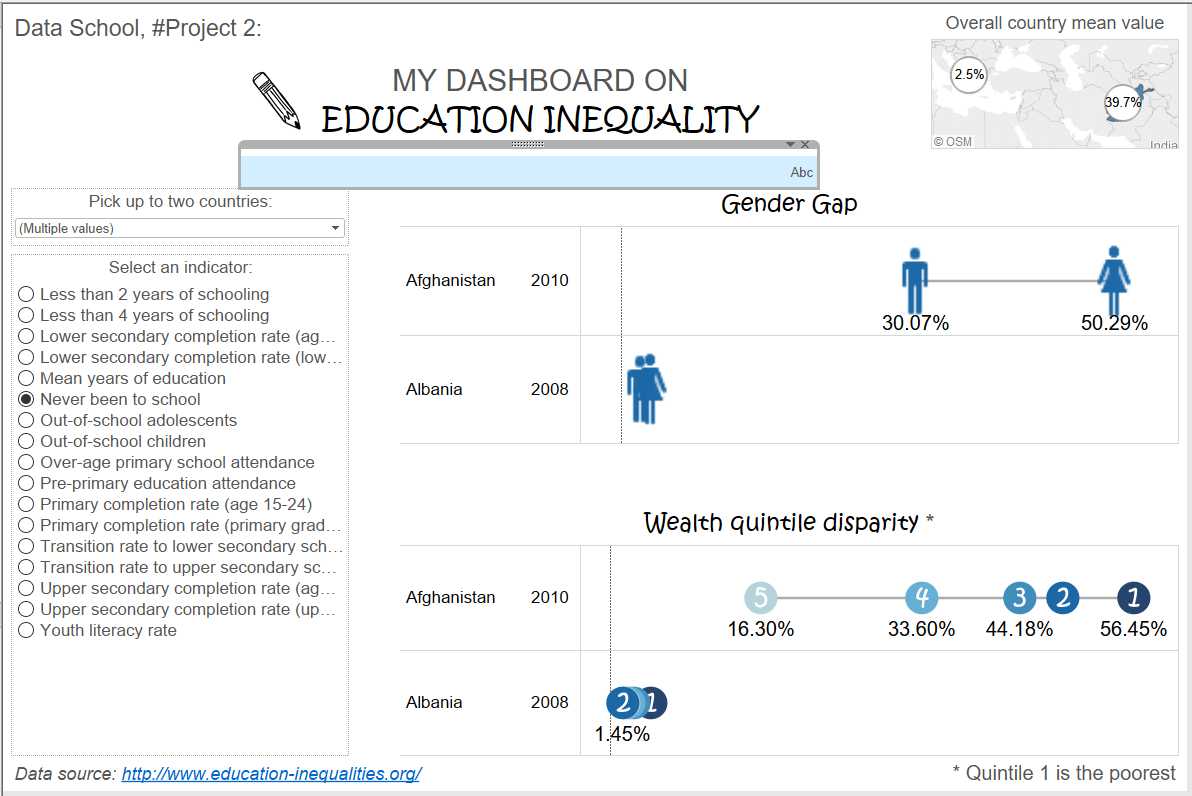Designing dashboards is one of your main tasks when you are a Tableau enthusiast.
You have your data, and you want your dashboard to tell something interesting, either if it is a business dashboard with KPIs, or a story-telling dashboard about something in the news.
Without any doubt, the main concern for a dashboard designer is the user experience, which include quite a number of different aspects, like the overall usability.
When you publish a Tableau Dashboard, being it on your corporate server or on Tableau Public, it is out. Public.
People are going to interact with that dashboard, and that dashboard is going to be on its own in telling the story you want it to tell.
Therefore, you have to be sure it can do its work properly, and design the interaction between the dashboard and your user.
What if you allow the user to do something that could completely undermine the readability of your dashboard, like for instance using a filter for selecting two hundreds items for a bar chart?!
The smart dashboard designer has this all anticipated, and a toolbox of tricks for every scenario!
The tip of today is about one of them: pop-up messages!
Let’s keep the scenario the example of a dashboard on which we want the user to be able to filter a chart by a measure, but we want to limit the number of items he/she can select for that given measure.
That was the case when I built this dashboard:
I wanted my end user to be able to see the values of the selected indicators for a country, and compare it to another, but I didn’t want my dashboard to show more than two countries per time, in order to maintain the readability of the DNA chart as high as possible.
Click on the link, go to the dashboard, and try to select more than two countries.
The dashboard stops working, and you will receive the following alert:
Here I will show you how to build a similar pop-up message in Tableau.
First of all you have to create a Boolean calculated field that returns True for allowed scenarios, and False for not allowed ones.
In my example, I wanted the Boolean to be true for a number of countries in the filter less or equal to zero, as follows:
Now you can use it on the filter shelf of the chart you want to hide when the user enters the not-allowed scenario.
The next step is building the message, and you can do it creating a second calculated field that shows nothing for allowed scenarios, and the message for wrong scenarios.
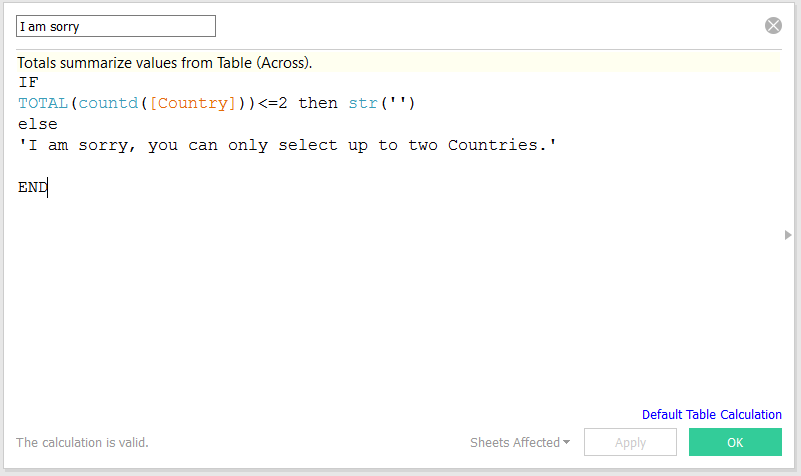
Put the calculated field on the details of a new sheet, and use it as its title with the format that you prefer.
Now you have to format your sheet to be sure that nothing can be seen when the message is not displayed, i.e. for allowed scenarios, removing every line for the pane, setting the font as white, etc.
Finally, you can position the message sheet as a floating sheet on your dashboard, in the position you want it to be and arranging the dimensions to be as small as possible.
Here you go!
As soon as your end user will enter the not allowed scenario, your message will pop-up and kindly suggest him/her to go back on his/her step and choose another configuration!