Actions are often used when creating a worksheet or dashboard. But often it is the case that when you have your action done and click on that, it highlighted only what you click on and blended other values in the background. Today I will show you a trick to keep the unchosen values when selecting one value from your actions.

1. We need to create a dummy variable. It could be anything, just need not to be in the dataset.
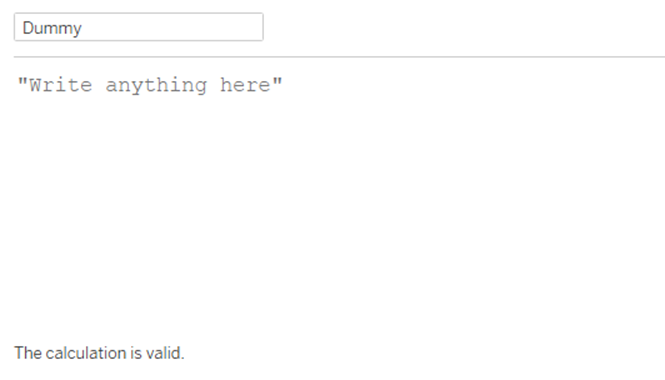
2. Drag your Dummy into Detail in the Mark Card.
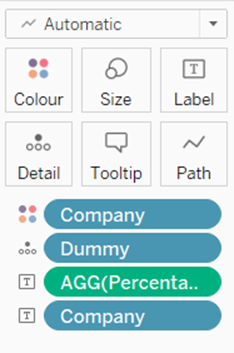
3. In Worksheet Actions or Dashboard Actions, depends on where you want to use it, created a Highlight Action and choose your Dummy calculation in the “Selected Fields”.
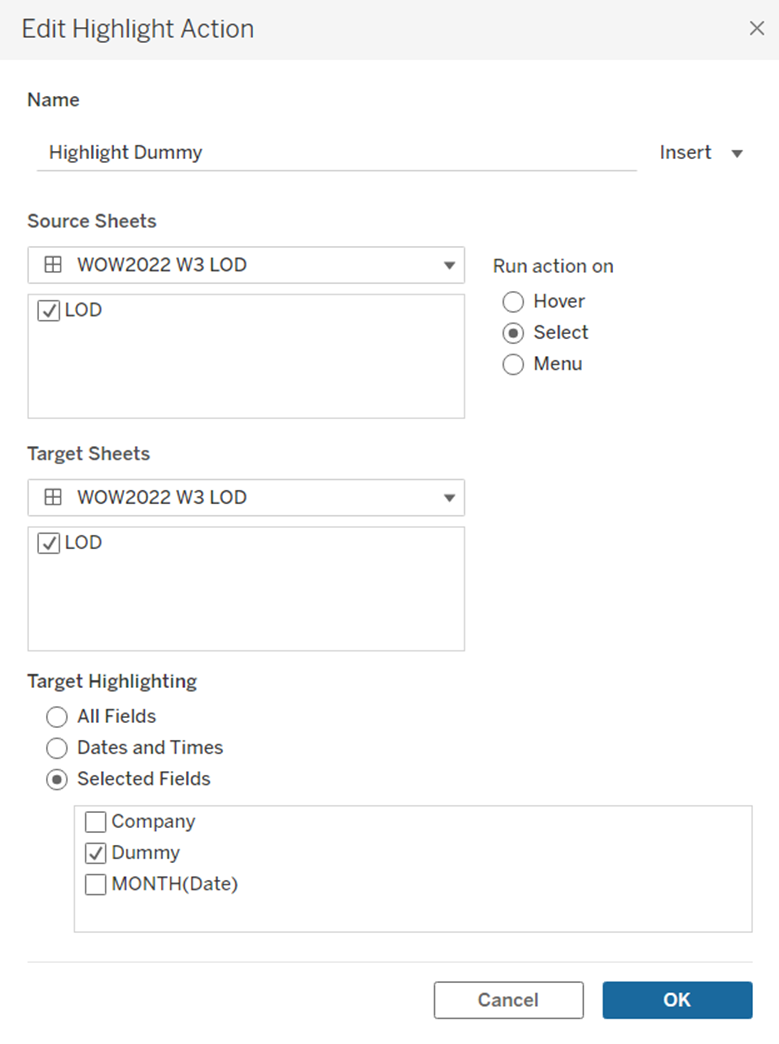
It should work now directly after you click on “OK” button. The reason is, the variable is actually everywhere because it is in the detail, but doesn’t show in the view. Tableau did not know which area specifically to highlight so it highlights everything.
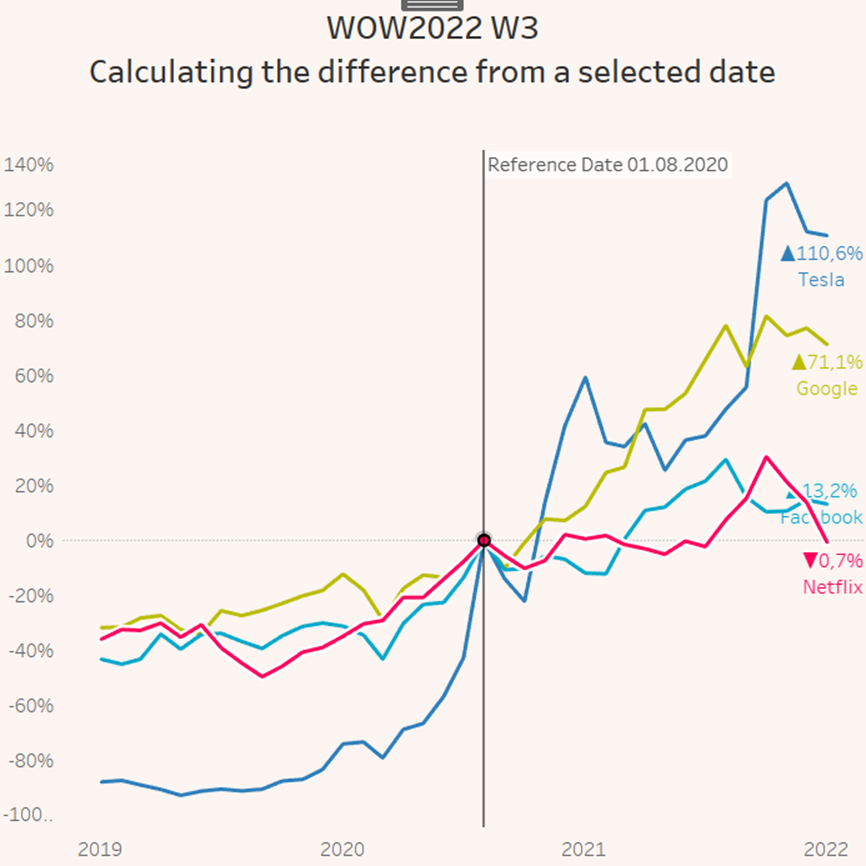
I hope you learn something helpful.
Good luck and have fun!
