In today’s blog I would like to show you a tip to set up interactions between different dashboards. An example in this context is: I have one dashboard which shows me the aggregated values of countries (showed in dots, shapes, bars, etc.). What I want is, when I click on a country Tableau will directs me to another dashboard/worksheet which shows me detailed analysis of that specific country.
To demonstrate it, I have created two simple dashboards using our classical EU Superstore dataset.
This is the main dashboard. Let’s call this “Scatter plot”. Each circle represents one country.
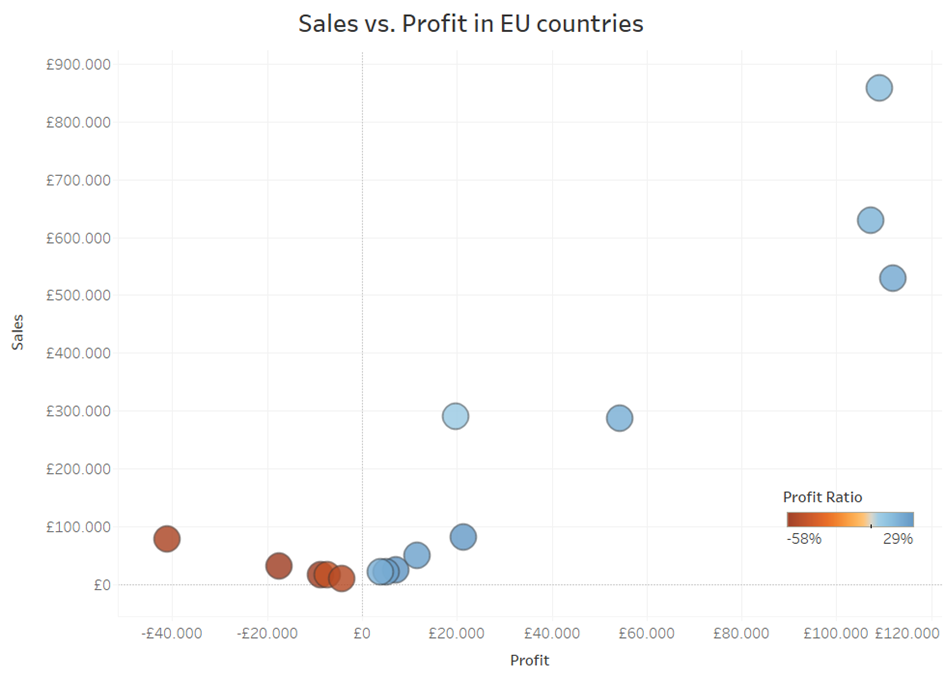
When I click on each country, I want to see this analyst below. It should also be filtered to the country I click on. I call it “Overtime”.
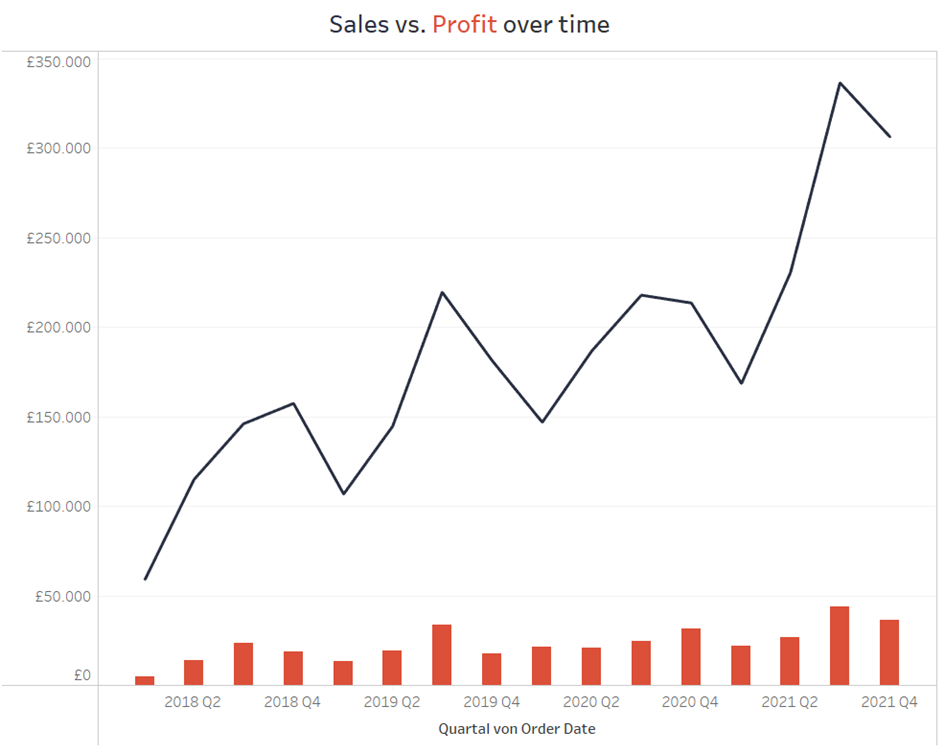
There are two things needed to be done:
- The “Overtime” analysis should be filtered dynamically according to the circles.
- Jump to my “Overtime” analysis when I click on my main “Scatter Plot”.
There are different ways to do it, for example by applying set actions and parameters. I will show you a very simple way using only dashboard actions.
Step 1: Filter action
First click on "Use as Filter" in your sheet from the main dashboard you want to filter. To have this function a dashboard should contain more than one worksheet.

By filter action, it is important to define from which sheet you filter, and the filter will be applied to which sheet on which dashboard.
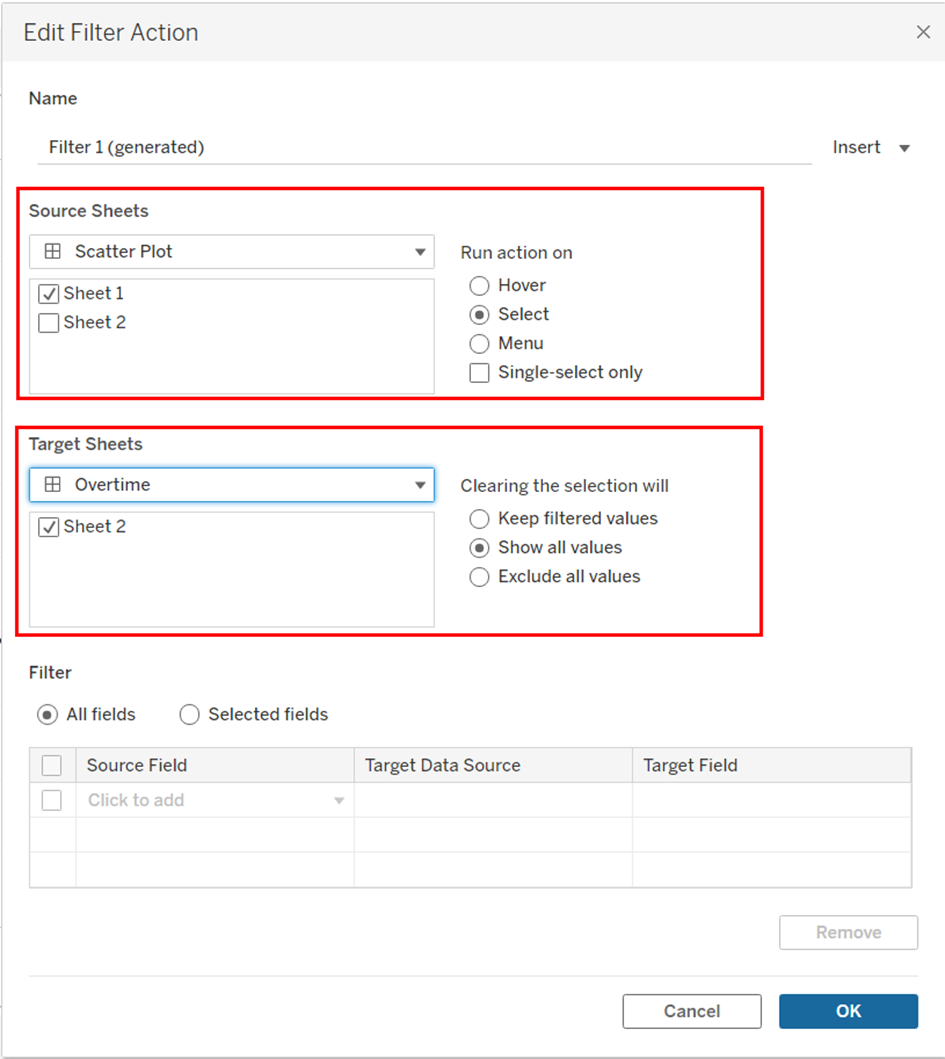
Step 2: “Go to Sheets” action
Here you can adjust it the way that whenever you click on Scatter Plot it will direct you to the “Overtime” Dashboard as Target Sheets. You could choose also worksheets as target.
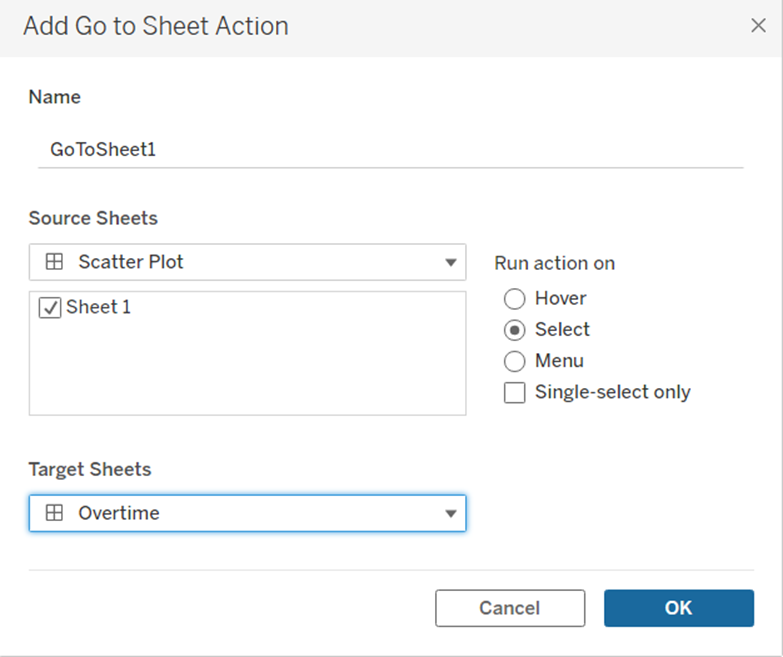
Step 3: The way back
Okay now it works the way I want it to be. However, it should be also nice to have an option to comeback to the my main Dashboard for the presentation. The most simple way is to create a Navigation field in your directed Dashboard. Or you could also use “Go to Sheet” action one more time.
I hope you learn something new today.
Good luck and have fun.
