The data loader tool will provide us with a way of uploading and extracting our Salesforce data based on specified fields. You can find a link to the data loader here: https://www.azul.com/downloads/?os=windows&package=jdk. The version we used was Java 15 (MTS) and the .msi file for Windows.

The data loader app contains an interface like this, and will need directing to our file locations. Hit insert and then select the data you want to upload. You will need to select a Saleforce Object (the fields we want to create data for in Salesforce), in this case I want to create some new accounts.
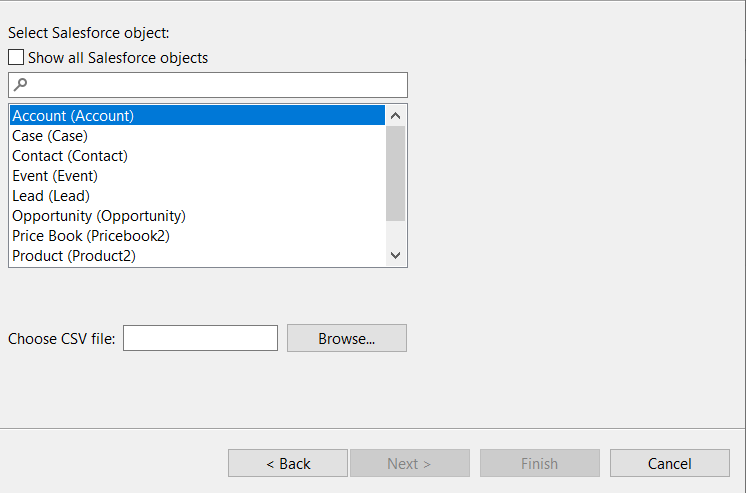
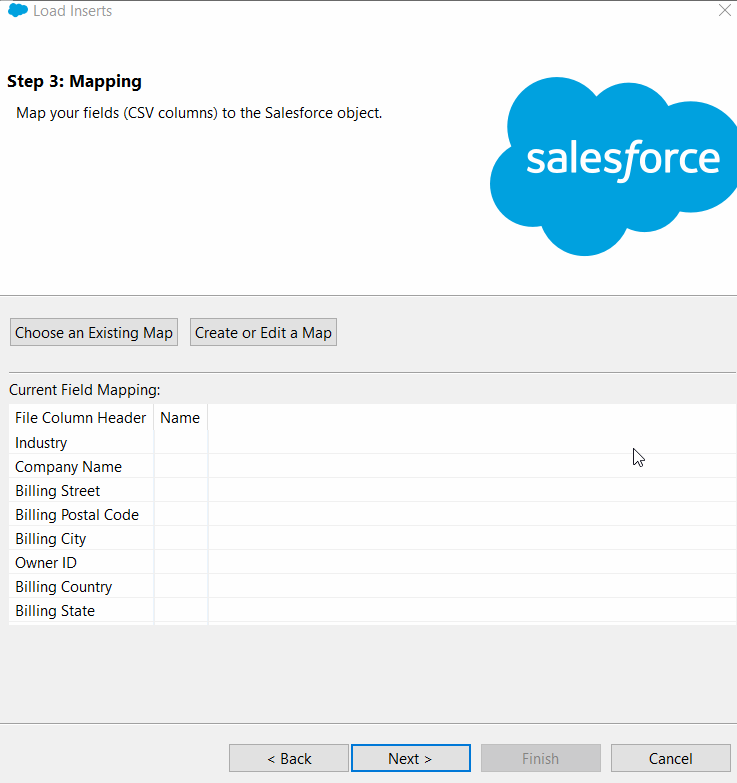
If don't get an auto match for some of your fields then click and drag them into the column mapping manually.
We will run into some errors if we don't populate the required fields in the next stage, but for now I would recommend hitting next and running the import to find out what these key fields are.
Use this link (https://workbench.developerforce.com/describe.php) to find the values for the required fields if prompted for them. The hardest field to find is the ProfileID. To find this, navigate to setup by clicking the gear icon in the top right of the home page, then go to manage users on the left hand pane. Click on the Identity User on the right hand side, and copy the ID key from the URL.
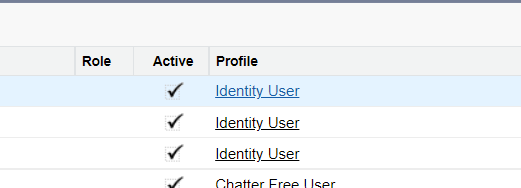

Once you have the fields map, simply click finish and the data should now be uploaded into Salesforce. Extracting data from Salesforce is done in a similar way and doesn't involve as many challenged as imputing data. This method saves us a lot of time and can allow us to extract some useful information to them work with in software such as Tableau Desktop.
