Parameter actions are a great way to dynamically update your views. Therefore, how do we build them out?
To start this out we need to first build out a basic view to make it easier for us. Therefore we put Sales on columns, sub-category on rows, and sort them from highest to low.
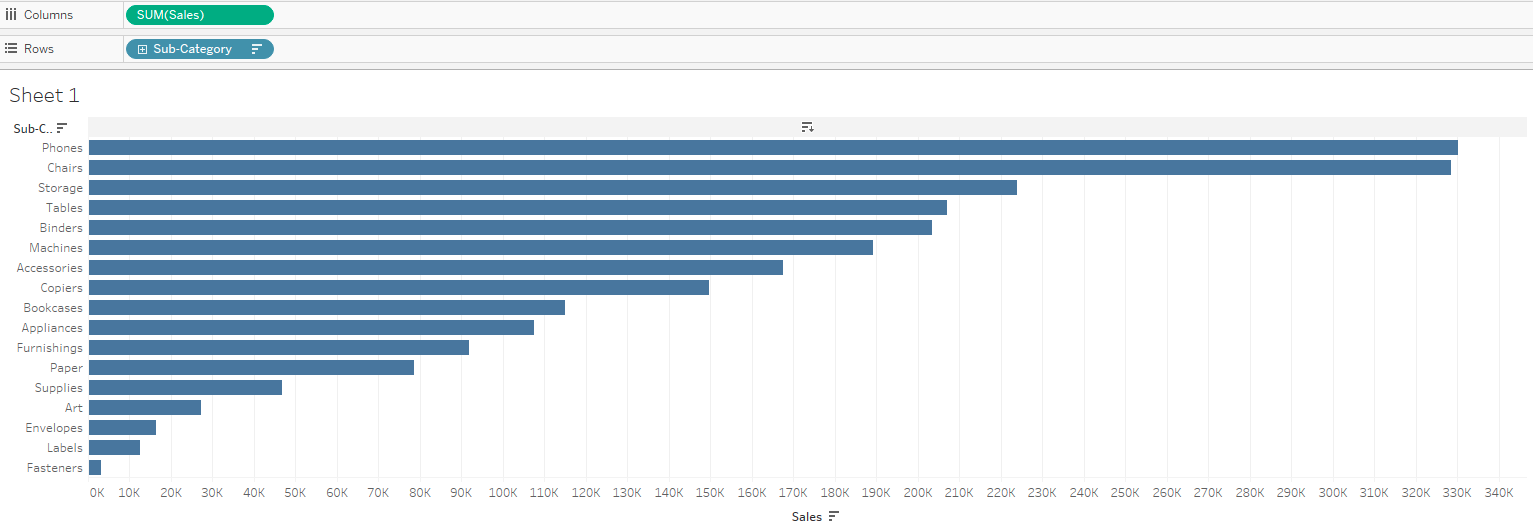
In order to start building the parameter actions we need to first setup parameters. In this case I want to create an action which would take the selected sub-category and bring it to the very top. To do this I've created a parameter called "Sub-Cat Param"
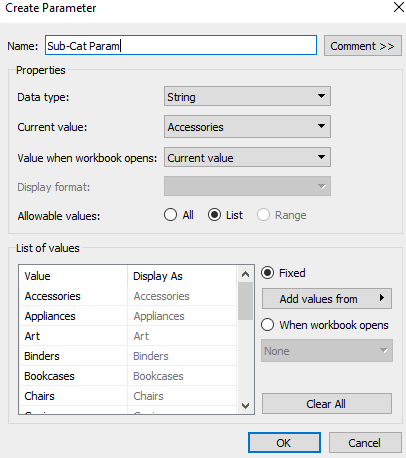
This can be done by simply right clicking on sub-category and creating a parameter.
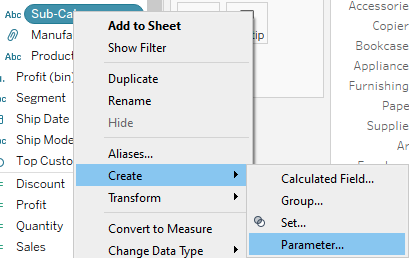
Now I need to make a calculated field which would look at which sub-category is selected and to bring it to top, this is done by:
Either writing an IF statement
IF [Sub-Category] = [Sub-Cat Param]
Then 'In'
Else 'Out'
ENDOr by simply creating a boolean T/F calculation
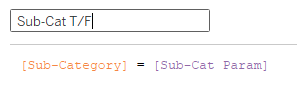
Then we can put the Sub-Cat T/F onto rows and right click on it and change the sorting order to "Descending" to bring the sub-category which we selected to the top. Otherwise it will be at the bottom.
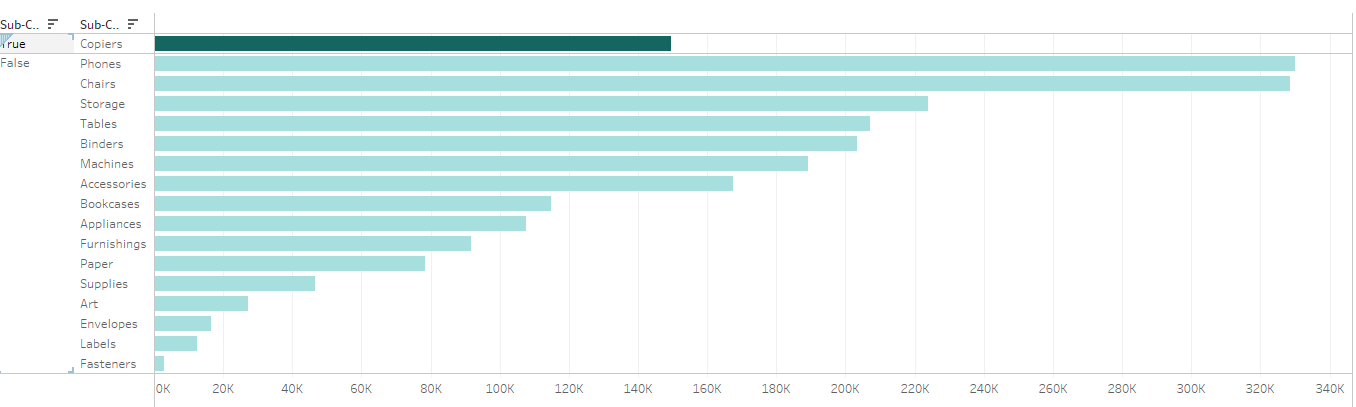
Now that we have this view, we can build out our parameter action, this is done by going into Worksheet -> Actions or by clicking ctrl+shift+a
We then need to add an action which would change the parameter we created.
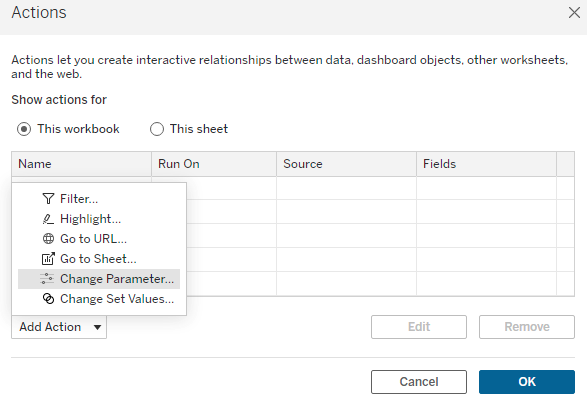
Once inside the parameter action window we target our created parameter, and our source field is sub-category.
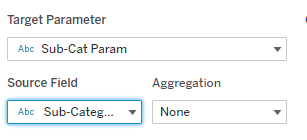
The action is selected to run when "Select" and clearing the selection will "Keep current value". We hit ok and click on any other sub-category.
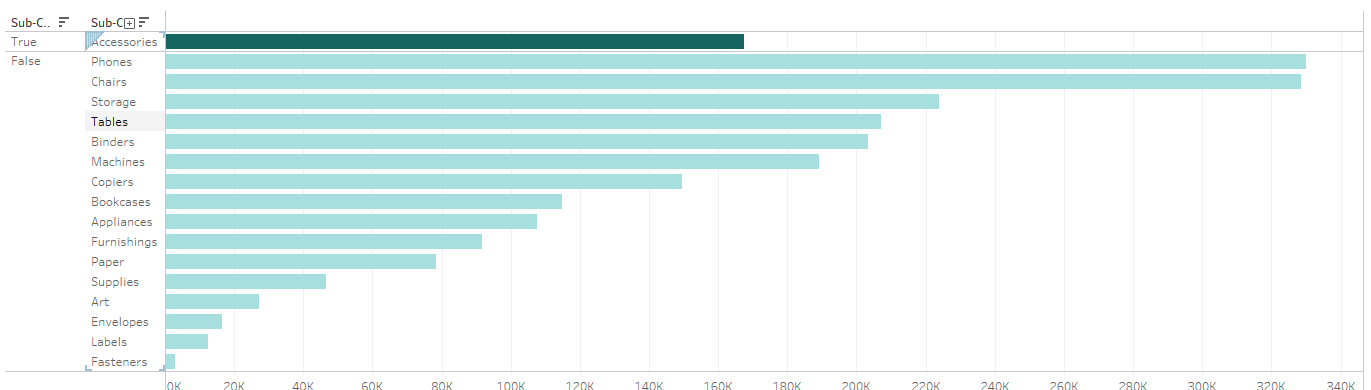
Therefore when clicking on different sub-category it will bring it to top. This way one can always update parameters with actions instead of manually clicking what they want to bring to the top (in the parameter drop down window).
Thank you for reading :)
